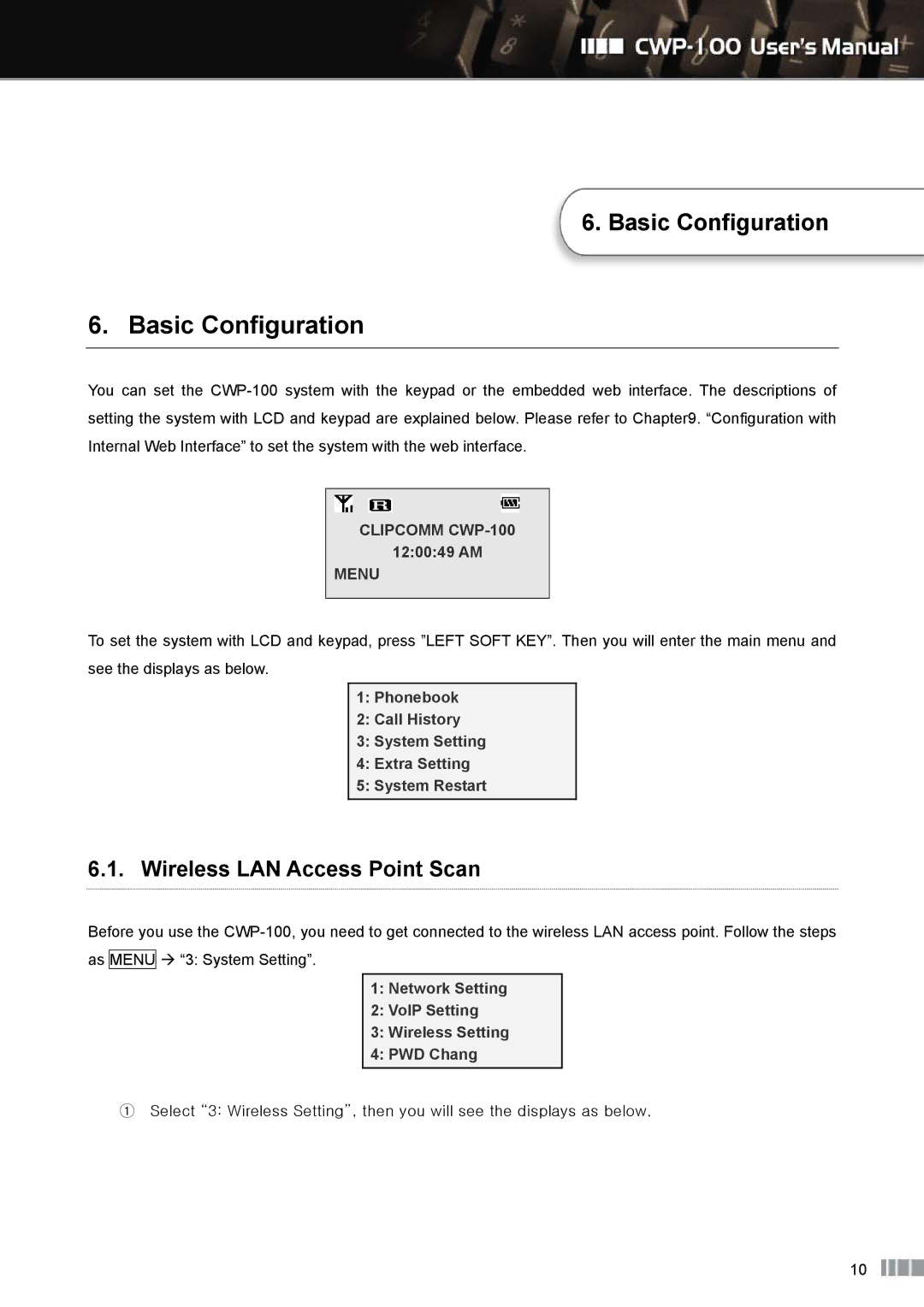6. Basic Configuration
6. Basic Configuration
You can set the
CLIPCOMM CWP-100
12:00:49 AM
MENU
To set the system with LCD and keypad, press ”LEFT SOFT KEY”. Then you will enter the main menu and see the displays as below.
1:Phonebook
2:Call History
3:System Setting
4:Extra Setting
5:System Restart
6.1.Wireless LAN Access Point Scan
Before you use the
as MENU
“3: System Setting”.
1: Network Setting
2: VoIP Setting
3: Wireless Setting
4: PWD Chang
①Select “3: Wireless Setting”, then you will see the displays as below.
10