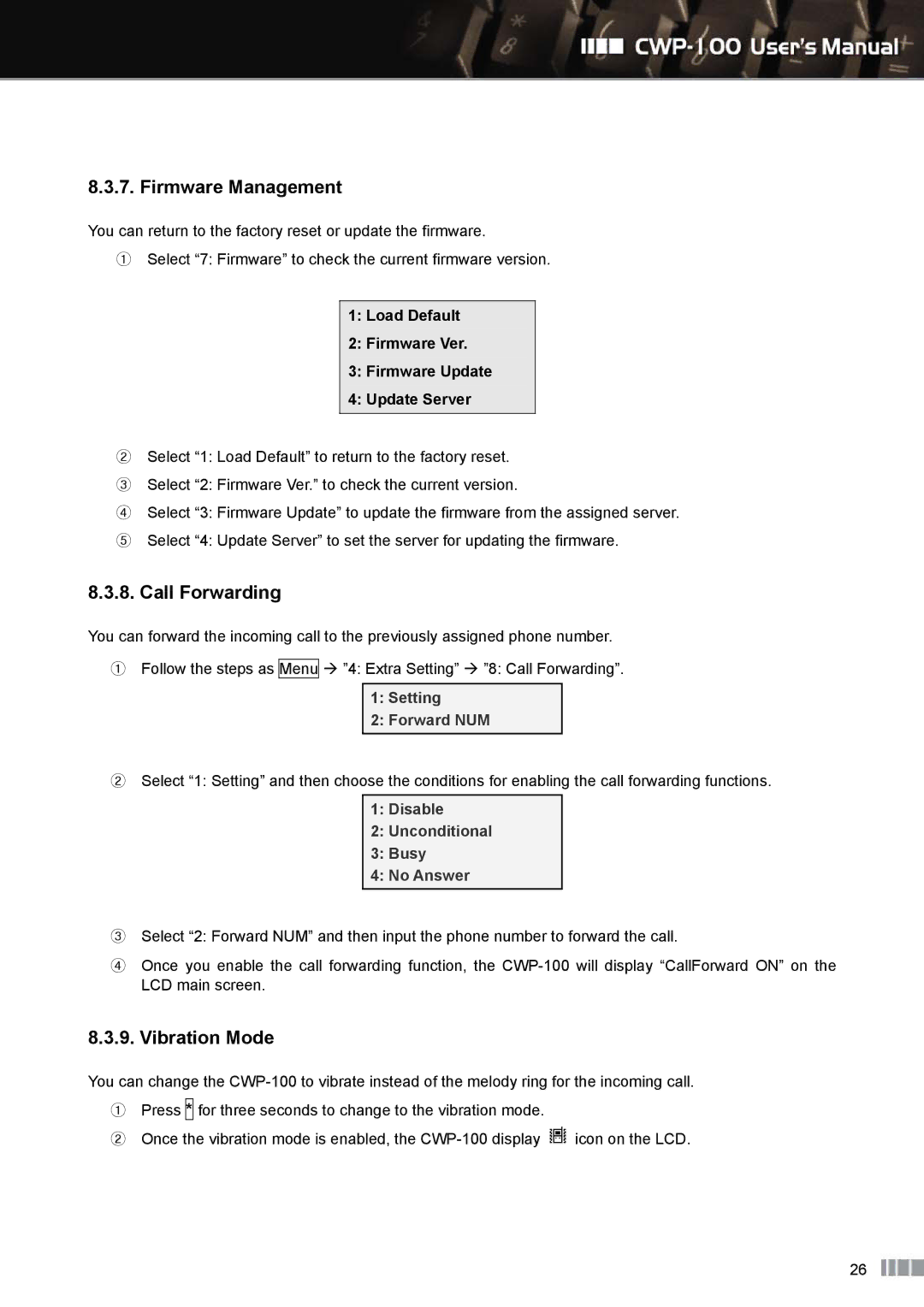8.3.7. Firmware Management
You can return to the factory reset or update the firmware.
①Select “7: Firmware” to check the current firmware version.
1:Load Default
2:Firmware Ver.
3:Firmware Update
4:Update Server
②Select “1: Load Default” to return to the factory reset.
③ Select “2: Firmware Ver.” to check the current version.
④ Select “3: Firmware Update” to update the firmware from the assigned server.
⑤ Select “4: Update Server” to set the server for updating the firmware.
8.3.8. Call Forwarding
You can forward the incoming call to the previously assigned phone number.
①Follow the steps as Menu ”4: Extra Setting” ”8: Call Forwarding”.
1:Setting
2:Forward NUM
②Select “1: Setting” and then choose the conditions for enabling the call forwarding functions.
1:Disable
2:Unconditional
3:Busy
4:No Answer
③Select “2: Forward NUM” and then input the phone number to forward the call.
④Once you enable the call forwarding function, the
8.3.9. Vibration Mode
You can change the
①Press * for three seconds to change to the vibration mode.
② Once the vibration mode is enabled, the ![]() icon on the LCD.
icon on the LCD.
26