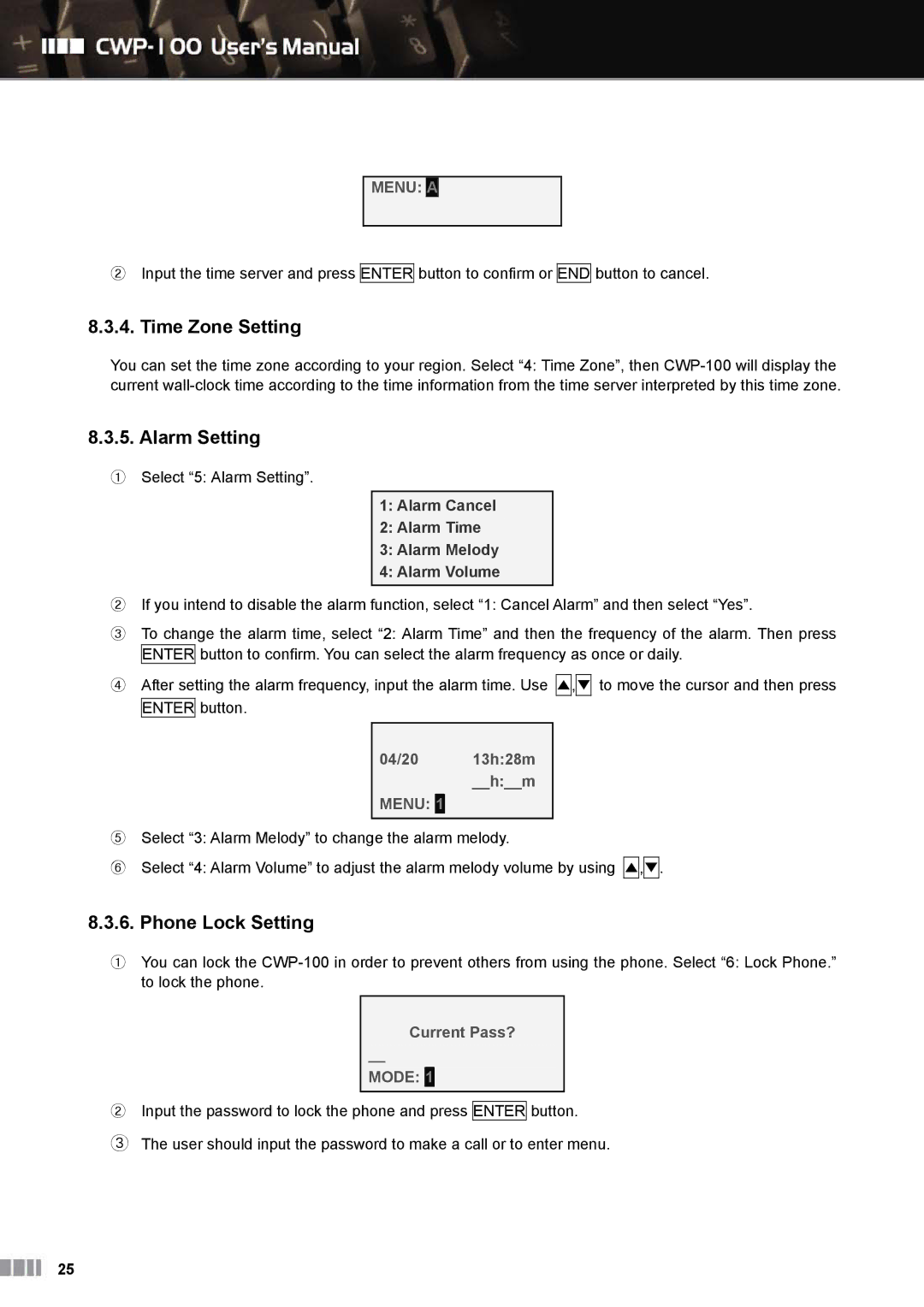MENU: A
②Input the time server and press ENTER button to confirm or END button to cancel.
8.3.4. Time Zone Setting
You can set the time zone according to your region. Select “4: Time Zone”, then
8.3.5. Alarm Setting
①Select “5: Alarm Setting”.
1:Alarm Cancel
2:Alarm Time
3:Alarm Melody
4:Alarm Volume
②If you intend to disable the alarm function, select “1: Cancel Alarm” and then select “Yes”.
③To change the alarm time, select “2: Alarm Time” and then the frequency of the alarm. Then press ENTER button to confirm. You can select the alarm frequency as once or daily.
④After setting the alarm frequency, input the alarm time. Use ENTER button.
▲,▼
to move the cursor and then press
04/20 13h:28m __h:__m
MENU: 1
⑤Select “3: Alarm Melody” to change the alarm melody.
⑥Select “4: Alarm Volume” to adjust the alarm melody volume by using
▲,▼.
8.3.6. Phone Lock Setting
①You can lock the
Current Pass?
__
MODE: 1
②Input the password to lock the phone and press ENTER button.
③The user should input the password to make a call or to enter menu.
25