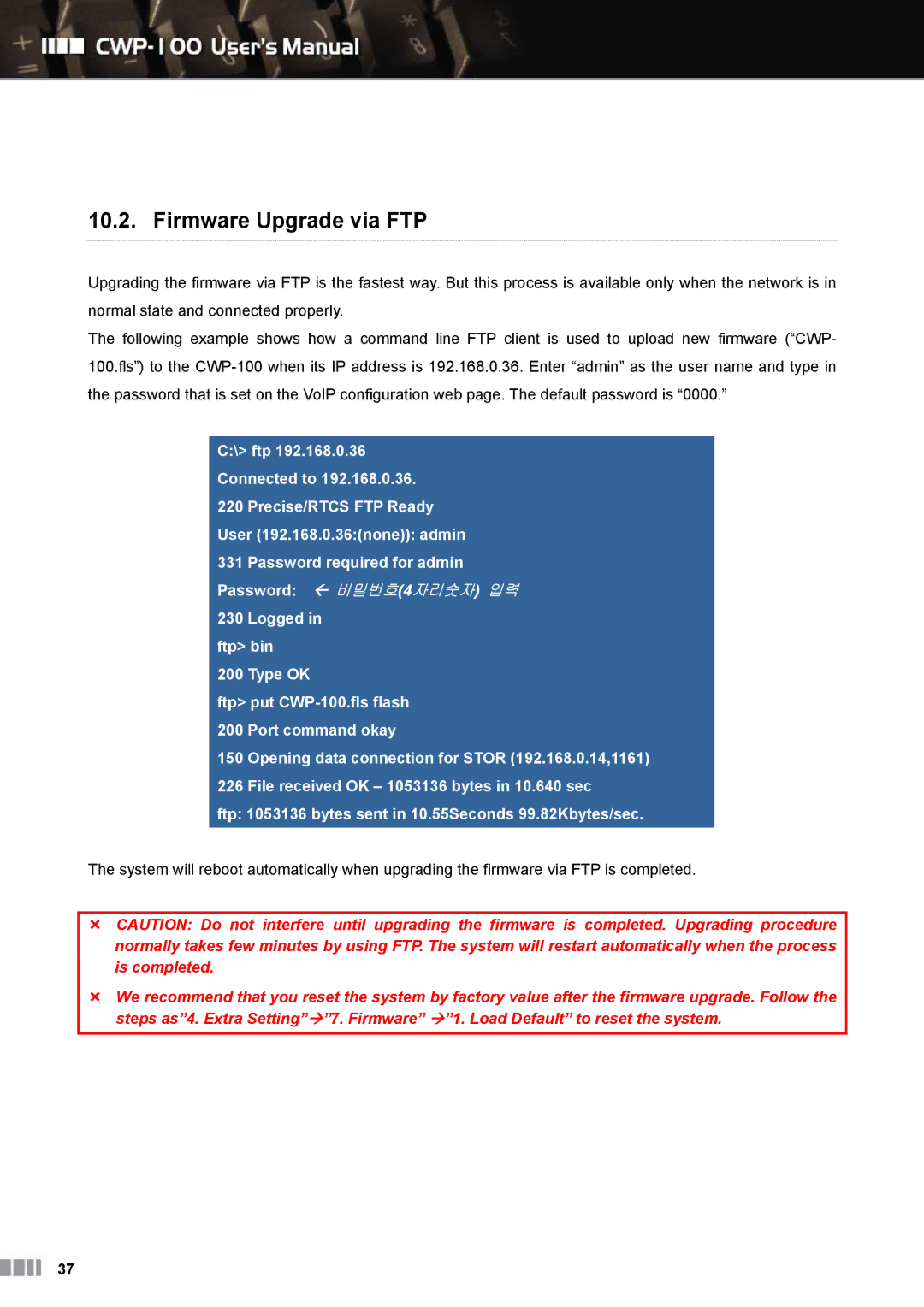10.2. Firmware Upgrade via FTP
Upgrading the firmware via FTP is the fastest way. But this process is available only when the network is in normal state and connected properly.
The following example shows how a command line FTP client is used to upload new firmware (“CWP- 100.fls”) to the
C:\> ftp 192.168.0.36 Connected to 192.168.0.36.
220 Precise/RTCS FTP Ready User (192.168.0.36:(none)): admin 331 Password required for admin
Password: 비밀번호(4자리숫자) 입력 230 Logged in
ftp> bin
200 Type OK
ftp> put
150 Opening data connection for STOR (192.168.0.14,1161) 226 File received OK – 1053136 bytes in 10.640 sec
ftp: 1053136 bytes sent in 10.55Seconds 99.82Kbytes/sec.
The system will reboot automatically when upgrading the firmware via FTP is completed.
CAUTION: Do not interfere until upgrading the firmware is completed. Upgrading procedure normally takes few minutes by using FTP. The system will restart automatically when the process is completed.
We recommend that you reset the system by factory value after the firmware upgrade. Follow the steps as”4. Extra Setting” ”7. Firmware” ”1. Load Default” to reset the system.
37