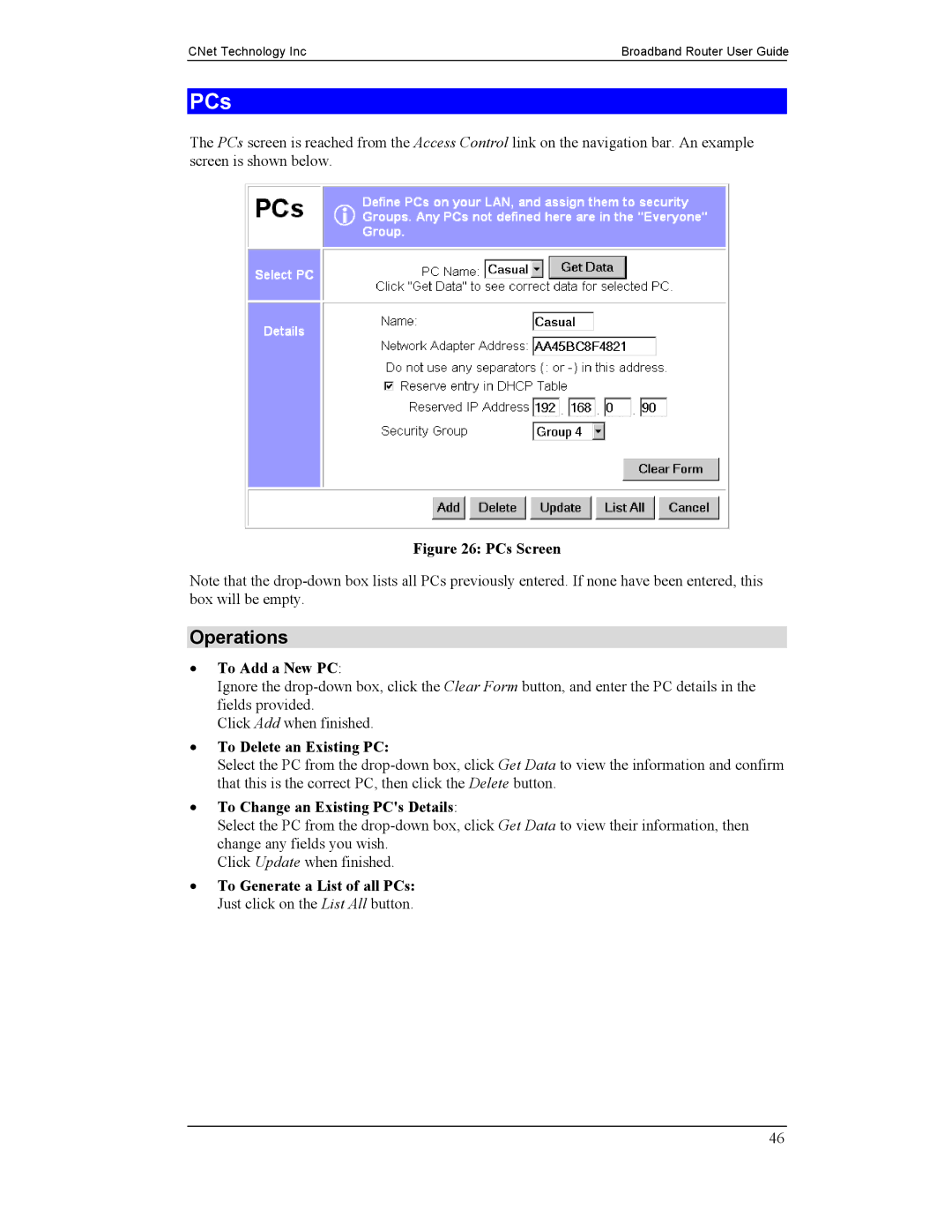CNet Technology Inc | Broadband Router User Guide | |
|
|
|
PCs
The PCs screen is reached from the Access Control link on the navigation bar. An example screen is shown below.
Figure 26: PCs Screen
Note that the
Operations
•To Add a New PC:
Ignore the
Click Add when finished.
•To Delete an Existing PC:
Select the PC from the
•To Change an Existing PC's Details:
Select the PC from the
Click Update when finished.
•To Generate a List of all PCs: Just click on the List All button.
46