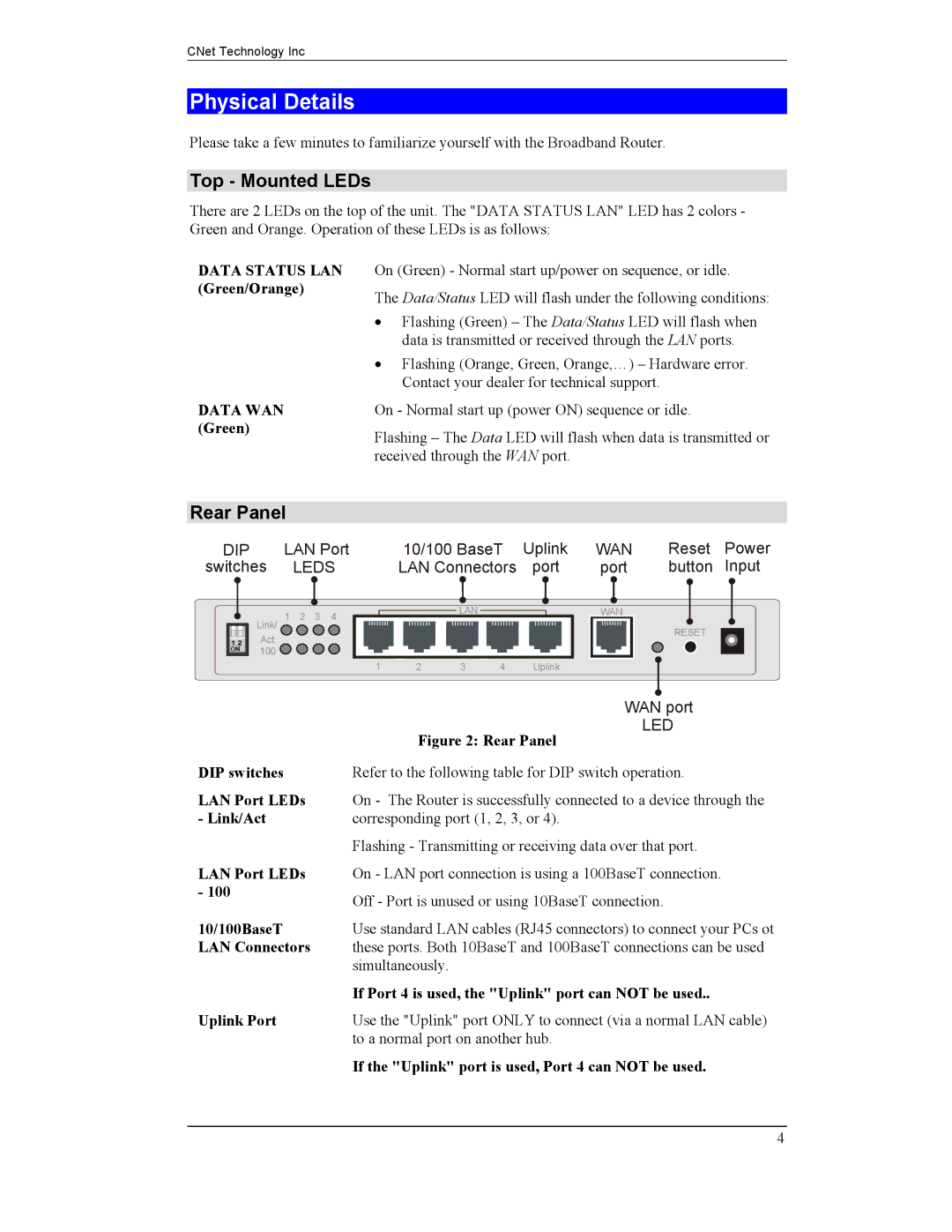CNet Technology Inc
Physical Details
Please take a few minutes to familiarize yourself with the Broadband Router.
Top - Mounted LEDs
There are 2 LEDs on the top of the unit. The "DATA STATUS LAN" LED has 2 colors - Green and Orange. Operation of these LEDs is as follows:
DATA STATUS LAN (Green/Orange)
DATA WAN (Green)
On (Green) - Normal start up/power on sequence, or idle.
The Data/Status LED will flash under the following conditions:
•Flashing (Green) – The Data/Status LED will flash when data is transmitted or received through the LAN ports.
•Flashing (Orange, Green, Orange,…) – Hardware error. Contact your dealer for technical support.
On - Normal start up (power ON) sequence or idle.
Flashing – The Data LED will flash when data is transmitted or received through the WAN port.
Rear Panel
DIP | LAN Port | 10/100 BaseT | Uplink | WAN |
| Reset | Power | ||||||||||||
switches | LEDS | LAN Connectors | port | port |
| button | Input | ||||||||||||
|
|
|
|
|
|
|
| LAN |
|
|
|
|
|
|
|
|
|
|
|
|
|
| Link/ | 1 2 3 4 |
|
|
|
|
|
| WAN |
|
|
|
|
| |||
|
|
|
|
|
|
|
|
|
|
|
|
|
| ||||||
|
|
|
|
|
|
|
|
|
|
|
|
| RESET |
|
| ||||
|
|
| Act |
|
|
|
|
|
|
|
|
|
|
|
|
|
| ||
|
|
|
|
|
|
|
|
|
|
|
|
|
|
|
|
|
|
| |
|
|
| 100 | 1 |
|
|
|
|
|
|
|
|
|
|
|
|
| ||
|
|
|
|
|
|
|
|
|
|
|
|
|
|
|
| ||||
|
|
|
| 2 | 3 | 4 | Uplink |
|
|
|
|
|
|
| |||||
|
|
|
|
|
|
|
|
|
|
|
|
|
|
|
|
|
|
|
|
DIP switches
LAN Port LEDs - Link/Act
LAN Port LEDs - 100
10/100BaseT LAN Connectors
Uplink Port
WAN port
LED
Figure 2: Rear Panel
Refer to the following table for DIP switch operation.
On - The Router is successfully connected to a device through the corresponding port (1, 2, 3, or 4).
Flashing - Transmitting or receiving data over that port.
On - LAN port connection is using a 100BaseT connection.
Off - Port is unused or using 10BaseT connection.
Use standard LAN cables (RJ45 connectors) to connect your PCs ot these ports. Both 10BaseT and 100BaseT connections can be used simultaneously.
If Port 4 is used, the "Uplink" port can NOT be used..
Use the "Uplink" port ONLY to connect (via a normal LAN cable) to a normal port on another hub.
If the "Uplink" port is used, Port 4 can NOT be used.
4