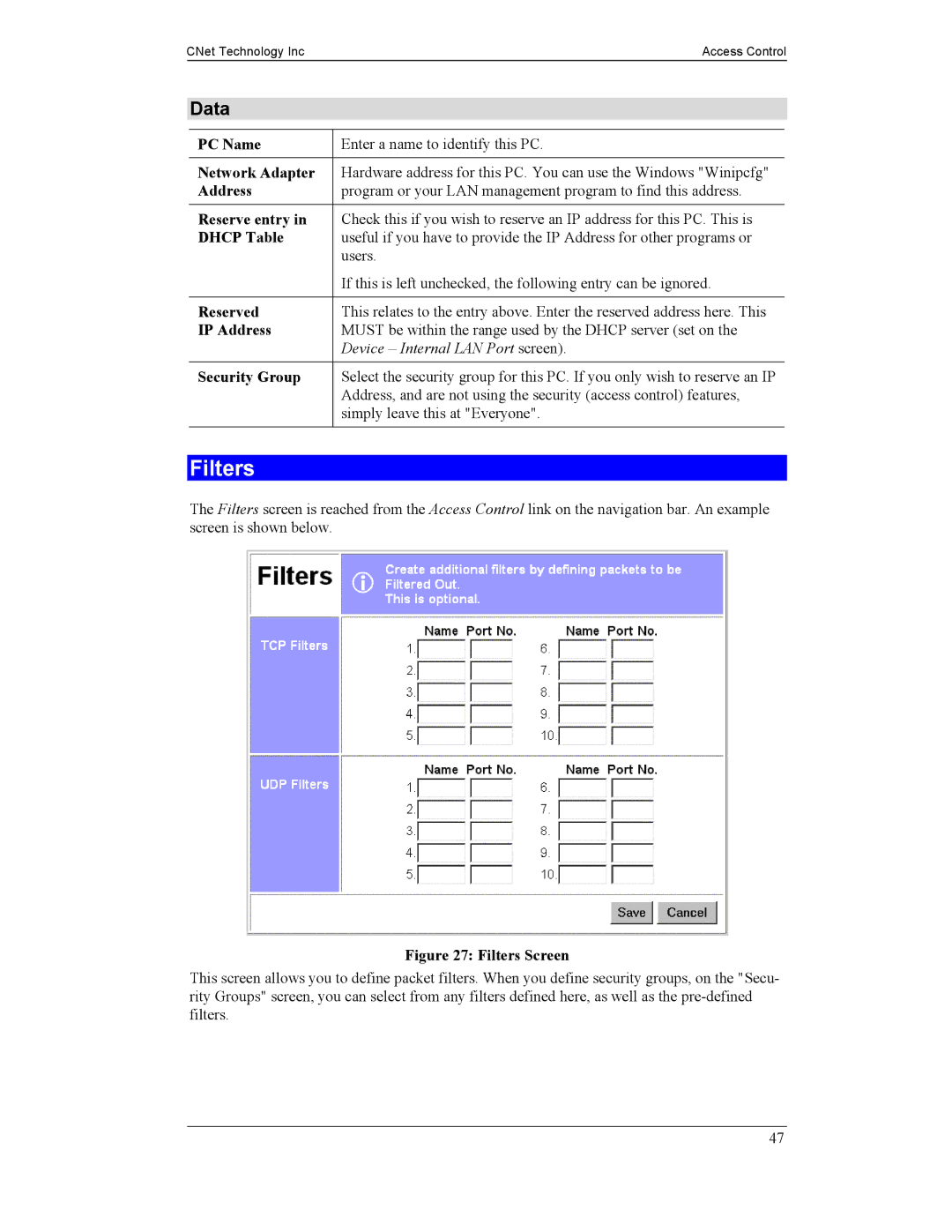CNet Technology IncAccess Control
Data
PC Name | Enter a name to identify this PC. |
|
|
Network Adapter | Hardware address for this PC. You can use the Windows "Winipcfg" |
Address | program or your LAN management program to find this address. |
|
|
Reserve entry in | Check this if you wish to reserve an IP address for this PC. This is |
DHCP Table | useful if you have to provide the IP Address for other programs or |
| users. |
| If this is left unchecked, the following entry can be ignored. |
|
|
Reserved | This relates to the entry above. Enter the reserved address here. This |
IP Address | MUST be within the range used by the DHCP server (set on the |
| Device – Internal LAN Port screen). |
|
|
Security Group | Select the security group for this PC. If you only wish to reserve an IP |
| Address, and are not using the security (access control) features, |
| simply leave this at "Everyone". |
|
|
Filters
The Filters screen is reached from the Access Control link on the navigation bar. An example screen is shown below.
Figure 27: Filters Screen
This screen allows you to define packet filters. When you define security groups, on the "Secu- rity Groups" screen, you can select from any filters defined here, as well as the
47