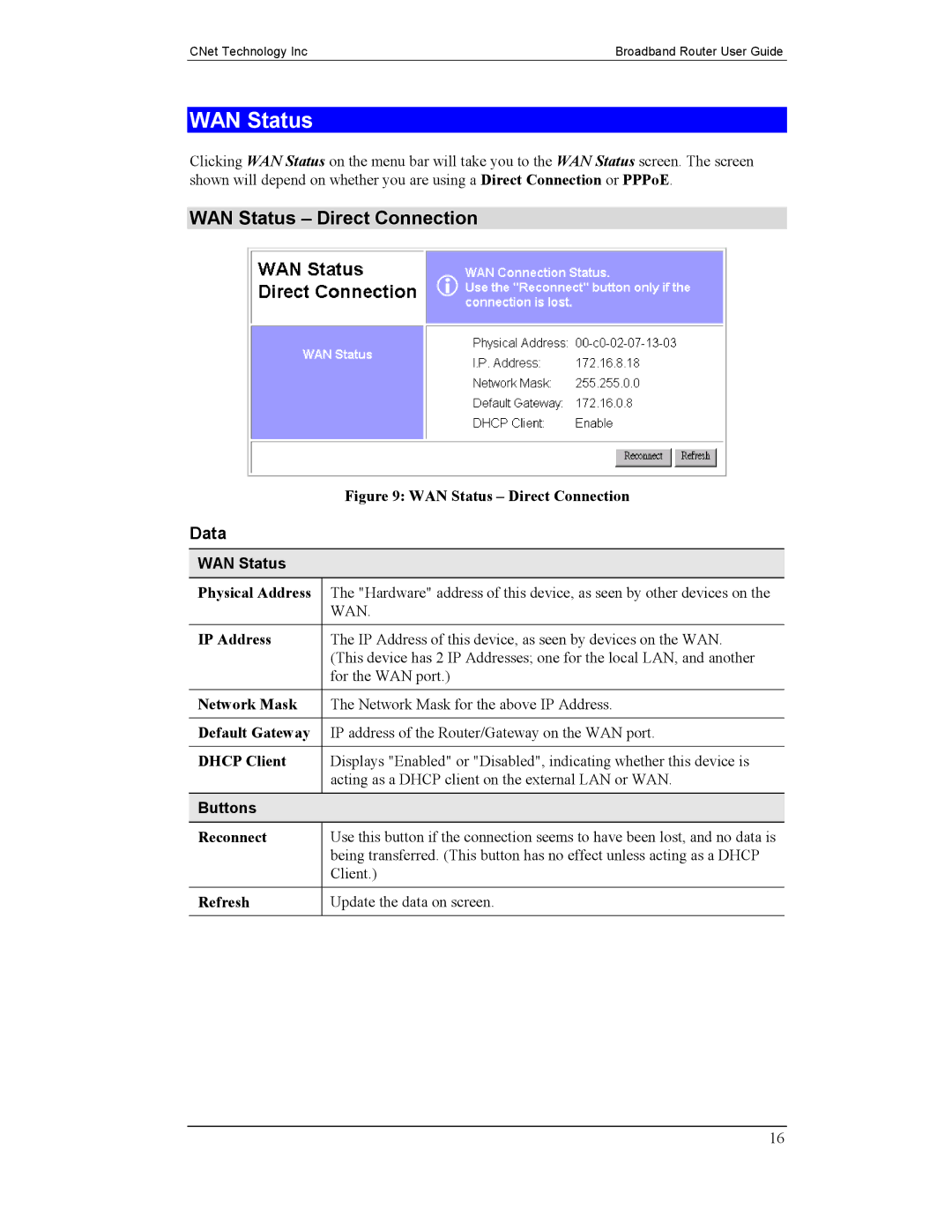CNet Technology Inc | Broadband Router User Guide |
WAN Status
Clicking WAN Status on the menu bar will take you to the WAN Status screen. The screen shown will depend on whether you are using a Direct Connection or PPPoE.
WAN Status – Direct Connection
| Figure 9: WAN Status – Direct Connection |
Data |
|
|
|
WAN Status |
|
Physical Address | The "Hardware" address of this device, as seen by other devices on the |
| WAN. |
|
|
IP Address | The IP Address of this device, as seen by devices on the WAN. |
| (This device has 2 IP Addresses; one for the local LAN, and another |
| for the WAN port.) |
|
|
Network Mask | The Network Mask for the above IP Address. |
|
|
Default Gateway | IP address of the Router/Gateway on the WAN port. |
|
|
DHCP Client | Displays "Enabled" or "Disabled", indicating whether this device is |
| acting as a DHCP client on the external LAN or WAN. |
|
|
Buttons |
|
Reconnect | Use this button if the connection seems to have been lost, and no data is |
| being transferred. (This button has no effect unless acting as a DHCP |
| Client.) |
|
|
Refresh | Update the data on screen. |
|
|
16