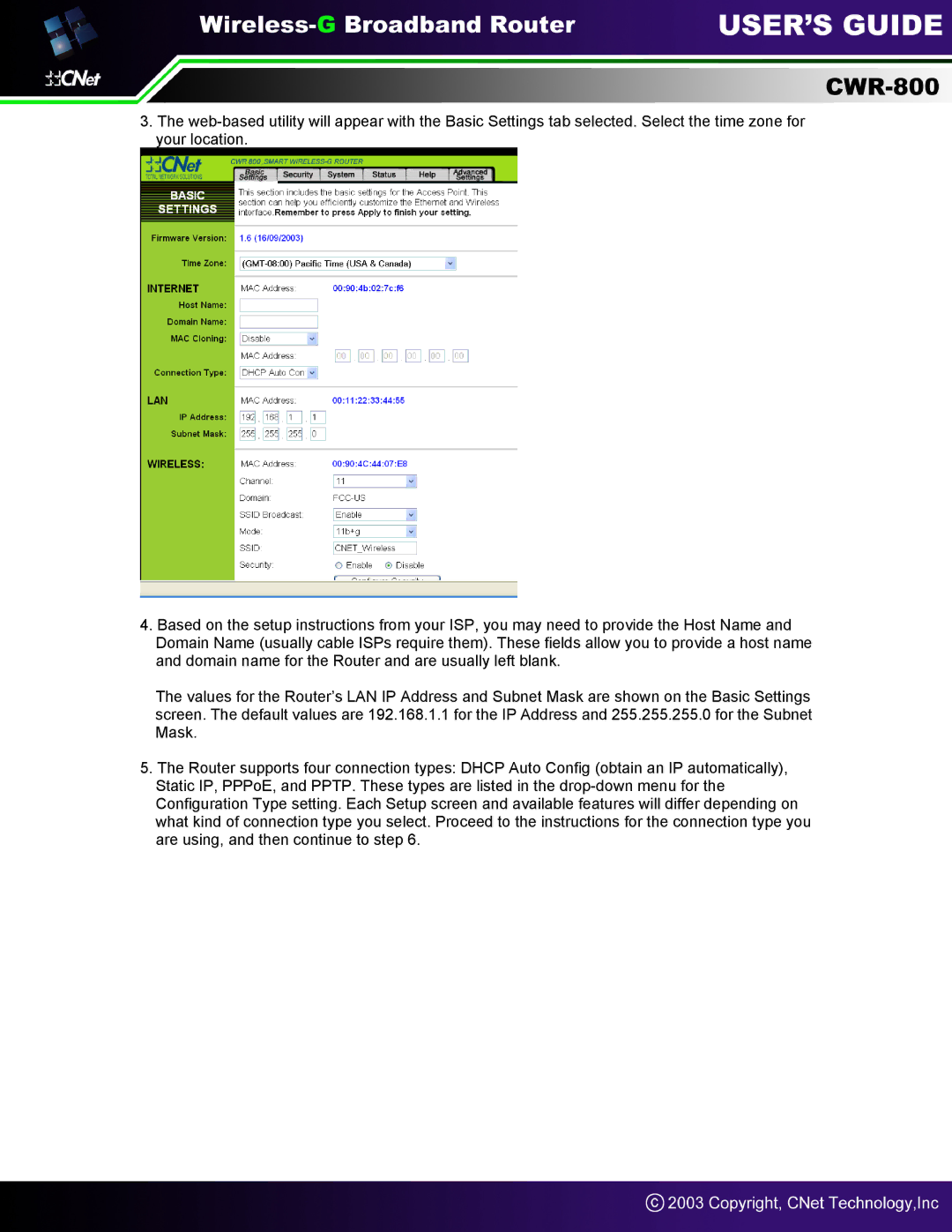3.The
4.Based on the setup instructions from your ISP, you may need to provide the Host Name and Domain Name (usually cable ISPs require them). These fields allow you to provide a host name and domain name for the Router and are usually left blank.
The values for the Router’s LAN IP Address and Subnet Mask are shown on the Basic Settings screen. The default values are 192.168.1.1 for the IP Address and 255.255.255.0 for the Subnet Mask.
5.The Router supports four connection types: DHCP Auto Config (obtain an IP automatically), Static IP, PPPoE, and PPTP. These types are listed in the