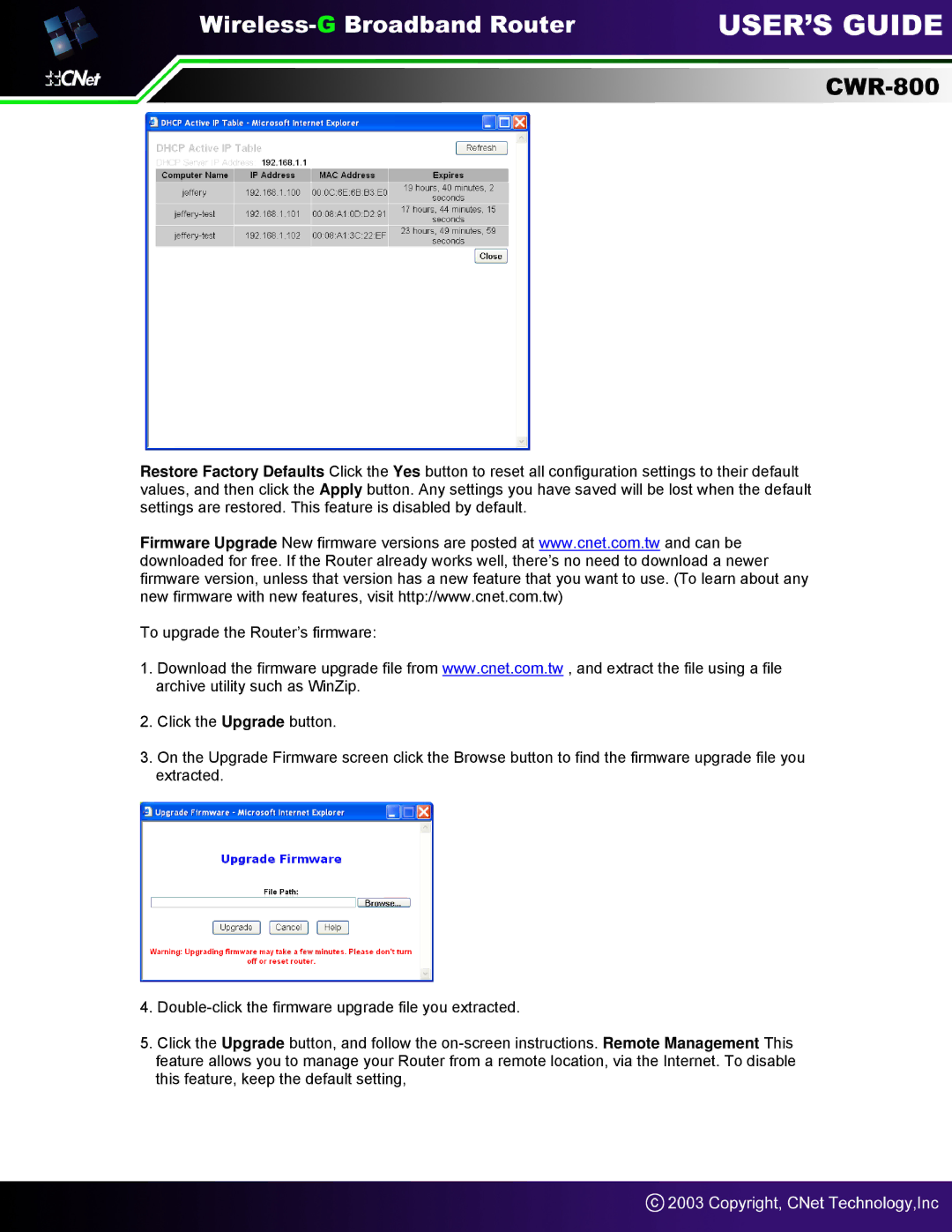Restore Factory Defaults Click the Yes button to reset all configuration settings to their default values, and then click the Apply button. Any settings you have saved will be lost when the default settings are restored. This feature is disabled by default.
Firmware Upgrade New firmware versions are posted at www.cnet.com.tw and can be downloaded for free. If the Router already works well, there’s no need to download a newer firmware version, unless that version has a new feature that you want to use. (To learn about any new firmware with new features, visit http://www.cnet.com.tw)
To upgrade the Router’s firmware:
1.Download the firmware upgrade file from www.cnet.com.tw , and extract the file using a file archive utility such as WinZip.
2.Click the Upgrade button.
3.On the Upgrade Firmware screen click the Browse button to find the firmware upgrade file you extracted.
4.
5.Click the Upgrade button, and follow the