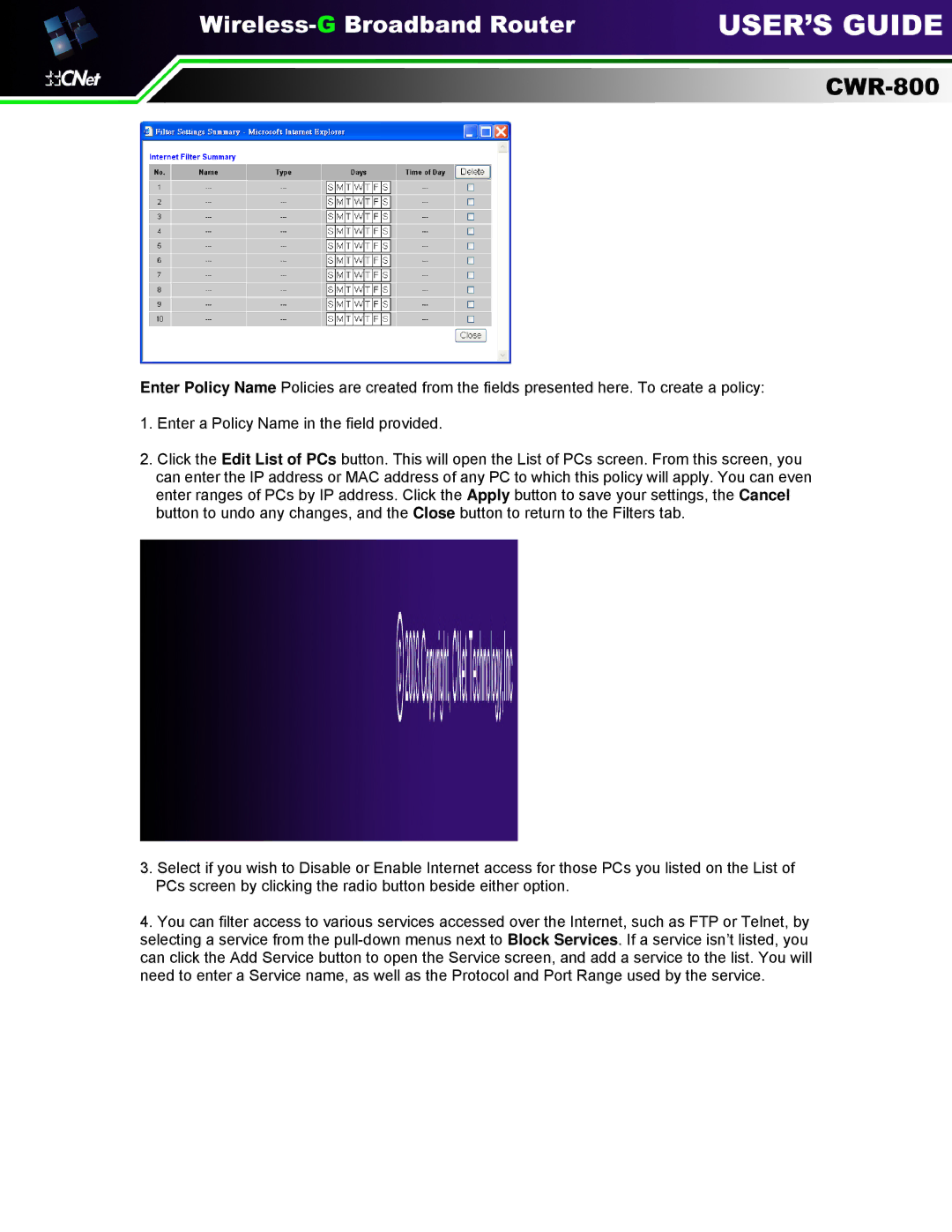Enter Policy Name Policies are created from the fields presented here. To create a policy:
1.Enter a Policy Name in the field provided.
2.Click the Edit List of PCs button. This will open the List of PCs screen. From this screen, you can enter the IP address or MAC address of any PC to which this policy will apply. You can even enter ranges of PCs by IP address. Click the Apply button to save your settings, the Cancel button to undo any changes, and the Close button to return to the Filters tab.
3.Select if you wish to Disable or Enable Internet access for those PCs you listed on the List of PCs screen by clicking the radio button beside either option.
4.You can filter access to various services accessed over the Internet, such as FTP or Telnet, by selecting a service from the