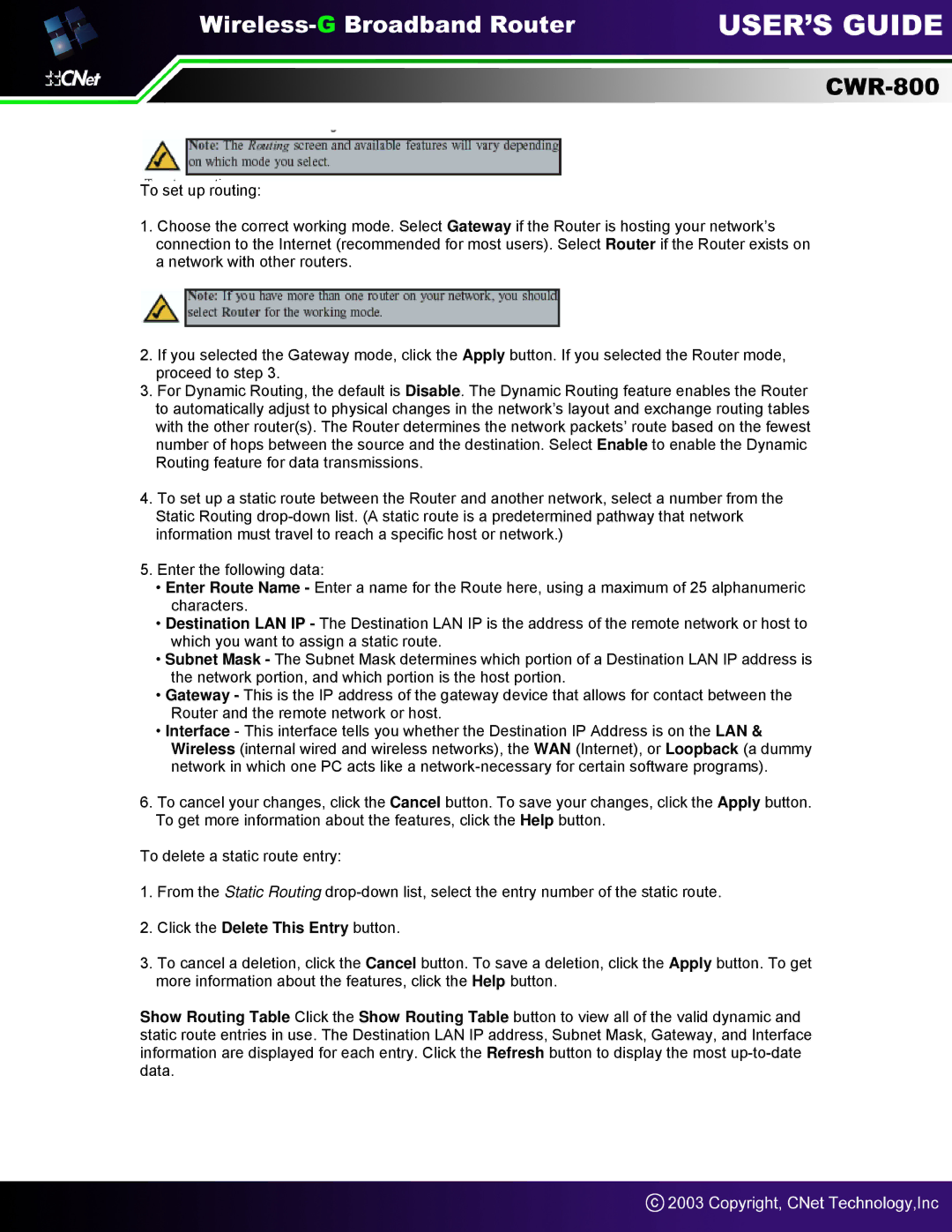To set up routing:
1.Choose the correct working mode. Select Gateway if the Router is hosting your network’s connection to the Internet (recommended for most users). Select Router if the Router exists on a network with other routers.
2.If you selected the Gateway mode, click the Apply button. If you selected the Router mode, proceed to step 3.
3.For Dynamic Routing, the default is Disable. The Dynamic Routing feature enables the Router to automatically adjust to physical changes in the network’s layout and exchange routing tables with the other router(s). The Router determines the network packets’ route based on the fewest number of hops between the source and the destination. Select Enable to enable the Dynamic Routing feature for data transmissions.
4.To set up a static route between the Router and another network, select a number from the Static Routing
5.Enter the following data:
•Enter Route Name - Enter a name for the Route here, using a maximum of 25 alphanumeric characters.
•Destination LAN IP - The Destination LAN IP is the address of the remote network or host to which you want to assign a static route.
•Subnet Mask - The Subnet Mask determines which portion of a Destination LAN IP address is the network portion, and which portion is the host portion.
•Gateway - This is the IP address of the gateway device that allows for contact between the Router and the remote network or host.
•Interface - This interface tells you whether the Destination IP Address is on the LAN & Wireless (internal wired and wireless networks), the WAN (Internet), or Loopback (a dummy network in which one PC acts like a
6.To cancel your changes, click the Cancel button. To save your changes, click the Apply button. To get more information about the features, click the Help button.
To delete a static route entry:
1.From the Static Routing
2.Click the Delete This Entry button.
3.To cancel a deletion, click the Cancel button. To save a deletion, click the Apply button. To get more information about the features, click the Help button.
Show Routing Table Click the Show Routing Table button to view all of the valid dynamic and static route entries in use. The Destination LAN IP address, Subnet Mask, Gateway, and Interface information are displayed for each entry. Click the Refresh button to display the most