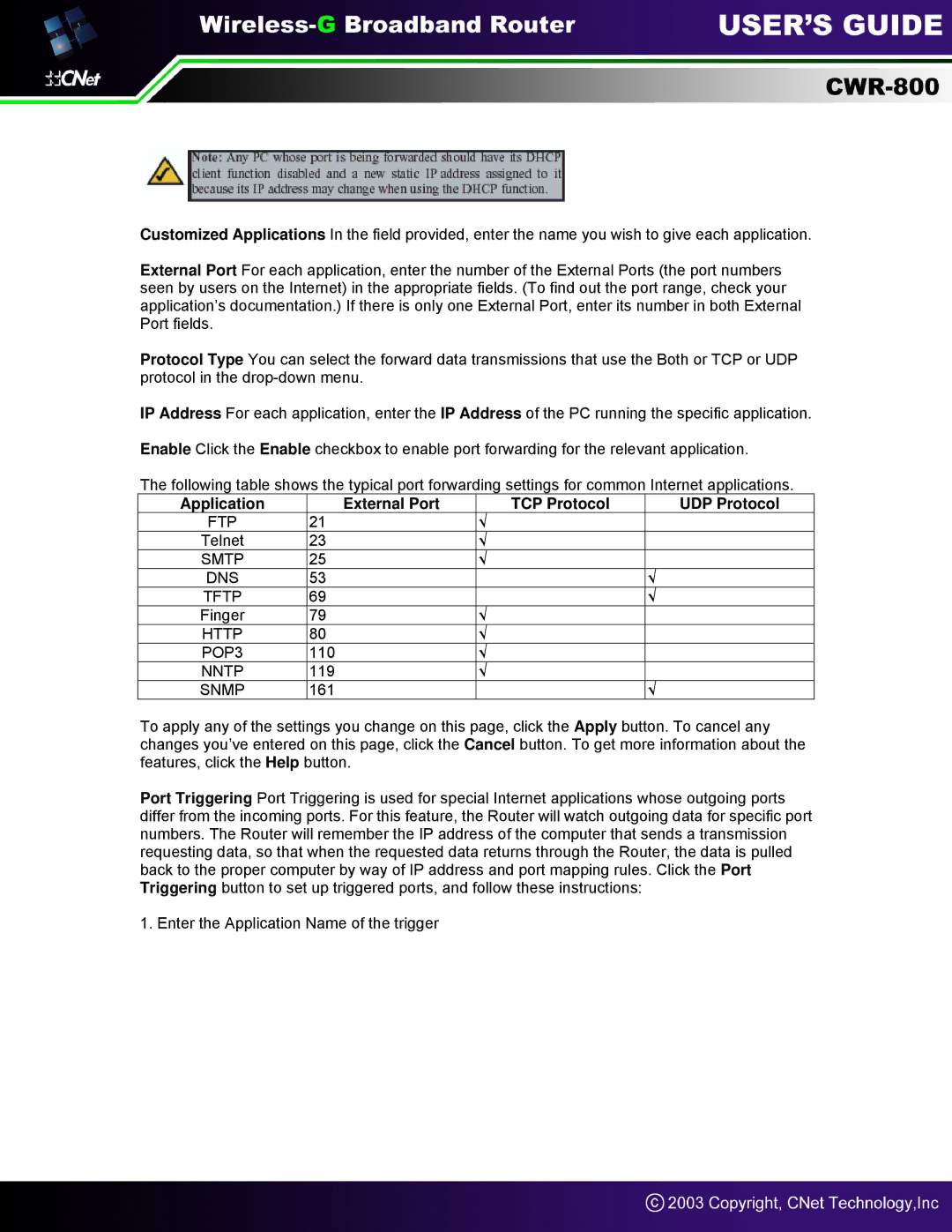Customized Applications In the field provided, enter the name you wish to give each application.
External Port For each application, enter the number of the External Ports (the port numbers seen by users on the Internet) in the appropriate fields. (To find out the port range, check your application’s documentation.) If there is only one External Port, enter its number in both External Port fields.
Protocol Type You can select the forward data transmissions that use the Both or TCP or UDP protocol in the
IP Address For each application, enter the IP Address of the PC running the specific application.
Enable Click the Enable checkbox to enable port forwarding for the relevant application.
The following table shows the typical port forwarding settings for common Internet applications.
Application |
| External Port | TCP Protocol | UDP Protocol |
FTP | 21 |
| √ |
|
Telnet | 23 |
| √ |
|
SMTP | 25 |
| √ |
|
DNS | 53 |
|
| √ |
TFTP | 69 |
|
| √ |
Finger | 79 |
| √ |
|
HTTP | 80 |
| √ |
|
POP3 | 110 |
| √ |
|
NNTP | 119 |
| √ |
|
SNMP | 161 |
|
| √ |
To apply any of the settings you change on this page, click the Apply button. To cancel any changes you’ve entered on this page, click the Cancel button. To get more information about the features, click the Help button.
Port Triggering Port Triggering is used for special Internet applications whose outgoing ports differ from the incoming ports. For this feature, the Router will watch outgoing data for specific port numbers. The Router will remember the IP address of the computer that sends a transmission requesting data, so that when the requested data returns through the Router, the data is pulled back to the proper computer by way of IP address and port mapping rules. Click the Port Triggering button to set up triggered ports, and follow these instructions:
1. Enter the Application Name of the trigger