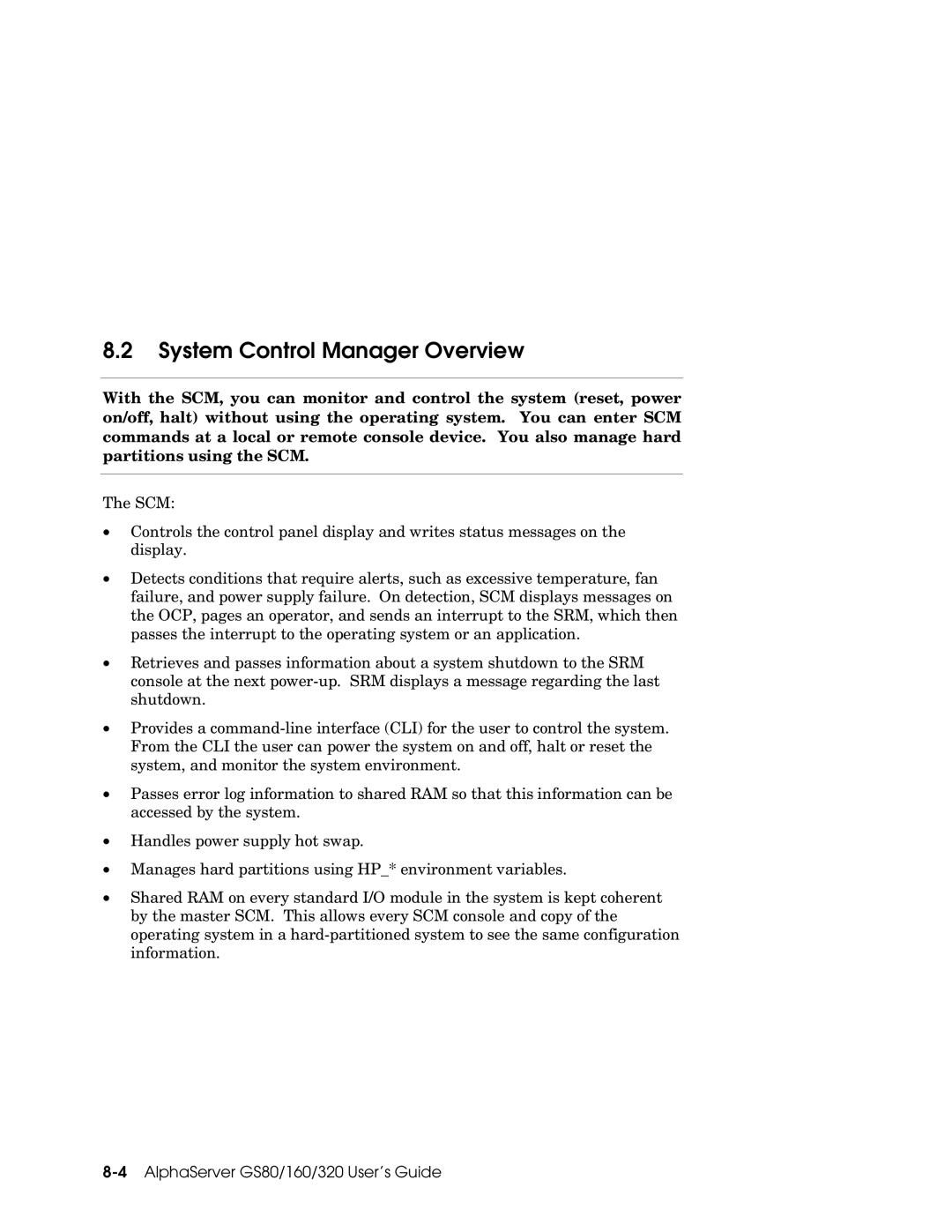Order Number EK-GS320-UG. B01
User’s Guide
Compaq Computer Corporation
First Printing, May
Contents
Booting and Installing an Operating System
GS160/320 System Configuration Rules
GS80 Rack System Configuration Rules
GS80 Rack System Overview
Chapter Operation
Using the System Control Manager
Appendix a Jumpering Information
Glossary Index Examples
Figures
Tables
Vii
Viii
Intended Audience
Preface
Document Structure
Information on the Internet
AlphaServer 80/160/320 Family Documentation
Documentation Titles
Order Number Title
Chapter Introduction
Introduction
AlphaServer GS160/320 and GS80 Systems
AlphaServer GS80/160/320 User’s Guide
AlphaServer GS80 System
AlphaServer GS160/320 System
System Management Console
SRM Console
LFU Loadable Firmware Update Utility
Firmware and Utilities Overview
System Control Manager SCM
System Architecture
Sample System Architecture
Page
Chapter GS160/320 System Overview
GS160/320 System Overview
Characteristic
System Characteristics
System Box Characteristics
Specification
Specifications
Power Cabinet and System Environmental Characteristics
Power Cabinet Electrical
Environmental
System Box Block Diagram 16-Processor System
System Box Architecture
System Box Block Diagram 8-Processor System
Quad Building Block QBB Components
Shows two QBBs back to back in the system box
GS160/320 System Overview
Backplane
Backplane System Box, Front View
GS160/320 System Overview
CPU Module
CPU Module
Memory Module
Memory Module
Directory Module
Directory Module
Power Modules
Power Modules
Power System Manager Module
10 Power System Manager Module
Clock Splitter Module
11 Clock Splitter Module
8 I/O Riser Module
12 I/O Riser Module
Global Port Module
13 Global Port Module
Distribution Board
14 Distribution Board
15 Distribution Board in Single-Box System
Hierarchical Switch
16 Hierarchical Switch
GS160/320 System Overview
Power System
17 Power System
GS160/320 System Overview
AC Input Box
18 AC Input Box
AC Input Box Circuit Breakers
Circuit Breaker Lines Protected
PCI I/O
19 PCI Master Box
BA54A-AA PCI Box
BA54A-BA PCI Box
Control Panel
20 Control Panel
GS160/320 System Overview
Control Panel LEDs
21 shows the various control panel LED status indications
GS160/320 System Configuration Rules
GS160 System Cabinet
GS160 System
GS160 Configuration Rules
About the System Cabinet
GS320 System Cabinets
GS320 System
GS320 System Configuration Rules
Power Cabinet
Power Cabinet Configuration 32-P System
Power System Requirements
Power Supply Slot Assignments
Show the power supply slot assignments in each power subrack
Power Supply Configuration Rules
System Box
System Box QBB Cabinet Front
System Box Configuration Rules
System Box QBB Cabinet Rear
QBB Color Code
QBB Center Bar Color Code Cabinet Front
QBB Center Bar Color Code Cabinet Rear
Memory Configurations
Memory Module and Directory Module
Memory Configuration Guidelines
Directory Dimm Type Memory Array Size Part Number
Memory Interleaving
Memory Interleaving Guidelines
Interleaving Memory Modules
Guidelines
Memory Interleaving Guidelines
PCI Boxes
10 Sample I/O Subsystem
GS160/320 System Configuration Rules
PCI Box Slot Configuration
11 PCI Slot Locations
Logical Hoses
PCI Slot Configuration Guidelines
PCI Slots and Logical Hoses
Remote I/O Riser Logical Hose
12 BA356 Storage Device Configurations
Expander Cabinet
Chapter GS80 Rack System Overview
GS80 Rack System Overview
System Drawer Characteristics
Rack System Characteristics
Characteristic Specification
Rack System Characteristics
Two-Drawer Block Diagram
System Drawer Architecture
GS80 Rack System Overview
System Drawer Modules
System Drawer Modules
System Drawer Backplane
Page
GS80 Rack System Configuration Rules
GS80 Rack System Configuration Rules
Rack
Rack houses a maximum of two system drawers
About the Rack Cabinet
Rack Variants
Rack Power System
Two-Drawer Rack Power System
About the Power System
Page
Chapter Booting and Installing an Operating System
Booting and Installing an Operating System
SCM Power-Up Display
Powering Up the System
Example 6-1 SCM Power-Up Display
On next
QBB0
Box-0
SRM Power-Up Display
Example 6-2 SRM Power-Up Display
On next
Entering idle loop initializing keyboard
Idle process PID
Setting Boot Options
Bootdefdev
Set bootfile filename
Bootfile
Set bootdefdev bootdevice
Example
Bootosflags
Set bootosflags flagsvalue
OpenVMS Boot Flag Settings
FlagsValue Bit Number Meaning
4 ei*0inetinit or ew*0inetinit
Set ei*0inetinit value or set ew*0inetinit value
Bootp,mop
Bootp
5 ei*0protocols or ew*0protocols
Booting Tru64 Unix
Example 6-3 Booting Tru64 Unix from a Local Scsi Disk
Example 6-3 Booting Tru64 Unix from a Local Scsi Disk
Booting Tru64 Unix Over the Network
Example 6-4 RIS Boot
P00 set eia0protocols bootp P00 set eia0inetinit bootp
Installing Tru64 Unix
Example 6-5 Tru64 Unix Installation Display
Booting and Installing an Operating System
Booting OpenVMS
Example 6-6 Booting OpenVMS from a Local Disk
Booting and Installing an Operating System
Booting OpenVMS from the InfoServer
Example 6-7 InfoServer Boot
Function
Installing OpenVMS
Example 6-8 OpenVMS Installation Menu
Booting and Installing an Operating System
Page
Chapter Operation
Operation
Summary of SRM Commands
SRM Command Overview
SRM Console
Command
Attribute
Notation Formats for SRM Console Commands
Conditions
Special Characters for SRM Console
Character
Setting the Control Panel Message
Example 7-1 Set OcpText Command
Show Boot Command
Displaying the System Configuration
Example 7-2 Show Boot
Show Config Command
Example 7-3 Show Config
On next
IOD revs Local Link NE ML rev
Operation
DEGPA-SA
Compaq CDR-8435
RZ1CB-CA
PowerStorm Acer Labs M1543C
Show Device Command
Example Show Device
Device Naming Conventions
Category Description
Show memory command displays the main memory configuration
Show Memory Command
Example Show Memory
Setting SRM Environment Variables
Setting SRM Console Security
Changing the Default Boot Device
Setting Tru64 Unix or OpenVMS Systems to Auto Start
Soft Partitioning
About Soft Partitioning
Environment Variable
SRM Environment Variables for Soft Partitions
Definition
Example 7-6 Defining Soft Partitions
Instance
Memory
Example 7-7 Defining Hard Partitions
Hard Partitioning
SCM Environment Variables for Hard Partitions
Hpcount Hpqbbmaskx
Operation
Page
Using the System Control Manager
Using the System Control Manager
CSB Block Diagram
Console Serial Bus Subsystem
Using the System Control Manager
System Control Manager Overview
SCM Firmware
Configuration, Error Log, and Asset Information
PSMs, PBMs, and HPMs
Data Flow in Through Mode
SCM COM1 Operating Modes
Through Mode
Local Mode
Data Flow in Bypass Mode
Bypass Modes
Snoop Mode
Soft Bypass Mode
Firm Bypass Mode
Hard Bypass Mode
Console Device Setup
Setups for SCM PCI Box
Entering the SCM
Entering SCM Commands from a VGA Console
Entering from a Console Device
SRM Environment Variables for COM1
SCM Command-Line Interface
SCM Commands
SCM Commands
Command Conventions
Power-Up Messages
Defining the COM1 Data Flow
Displaying the System Status
Status Command Fields
Field
Field Meaning
Displaying the System Environment
➊ ➋ ➏ ➐ ➑ ➒
On next
Power On and Off, Reset, and Halt
Power On and Power Off
Reset
Halt In and Continue
Example 8-1 Dial-In Configuration
Configuring Remote Dial-In
Modem Initialization String
Dialing
Configuring Alert Dial-Out
Example 8-2 Alert Dial-Out Configuration
Alert Condition
Dial String
Elements of Dial String and Alert String
Alert String
Resetting the Escape Sequence
Symptom
Troubleshooting Tips
SCM Troubleshooting
Suggested Solution
SCM Troubleshooting
Page
Table A-1 PCI Backplane Jumpers
Appendix a Jumpering Information
PCI Backplane Jumpers
Jumper
Standard I/O Module Jumpers
Jumper Function, When Installed
HPM Jumpers
Table A-2 HPM Jumpers
Glossary
Switch power
Switch Hose
Switch
Update Utility Local and remote
Manager PCI expansion box
Partition
PCI backplane
PCI master box
Power system
Power cabinet
Power input
Module Remote testing
Vaux
Glossary-5
Glossary-6
Index
Index-1
Index-2
SCM
Index-3