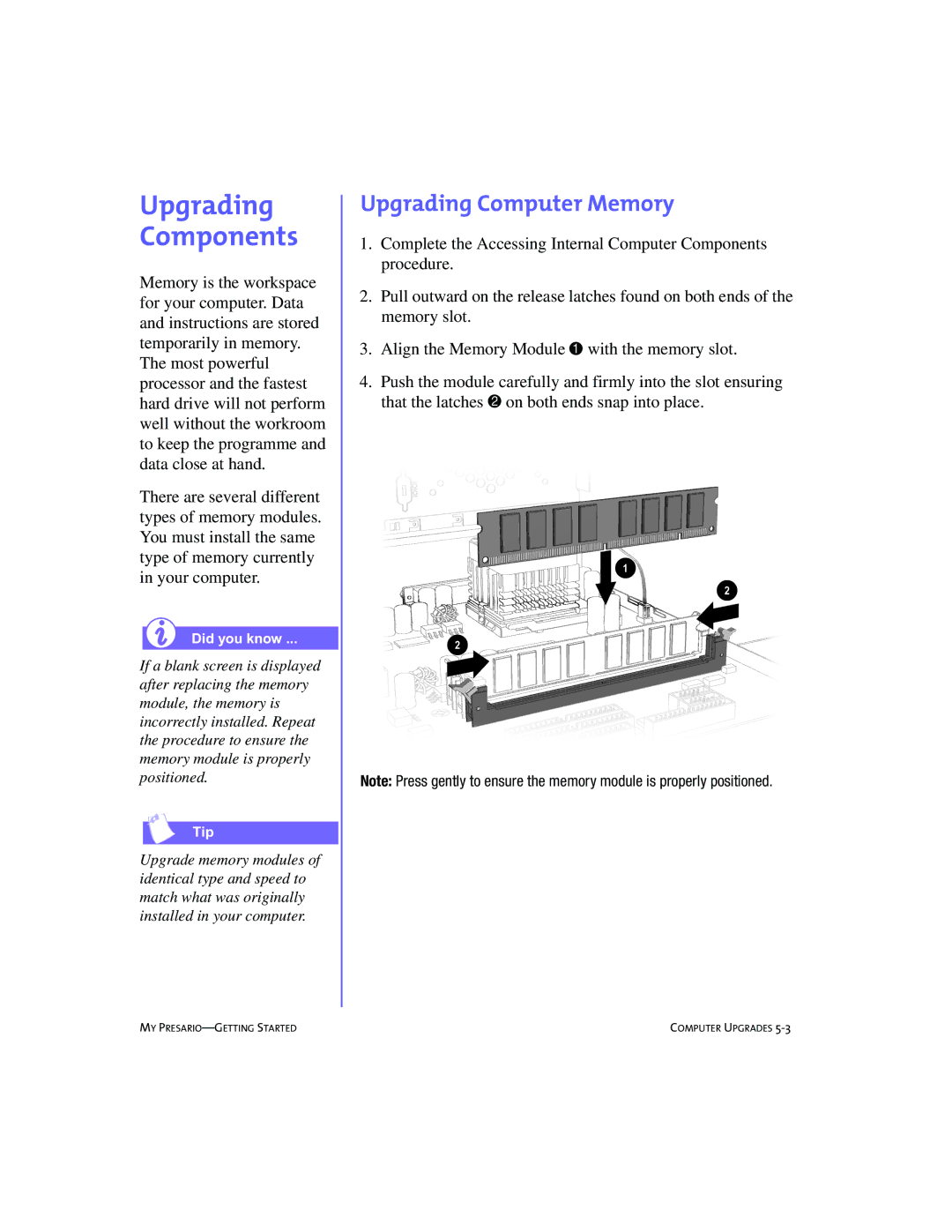Contents
My Presario Getting Started
Agency Series CM0902
Page
Contents
Speakers -12 Turning on the Speakers
Welcome to the Web
Glossary Index
Introduction
This Chapter
Using My Presario-Getting Started
Who Should Read This Guide?
Symbols and Graphics Used
Computer Illustrations and Features
Where Can
Find Information?
Safety
Safety and Comfort
Using My Presario-Learning More CD
How Do I Find Information on the CD-ROM?
Using Your Computer
CD-ROM, CD-RW
What’s in Front?
What’s in Back ?
Main keys Arrow keys Function keys
Keyboard Basics
Getting to Know the Standard Keyboard Keys
Using CD/DVD Control Buttons
Keyboard Buttons
Using Internet Zone Buttons
Using Quick Launch Web Buttons
Customizing the Internet Zone Buttons
Adjusting the Volume
Assigning.the My Program Button
Putting Your Computer into Stand By
Resuming from Stand By
Understanding the System Status Lights
Making Screen Selections
Accessing Software and Files
Scroll Mouse
Scrolling
Autoscrolling
Speakers
Turning on the Speakers
Diskette, Hard Drive, CD-ROM
Using the Diskette Drive
Using the Hard Drive
DVD-ROM,
Press the Load/Eject ≤ 1 button to open the drive
Removing a Disc from a Drive
Playing an Audio CD
Playing a DVD-ROM Movie
Point to Programs, and then Compaq WinDVD
Creating Your Own CDs
Using Your Computer
Welcome to Web
Basic Concepts
What Is the Internet?
What Is a Hyperlink?
Connecting with AOL
Internet Connection
Searching the Web Using AOL
Web Searches
Typing an E-mail Message
Setting Up Outlook Express E-mail
Mail
Understanding E-mail Addresses
Sending an E-mail Using Outlook Express
Press the Instant E-mail ƒ button on the Internet keyboard
Content Advisor
Reading Your Outlook Express E-mail Messages
Restricting Internet Content
Welcome to the WEB
Common 4 Tasks
Print Basics Digital Audio Files
Using the Menu to Print
Print Basics
Digital Audio Files
Playing Digital Audio Files
Games
Installing Software from a CD, DVD, or Disk
Software
Installing Software Downloaded from the Internet
Computer 5 Upgrades
Internal Components Upgrading Components
Accessing Internal Computer Components
Internal Components
Upgrading Components
Upgrading Computer Memory
Adding Components
Adding an Expansion or Option Card
Compaq Support Preventative Care & Maintenance
Need Some Help?
Compaq Support
Preventative Care Maintenance
How to Access Help
To store the User Backup, the computer
Drives to their original factory settings
User Backup
User Restore
Audio
CD-ROM, CD-RW, or DVD-ROM
Diskette Drive
Display Monitor
Internet Access
Hard Drive
Keyboard and Scroll Mouse
Power
Memory
Glossary
Glossary
MY PRESARIO-GETTING Started Glossary
USB port universal serial bus port
Symbols
Index
DVD-ROM
MY PRESARIO-GETTING Started Index
Index
MY PRESARIO-GETTING Started Index
Index