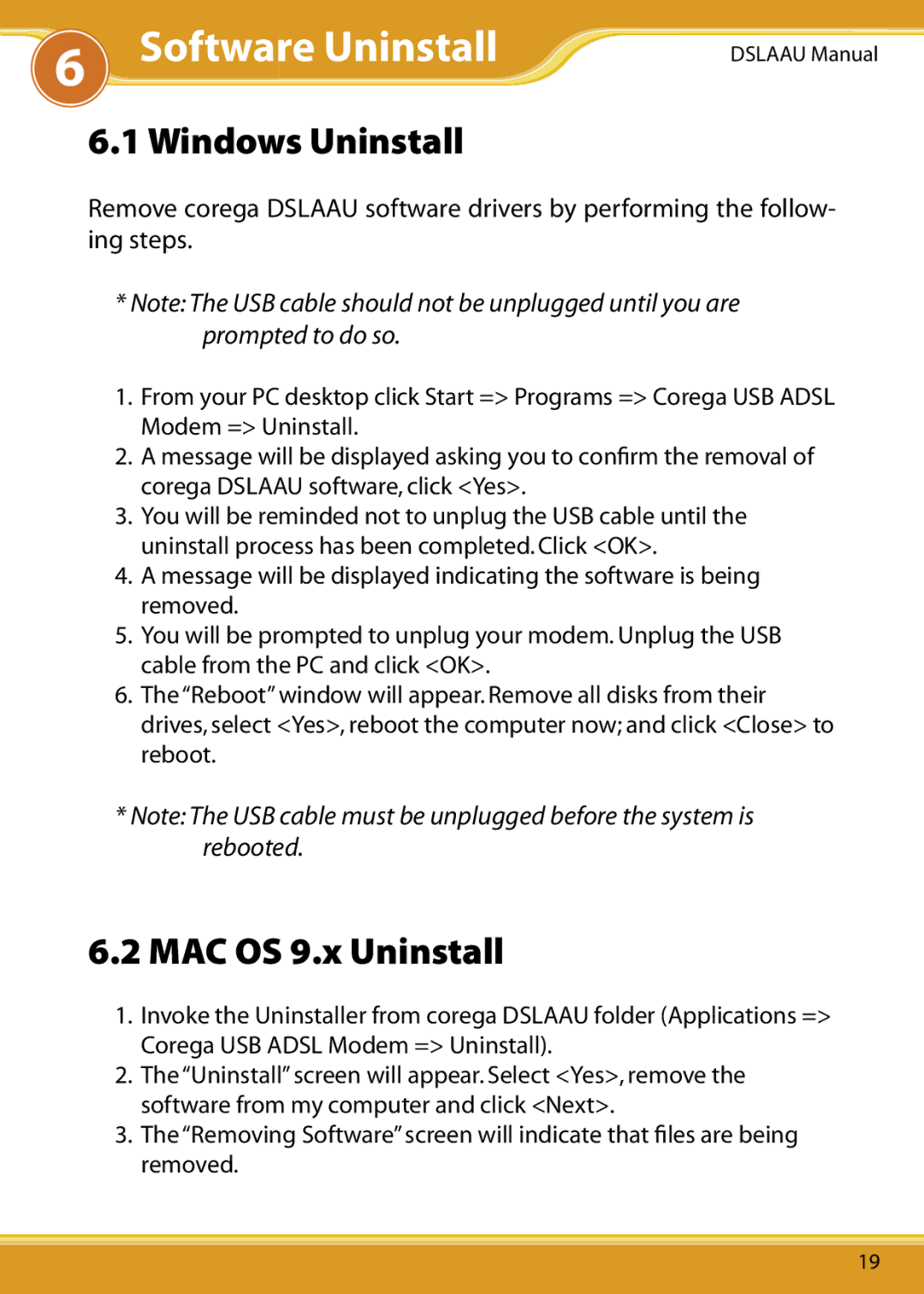6Software Uninstall
DSLAAU Manual
6.1 Windows Uninstall
Remove corega DSLAAU software drivers by performing the follow- ing steps.
*Note: The USB cable should not be unplugged until you are prompted to do so.
1.From your PC desktop click Start => Programs => Corega USB ADSL Modem => Uninstall.
2.A message will be displayed asking you to confirm the removal of corega DSLAAU software, click <Yes>.
3.You will be reminded not to unplug the USB cable until the uninstall process has been completed. Click <OK>.
4.A message will be displayed indicating the software is being removed.
5.You will be prompted to unplug your modem. Unplug the USB cable from the PC and click <OK>.
6.The “Reboot” window will appear. Remove all disks from their drives, select <Yes>, reboot the computer now; and click <Close> to reboot.
*Note: The USB cable must be unplugged before the system is rebooted.
6.2 MAC OS 9.x Uninstall
1.Invoke the Uninstaller from corega DSLAAU folder (Applications => Corega USB ADSL Modem => Uninstall).
2.The “Uninstall” screen will appear. Select <Yes>, remove the software from my computer and click <Next>.
3.The “Removing Software” screen will indicate that files are being removed.
19