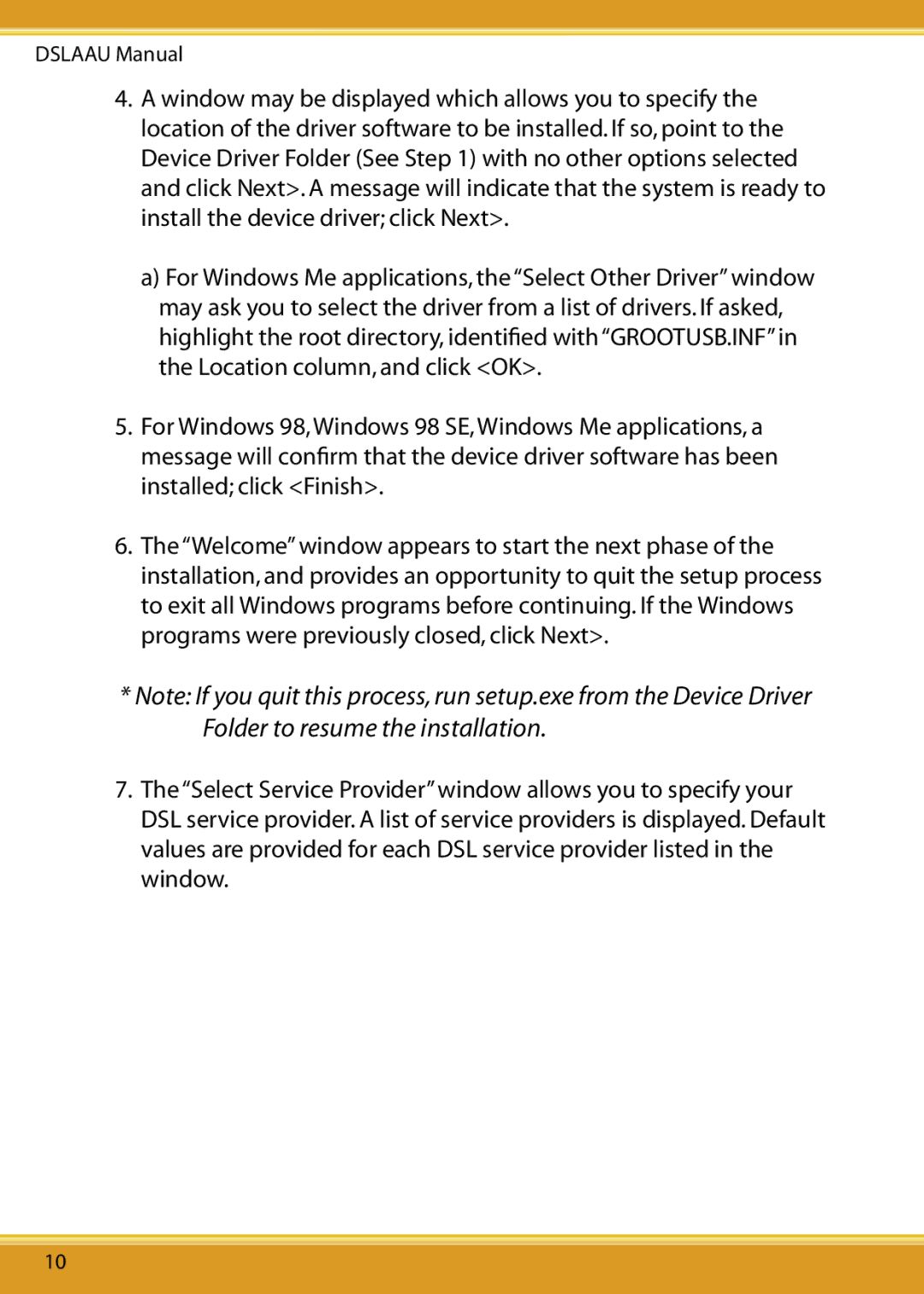DSLAAU Manual
4.A window may be displayed which allows you to specify the location of the driver software to be installed. If so, point to the Device Driver Folder (See Step 1) with no other options selected and click Next>. A message will indicate that the system is ready to install the device driver; click Next>.
a)For Windows Me applications, the “Select Other Driver” window may ask you to select the driver from a list of drivers. If asked, highlight the root directory, identified with “GROOTUSB.INF” in the Location column, and click <OK>.
5.For Windows 98, Windows 98 SE, Windows Me applications, a message will confirm that the device driver software has been installed; click <Finish>.
6.The “Welcome” window appears to start the next phase of the installation, and provides an opportunity to quit the setup process to exit all Windows programs before continuing. If the Windows programs were previously closed, click Next>.
*Note: If you quit this process, run setup.exe from the Device Driver Folder to resume the installation.
7.The “Select Service Provider” window allows you to specify your DSL service provider. A list of service providers is displayed. Default values are provided for each DSL service provider listed in the window.
10