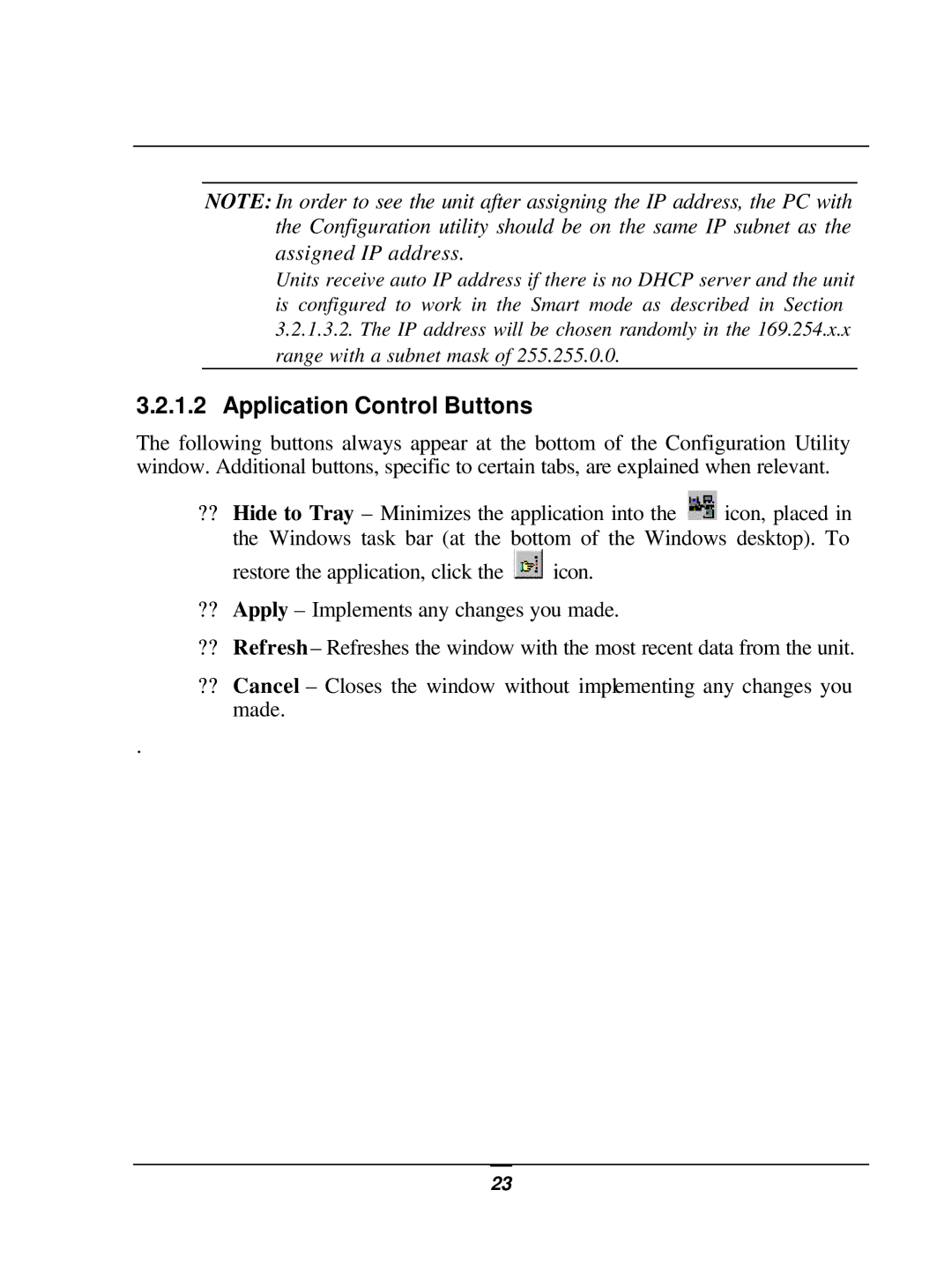NOTE: In order to see the unit after assigning the IP address, the PC with the Configuration utility should be on the same IP subnet as the assigned IP address.
Units receive auto IP address if there is no DHCP server and the unit is configured to work in the Smart mode as described in Section
3.2.1.3.2.The IP address will be chosen randomly in the 169.254.x.x range with a subnet mask of 255.255.0.0.
3.2.1.2Application Control Buttons
The following buttons always appear at the bottom of the Configuration Utility window. Additional buttons, specific to certain tabs, are explained when relevant.
??Hide to Tray – Minimizes the application into the ![]() icon, placed in
icon, placed in
the Windows task bar (at the bottom of the Windows desktop). To
restore the application, click the ![]() icon.
icon.
??Apply – Implements any changes you made.
??Refresh – Refreshes the window with the most recent data from the unit.
??Cancel – Closes the window without implementing any changes you made.
.
23