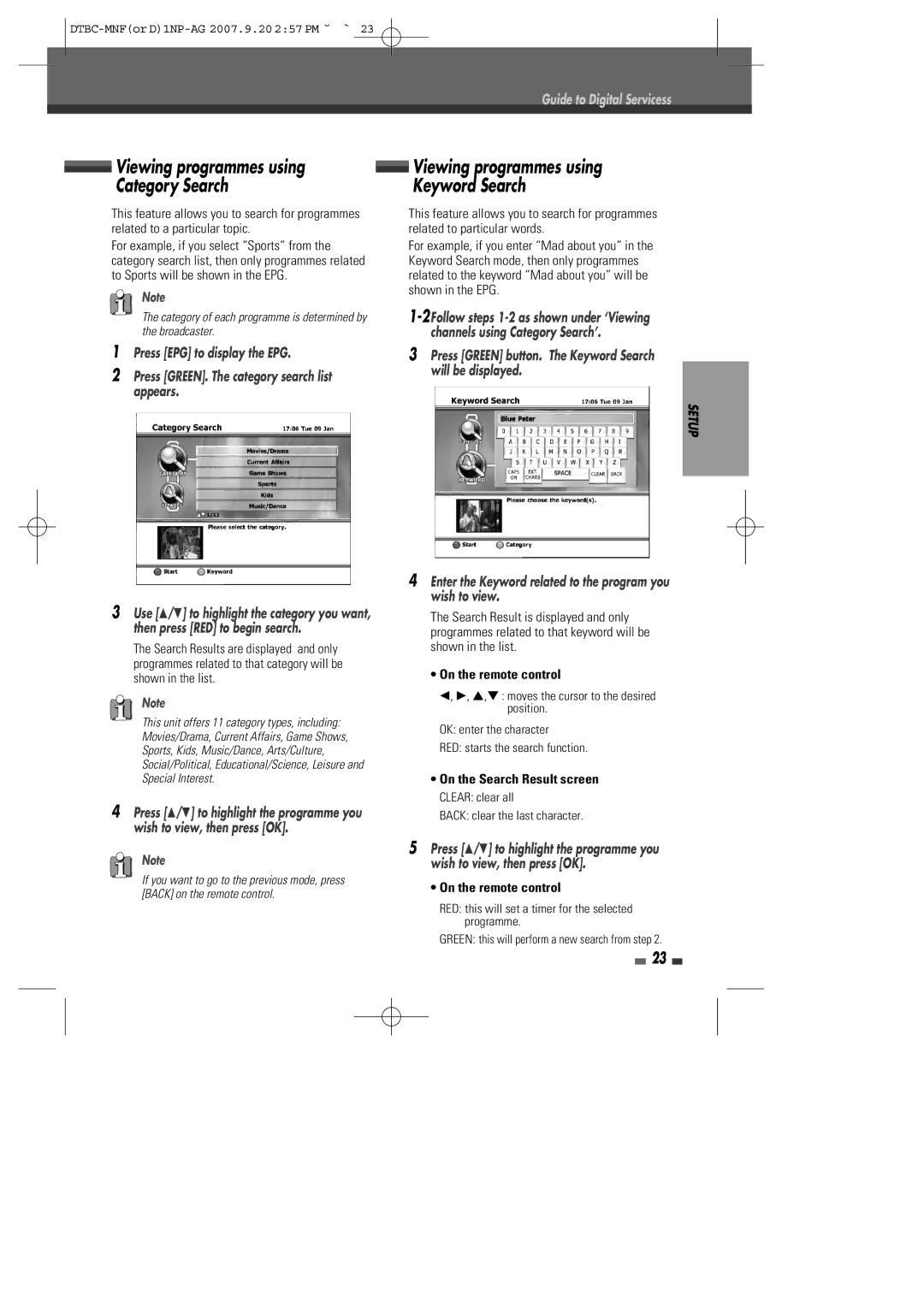Guide to Digital Servicess
| Viewing programmes using |
| Viewing programmes using | ||
|
| ||||
|
| ||||
| Category Search |
| Keyword Search | ||
This feature allows you to search for programmes | This feature allows you to search for programmes | ||||
related to a particular topic. | related to particular words. | ||||
For example, if you select “Sports” from the | For example, if you enter “Mad about you” in the | ||||
category search list, then only programmes related | Keyword Search mode, then only programmes | ||||
to Sports will be shown in the EPG. | related to the keyword “Mad about you” will be | ||||
| Note | shown in the EPG. | |||
| |||||
| The category of each programme is determined by | ||||
| the broadcaster. |
| channels using Category Search’. | ||
1 Press [EPG] to display the EPG. | 3 Press [GREEN] button. The Keyword Search | ||||
2 Press [GREEN]. The category search list |
| will be displayed. | |||
| appears. |
|
|
|
|
|
|
|
|
| |
SETUP
| 4 Enter the Keyword related to the program you | |
3 Use […/†] to highlight the category you want, | wish to view. | |
The Search Result is displayed and only | ||
then press [RED] to begin search. | programmes related to that keyword will be | |
The Search Results are displayed and only | shown in the list. | |
programmes related to that category will be | • On the remote control | |
shown in the list. | ||
Note | œ, √, …,† : moves the cursor to the desired | |
position. | ||
This unit offers 11 category types, including: | ||
OK: enter the character | ||
Movies/Drama, Current Affairs, Game Shows, | ||
RED: starts the search function. | ||
Sports, Kids, Music/Dance, Arts/Culture, | ||
Social/Political, Educational/Science, Leisure and | • On the Search Result screen | |
Special Interest. | ||
4 Press […/†] to highlight the programme you | CLEAR: clear all | |
BACK: clear the last character. | ||
wish to view, then press [OK]. |
|
5 Press […/†] to highlight the programme you wish to view, then press [OK].
• On the remote control
RED: this will set a timer for the selected programme.
GREEN: this will perform a new search from step 2.
23