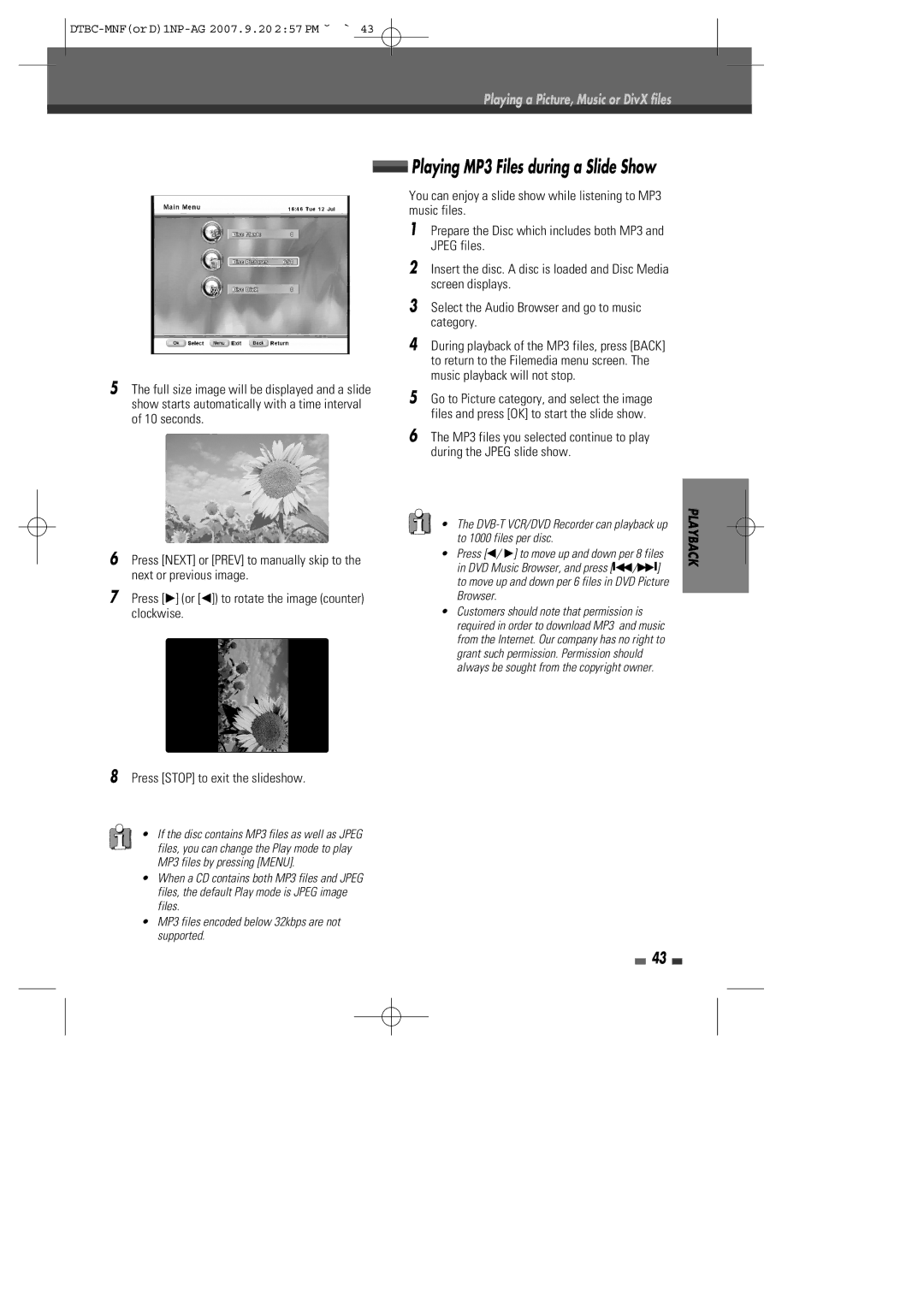Playing a Picture, Music or DivX files
 Playing MP3 Files during a Slide Show
Playing MP3 Files during a Slide Show
5The full size image will be displayed and a slide show starts automatically with a time interval of 10 seconds.
You can enjoy a slide show while listening to MP3 music files.
1Prepare the Disc which includes both MP3 and JPEG files.
2Insert the disc. A disc is loaded and Disc Media screen displays.
3Select the Audio Browser and go to music category.
4During playback of the MP3 files, press [BACK] to return to the Filemedia menu screen. The music playback will not stop.
5Go to Picture category, and select the image files and press [OK] to start the slide show.
6The MP3 files you selected continue to play during the JPEG slide show.
6Press [NEXT] or [PREV] to manually skip to the next or previous image.
7Press [√] (or [œ]) to rotate the image (counter) clockwise.
8Press [STOP] to exit the slideshow.
•If the disc contains MP3 files as well as JPEG files, you can change the Play mode to play MP3 files by pressing [MENU].
•When a CD contains both MP3 files and JPEG files, the default Play mode is JPEG image files.
•MP3 files encoded below 32kbps are not supported.
•The
•Press [œ/ √] to move up and down per 8 files in DVD Music Browser, and press [■œœ/√√■] to move up and down per 6 files in DVD Picture Browser.
•Customers should note that permission is required in order to download MP3 and music from the Internet. Our company has no right to grant such permission. Permission should always be sought from the copyright owner.
43
PLAYBACK