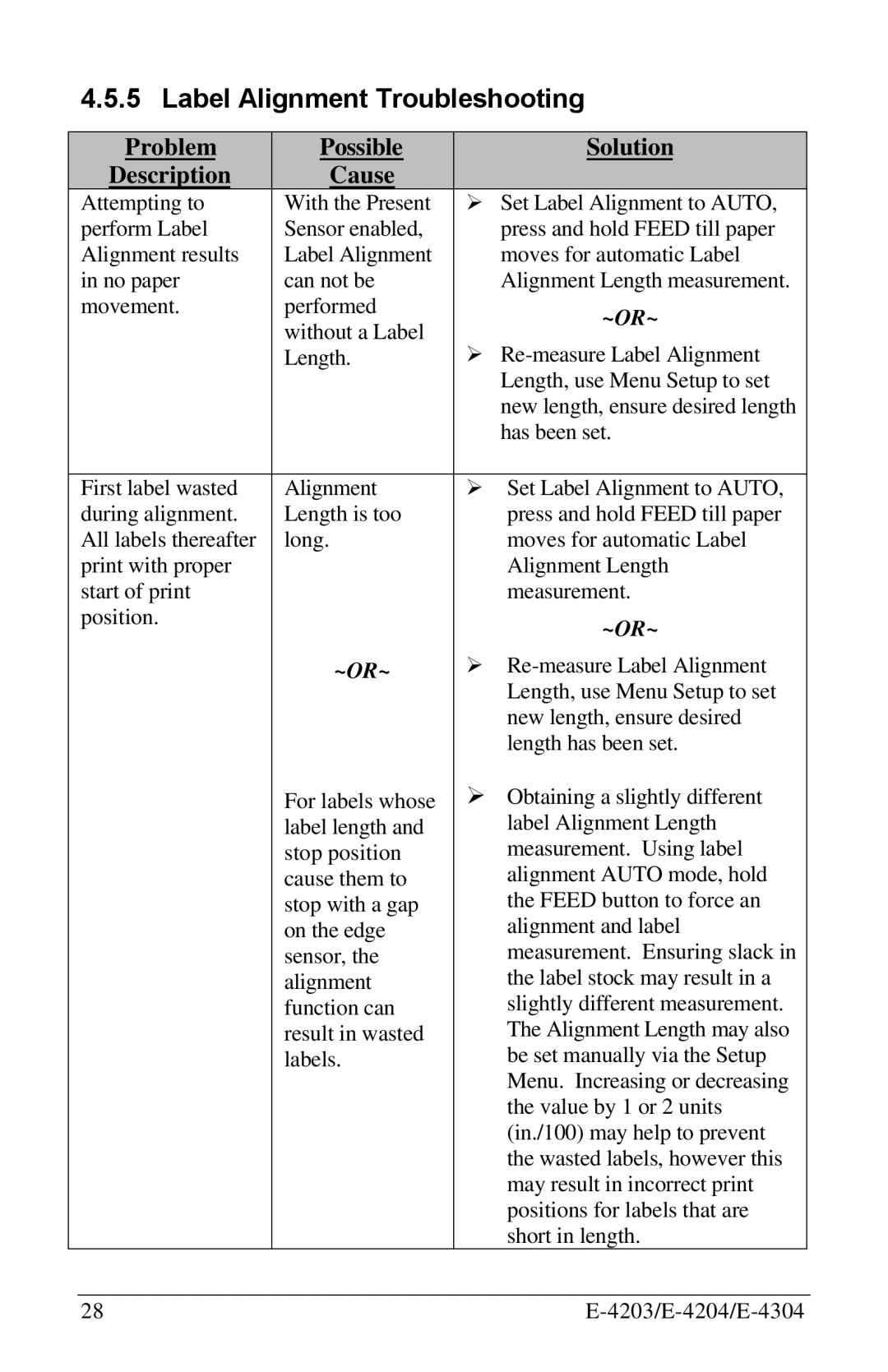4.5.5 Label Alignment Troubleshooting
Problem | Possible |
| Solution |
Description | Cause |
|
|
Attempting to | With the Present | Ø Set Label Alignment to AUTO, | |
perform Label | Sensor enabled, |
| press and hold FEED till paper |
Alignment results | Label Alignment |
| moves for automatic Label |
in no paper | can not be |
| Alignment Length measurement. |
movement. | performed |
| ~OR~ |
| without a Label |
| |
| Ø | ||
| Length. | ||
|
|
| Length, use Menu Setup to set |
|
|
| new length, ensure desired length |
|
|
| has been set. |
|
|
|
|
First label wasted | Alignment | Ø | Set Label Alignment to AUTO, |
during alignment. | Length is too |
| press and hold FEED till paper |
All labels thereafter | long. |
| moves for automatic Label |
print with proper |
|
| Alignment Length |
start of print |
|
| measurement. |
position. |
|
| ~OR~ |
|
|
| |
| ~OR~ | Ø | |
|
|
| Length, use Menu Setup to set |
|
|
| new length, ensure desired |
|
|
| length has been set. |
| For labels whose | Ø | Obtaining a slightly different |
| label length and |
| label Alignment Length |
| stop position |
| measurement. Using label |
| cause them to |
| alignment AUTO mode, hold |
| stop with a gap |
| the FEED button to force an |
| on the edge |
| alignment and label |
| sensor, the |
| measurement. Ensuring slack in |
| alignment |
| the label stock may result in a |
| function can |
| slightly different measurement. |
| result in wasted |
| The Alignment Length may also |
| labels. |
| be set manually via the Setup |
|
|
| Menu. Increasing or decreasing |
|
|
| the value by 1 or 2 units |
|
|
| (in./100) may help to prevent |
|
|
| the wasted labels, however this |
|
|
| may result in incorrect print |
|
|
| positions for labels that are |
|
|
| short in length. |
28 |
|