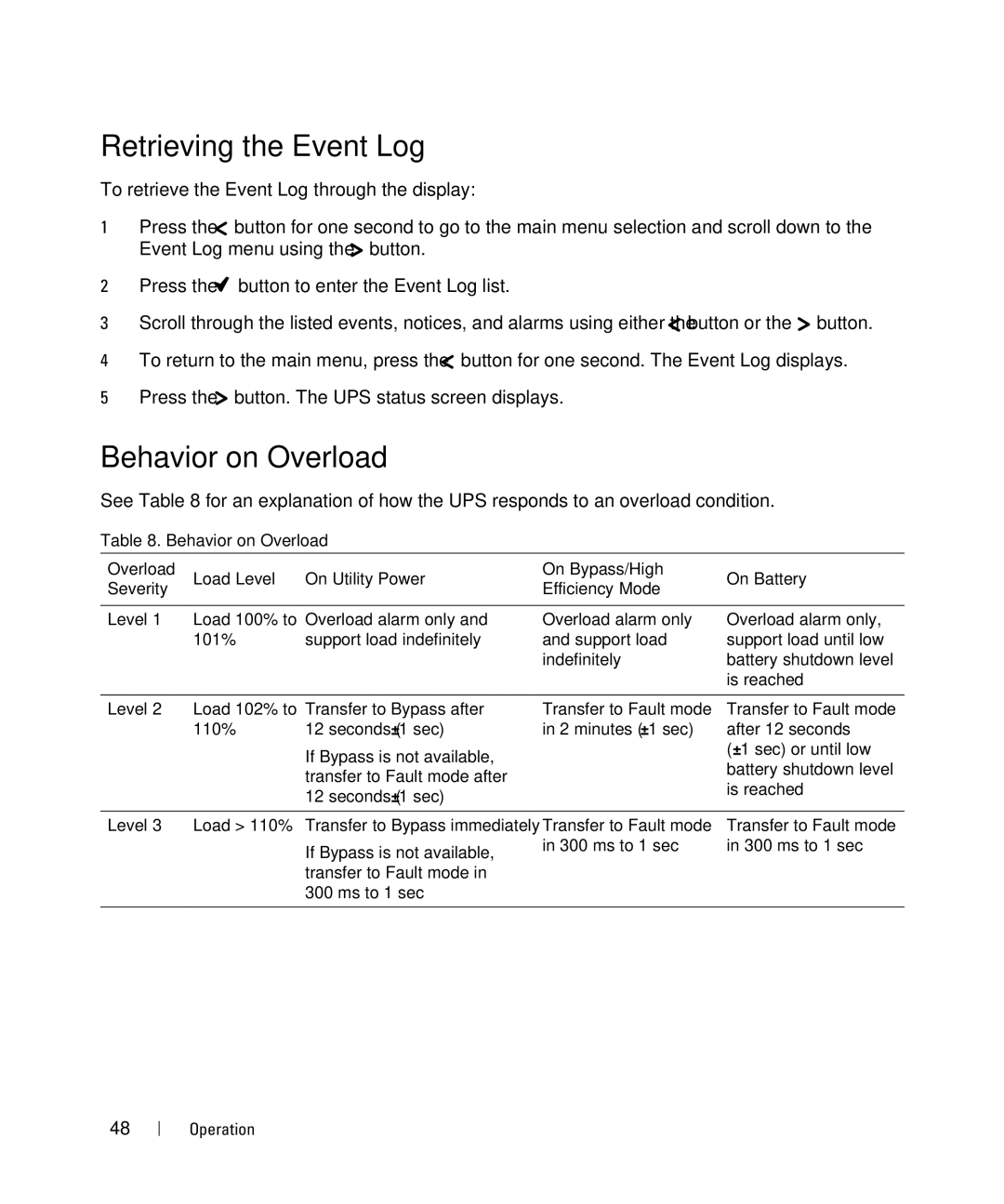Retrieving the Event Log
To retrieve the Event Log through the display:
1Press the ![]() button for one second to go to the main menu selection and scroll down to the Event Log menu using the
button for one second to go to the main menu selection and scroll down to the Event Log menu using the ![]() button.
button.
2Press the ![]() button to enter the Event Log list.
button to enter the Event Log list.
3Scroll through the listed events, notices, and alarms using either the ![]() button or the
button or the ![]() button.
button.
4To return to the main menu, press the ![]() button for one second. The Event Log displays.
button for one second. The Event Log displays.
5Press the ![]() button. The UPS status screen displays.
button. The UPS status screen displays.
Behavior on Overload
See Table 8 for an explanation of how the UPS responds to an overload condition.
Table 8. Behavior on Overload
Overload | Load Level | On Utility Power | On Bypass/High | On Battery | |
Severity | Efficiency Mode | ||||
|
|
| |||
|
|
|
|
| |
Level 1 | Load 100% to | Overload alarm only and | Overload alarm only | Overload alarm only, | |
| 101% | support load indefinitely | and support load | support load until low | |
|
|
| indefinitely | battery shutdown level | |
|
|
|
| is reached | |
|
|
|
|
| |
Level 2 | Load 102% to | Transfer to Bypass after | Transfer to Fault mode | Transfer to Fault mode | |
| 110% | 12 seconds (±1 sec) | in 2 minutes (±1 sec) | after 12 seconds | |
|
| If Bypass is not available, |
| (±1 sec) or until low | |
|
|
| battery shutdown level | ||
|
| transfer to Fault mode after |
| ||
|
|
| is reached | ||
|
| 12 seconds (±1 sec) |
| ||
|
|
|
|
| |
Level 3 | Load > 110% | Transfer to Bypass immediately | Transfer to Fault mode | Transfer to Fault mode | |
|
| If Bypass is not available, | in 300 ms to 1 sec | in 300 ms to 1 sec | |
|
|
|
| ||
|
| transfer to Fault mode in |
|
| |
|
| 300 ms to 1 sec |
|
| |
|
|
|
|
|
48 Operation