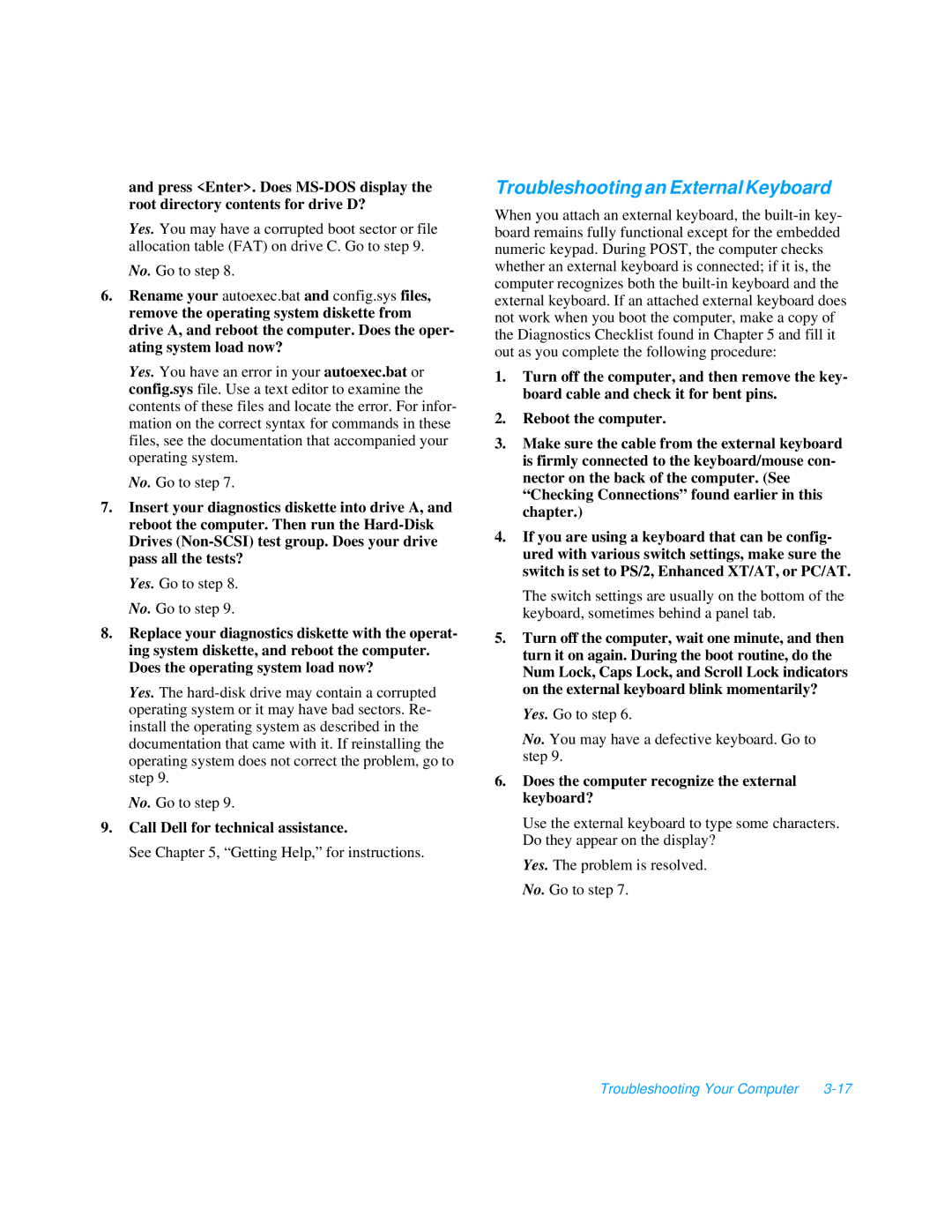and press <Enter>. Does
Yes. You may have a corrupted boot sector or file allocation table (FAT) on drive C. Go to step 9.
No. Go to step 8.
6.Rename your autoexec.bat and config.sys files, remove the operating system diskette from drive A, and reboot the computer. Does the oper- ating system load now?
Yes. You have an error in your autoexec.bat or config.sys file. Use a text editor to examine the contents of these files and locate the error. For infor- mation on the correct syntax for commands in these files, see the documentation that accompanied your operating system.
No. Go to step 7.
7.Insert your diagnostics diskette into drive A, and reboot the computer. Then run the
Yes. Go to step 8. No. Go to step 9.
8.Replace your diagnostics diskette with the operat- ing system diskette, and reboot the computer. Does the operating system load now?
Yes. The
No. Go to step 9.
9.Call Dell for technical assistance.
See Chapter 5, “Getting Help,” for instructions.
Troubleshooting an External Keyboard
When you attach an external keyboard, the
1.Turn off the computer, and then remove the key- board cable and check it for bent pins.
2.Reboot the computer.
3.Make sure the cable from the external keyboard is firmly connected to the keyboard/mouse con- nector on the back of the computer. (See “Checking Connections” found earlier in this chapter.)
4.If you are using a keyboard that can be config- ured with various switch settings, make sure the switch is set to PS/2, Enhanced XT/AT, or PC/AT.
The switch settings are usually on the bottom of the keyboard, sometimes behind a panel tab.
5.Turn off the computer, wait one minute, and then turn it on again. During the boot routine, do the Num Lock, Caps Lock, and Scroll Lock indicators on the external keyboard blink momentarily?
Yes. Go to step 6.
No. You may have a defective keyboard. Go to step 9.
6.Does the computer recognize the external keyboard?
Use the external keyboard to type some characters. Do they appear on the display?
Yes. The problem is resolved. No. Go to step 7.
Troubleshooting Your Computer |