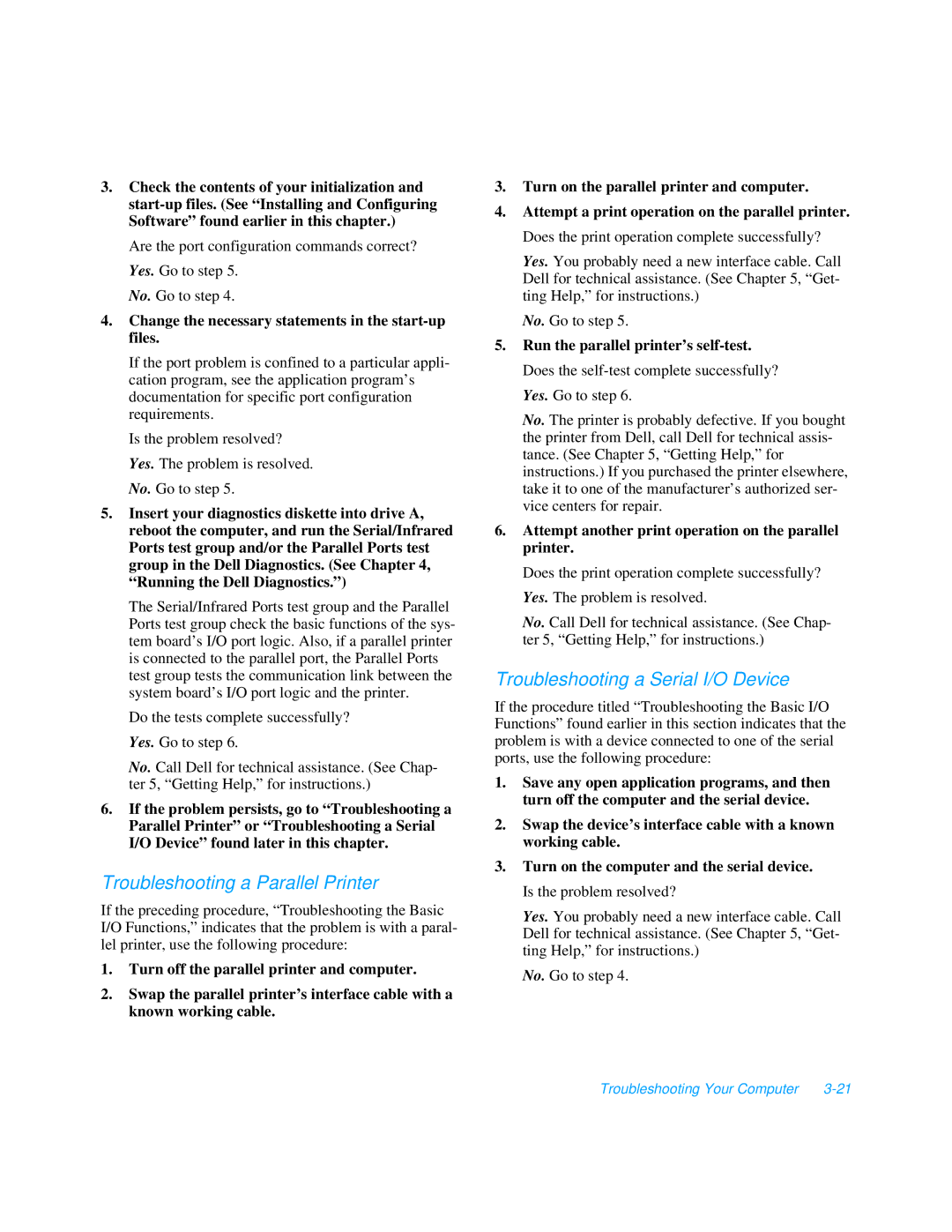3.Check the contents of your initialization and
Are the port configuration commands correct? Yes. Go to step 5.
No. Go to step 4.
4.Change the necessary statements in the start-up files.
If the port problem is confined to a particular appli- cation program, see the application program’s documentation for specific port configuration requirements.
Is the problem resolved? Yes. The problem is resolved. No. Go to step 5.
5.Insert your diagnostics diskette into drive A, reboot the computer, and run the Serial/Infrared Ports test group and/or the Parallel Ports test group in the Dell Diagnostics. (See Chapter 4, “Running the Dell Diagnostics.”)
The Serial/Infrared Ports test group and the Parallel Ports test group check the basic functions of the sys- tem board’s I/O port logic. Also, if a parallel printer is connected to the parallel port, the Parallel Ports test group tests the communication link between the system board’s I/O port logic and the printer.
Do the tests complete successfully? Yes. Go to step 6.
No. Call Dell for technical assistance. (See Chap- ter 5, “Getting Help,” for instructions.)
6.If the problem persists, go to “Troubleshooting a Parallel Printer” or “Troubleshooting a Serial I/O Device” found later in this chapter.
Troubleshooting a Parallel Printer
If the preceding procedure, “Troubleshooting the Basic I/O Functions,” indicates that the problem is with a paral- lel printer, use the following procedure:
1.Turn off the parallel printer and computer.
2.Swap the parallel printer’s interface cable with a known working cable.
3.Turn on the parallel printer and computer.
4.Attempt a print operation on the parallel printer. Does the print operation complete successfully?
Yes. You probably need a new interface cable. Call Dell for technical assistance. (See Chapter 5, “Get- ting Help,” for instructions.)
No. Go to step 5.
5.Run the parallel printer’s
No. The printer is probably defective. If you bought the printer from Dell, call Dell for technical assis- tance. (See Chapter 5, “Getting Help,” for instructions.) If you purchased the printer elsewhere, take it to one of the manufacturer’s authorized ser- vice centers for repair.
6.Attempt another print operation on the parallel printer.
Does the print operation complete successfully? Yes. The problem is resolved.
No. Call Dell for technical assistance. (See Chap- ter 5, “Getting Help,” for instructions.)
Troubleshooting a Serial I/O Device
If the procedure titled “Troubleshooting the Basic I/O Functions” found earlier in this section indicates that the problem is with a device connected to one of the serial ports, use the following procedure:
1.Save any open application programs, and then turn off the computer and the serial device.
2.Swap the device’s interface cable with a known working cable.
3.Turn on the computer and the serial device. Is the problem resolved?
Yes. You probably need a new interface cable. Call Dell for technical assistance. (See Chapter 5, “Get- ting Help,” for instructions.)
No. Go to step 4.
Troubleshooting Your Computer |