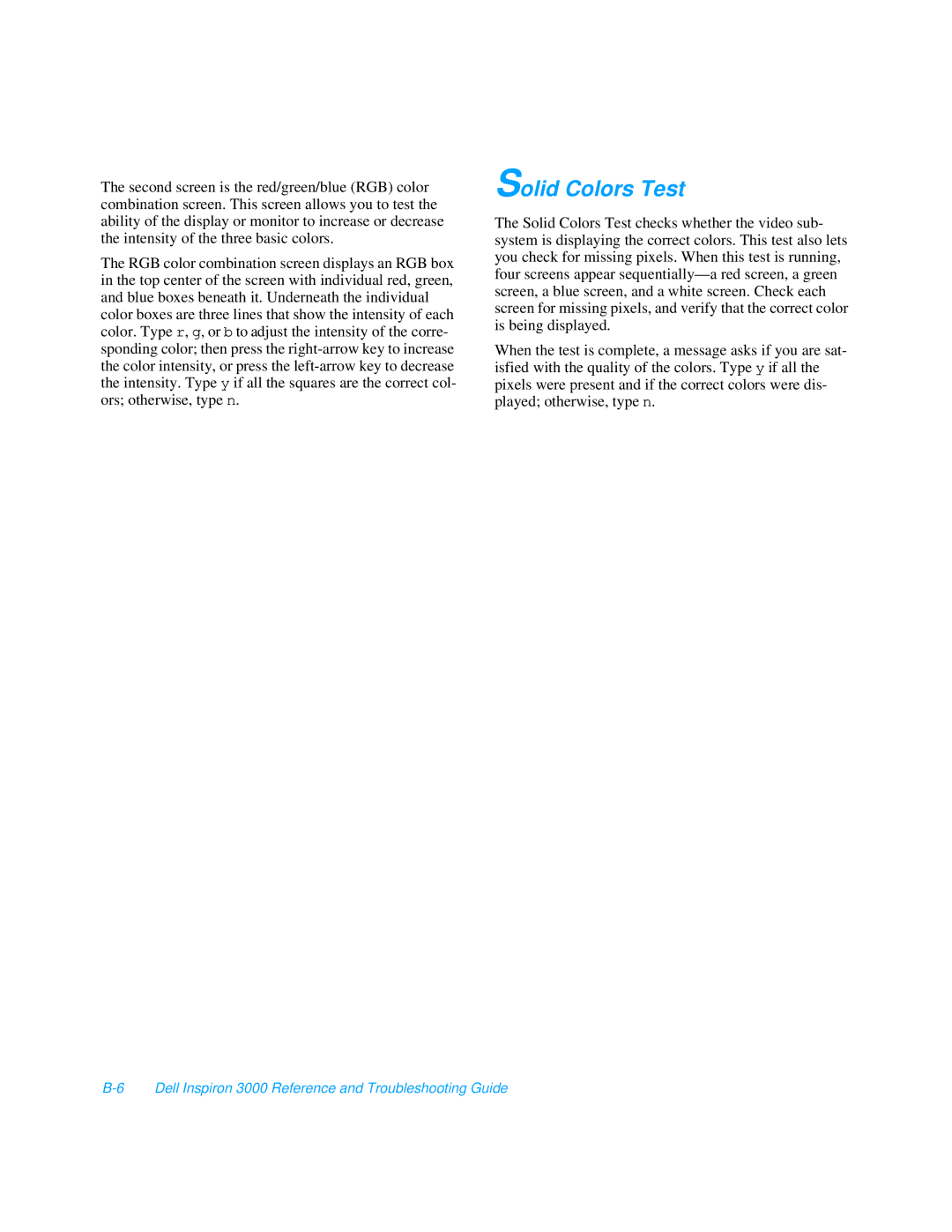The second screen is the red/green/blue (RGB) color combination screen. This screen allows you to test the ability of the display or monitor to increase or decrease the intensity of the three basic colors.
The RGB color combination screen displays an RGB box in the top center of the screen with individual red, green, and blue boxes beneath it. Underneath the individual color boxes are three lines that show the intensity of each color. Type r, g, or b to adjust the intensity of the corre- sponding color; then press the
Solid Colors Test
The Solid Colors Test checks whether the video sub- system is displaying the correct colors. This test also lets you check for missing pixels. When this test is running, four screens appear
When the test is complete, a message asks if you are sat- isfied with the quality of the colors. Type y if all the pixels were present and if the correct colors were dis- played; otherwise, type n.