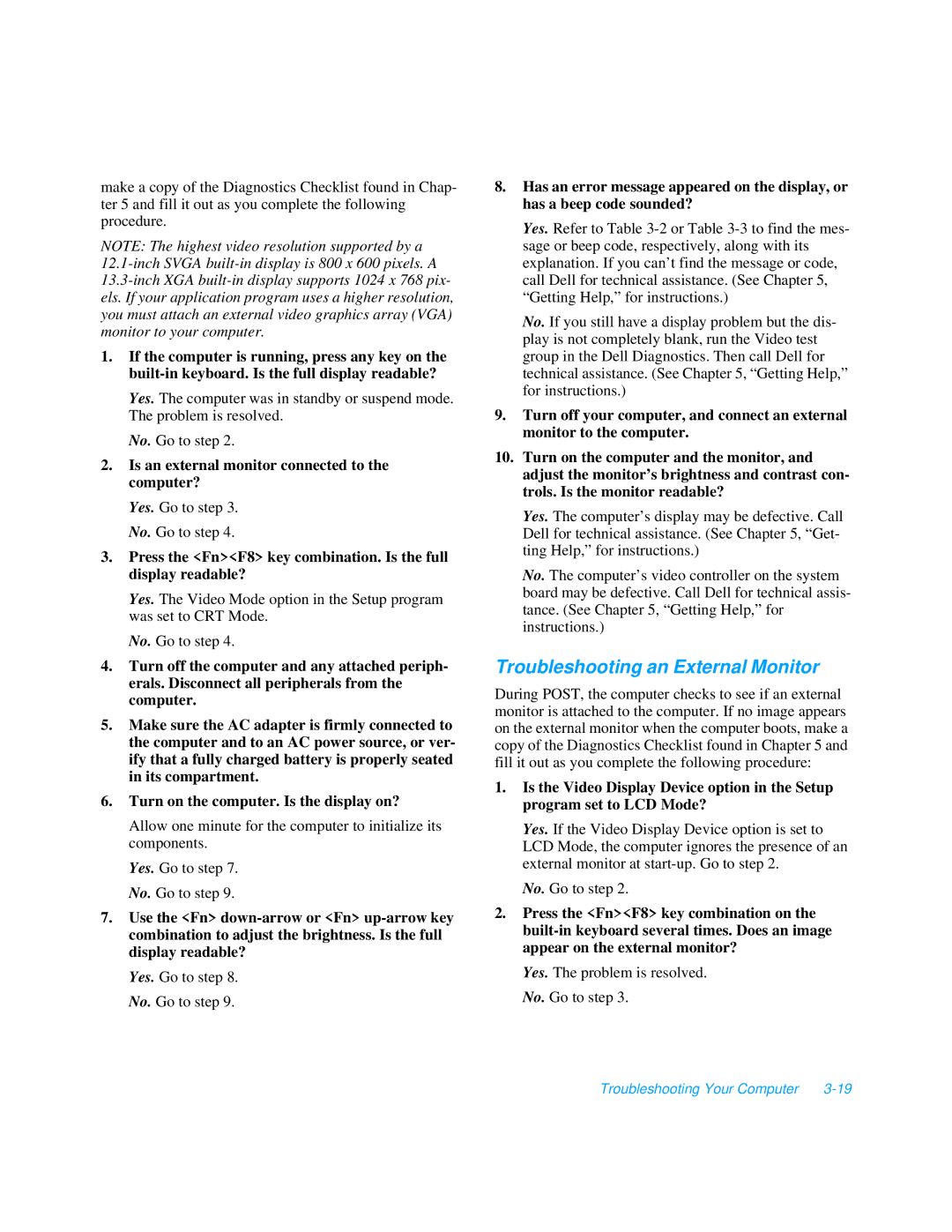make a copy of the Diagnostics Checklist found in Chap- ter 5 and fill it out as you complete the following procedure.
NOTE: The highest video resolution supported by a
1.If the computer is running, press any key on the
Yes. The computer was in standby or suspend mode. The problem is resolved.
No. Go to step 2.
2.Is an external monitor connected to the computer?
Yes. Go to step 3. No. Go to step 4.
3.Press the <Fn><F8> key combination. Is the full display readable?
Yes. The Video Mode option in the Setup program was set to CRT Mode.
No. Go to step 4.
4.Turn off the computer and any attached periph- erals. Disconnect all peripherals from the computer.
5.Make sure the AC adapter is firmly connected to the computer and to an AC power source, or ver- ify that a fully charged battery is properly seated in its compartment.
6.Turn on the computer. Is the display on?
Allow one minute for the computer to initialize its components.
Yes. Go to step 7. No. Go to step 9.
7.Use the <Fn>
Yes. Go to step 8. No. Go to step 9.
8.Has an error message appeared on the display, or has a beep code sounded?
Yes. Refer to Table
No. If you still have a display problem but the dis- play is not completely blank, run the Video test group in the Dell Diagnostics. Then call Dell for technical assistance. (See Chapter 5, “Getting Help,” for instructions.)
9.Turn off your computer, and connect an external monitor to the computer.
10.Turn on the computer and the monitor, and adjust the monitor’s brightness and contrast con- trols. Is the monitor readable?
Yes. The computer’s display may be defective. Call Dell for technical assistance. (See Chapter 5, “Get- ting Help,” for instructions.)
No. The computer’s video controller on the system board may be defective. Call Dell for technical assis- tance. (See Chapter 5, “Getting Help,” for instructions.)
Troubleshooting an External Monitor
During POST, the computer checks to see if an external monitor is attached to the computer. If no image appears on the external monitor when the computer boots, make a copy of the Diagnostics Checklist found in Chapter 5 and fill it out as you complete the following procedure:
1.Is the Video Display Device option in the Setup program set to LCD Mode?
Yes. If the Video Display Device option is set to LCD Mode, the computer ignores the presence of an external monitor at
No. Go to step 2.
2.Press the <Fn><F8> key combination on the
Yes. The problem is resolved. No. Go to step 3.
Troubleshooting Your Computer |