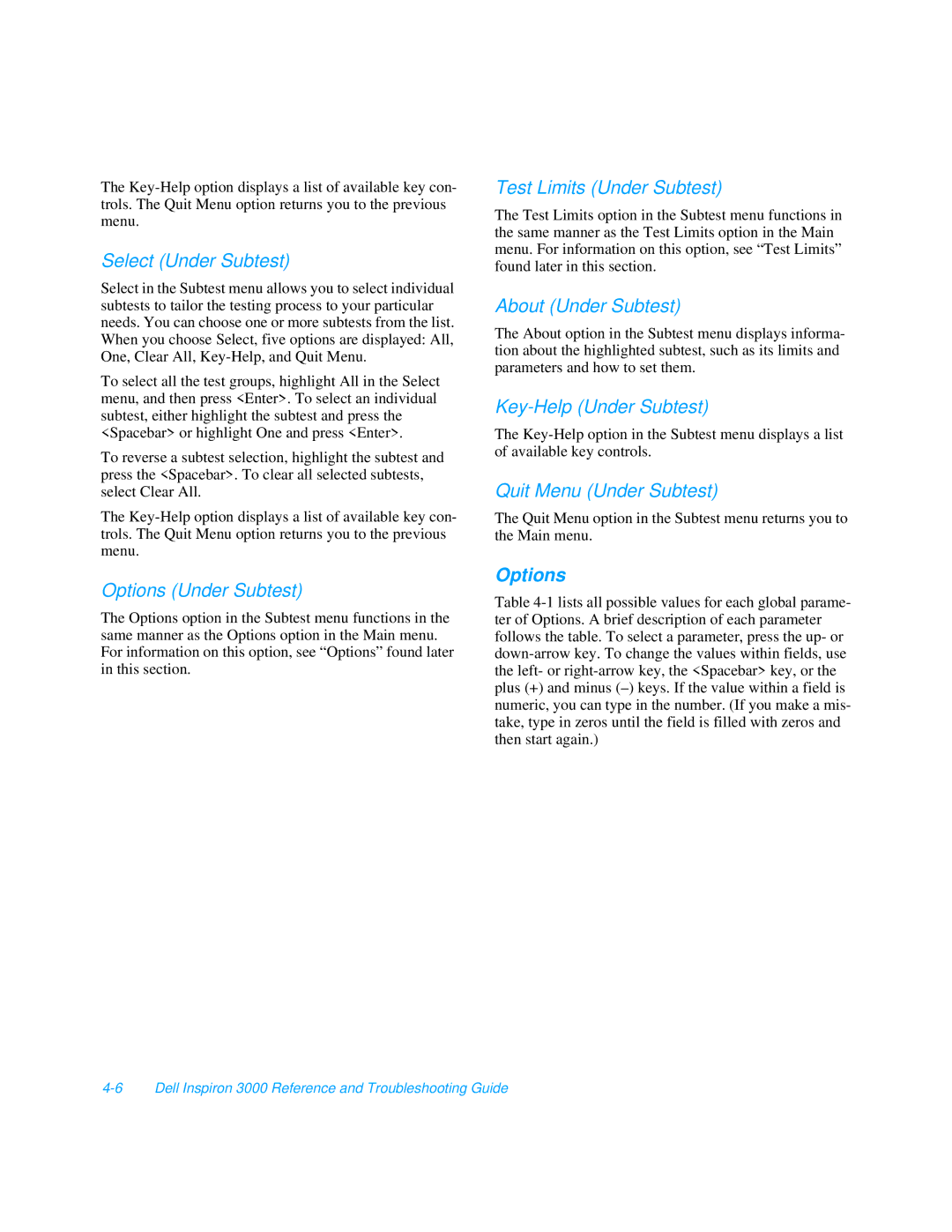The
Select (Under Subtest)
Select in the Subtest menu allows you to select individual subtests to tailor the testing process to your particular needs. You can choose one or more subtests from the list. When you choose Select, five options are displayed: All, One, Clear All,
To select all the test groups, highlight All in the Select menu, and then press <Enter>. To select an individual subtest, either highlight the subtest and press the <Spacebar> or highlight One and press <Enter>.
To reverse a subtest selection, highlight the subtest and press the <Spacebar>. To clear all selected subtests, select Clear All.
The
Options (Under Subtest)
The Options option in the Subtest menu functions in the same manner as the Options option in the Main menu. For information on this option, see “Options” found later in this section.
Test Limits (Under Subtest)
The Test Limits option in the Subtest menu functions in the same manner as the Test Limits option in the Main menu. For information on this option, see “Test Limits” found later in this section.
About (Under Subtest)
The About option in the Subtest menu displays informa- tion about the highlighted subtest, such as its limits and parameters and how to set them.
The
Quit Menu (Under Subtest)
The Quit Menu option in the Subtest menu returns you to the Main menu.
Options
Table