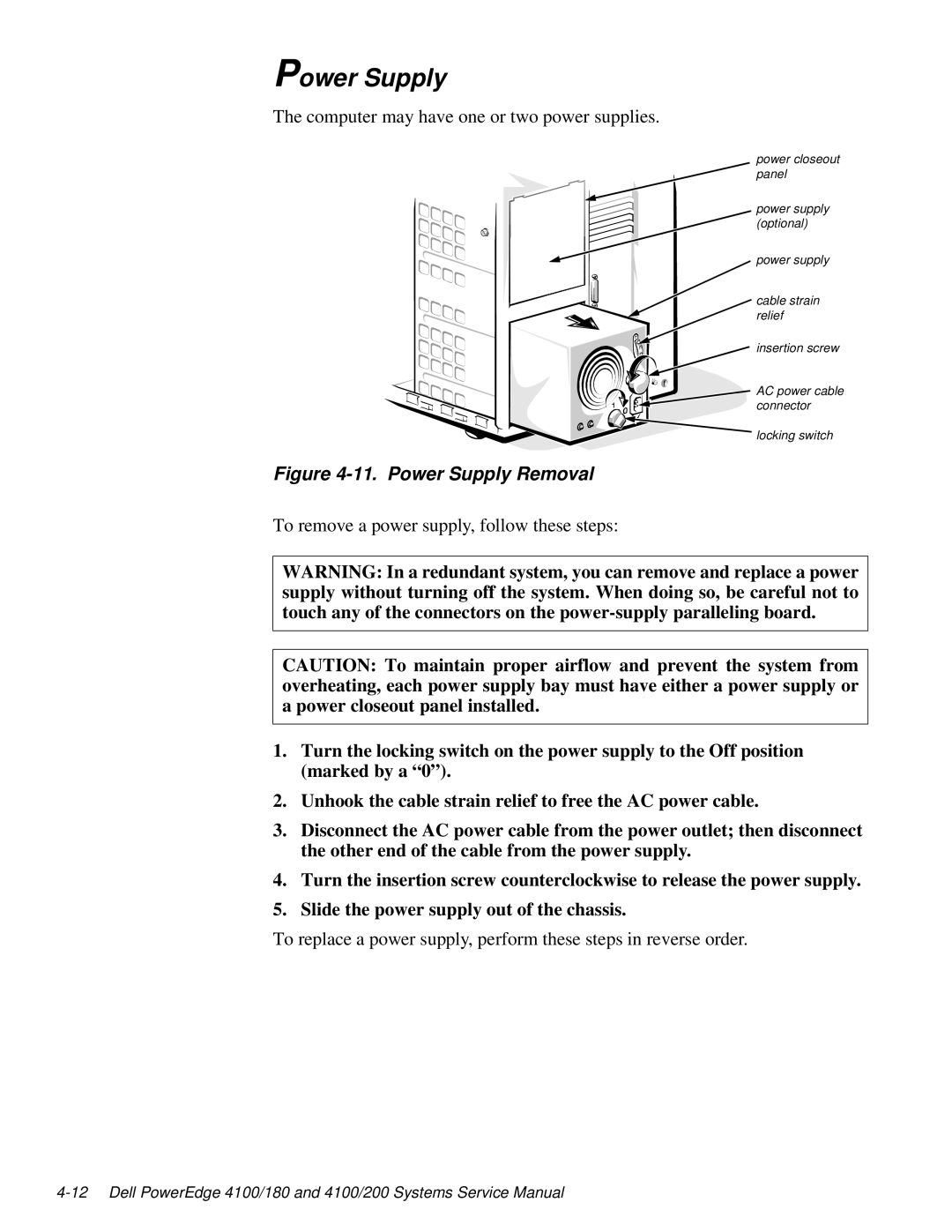Power Supply
The computer may have one or two power supplies.
power closeout panel
power supply (optional)
power supply
cable strain relief
insertion screw
AC power cable connector
locking switch
Figure 4-11. Power Supply Removal
To remove a power supply, follow these steps:
WARNING: In a redundant system, you can remove and replace a power supply without turning off the system. When doing so, be careful not to touch any of the connectors on the
CAUTION: To maintain proper airflow and prevent the system from overheating, each power supply bay must have either a power supply or a power closeout panel installed.
1.Turn the locking switch on the power supply to the Off position (marked by a “0”).
2.Unhook the cable strain relief to free the AC power cable.
3.Disconnect the AC power cable from the power outlet; then disconnect the other end of the cable from the power supply.
4.Turn the insertion screw counterclockwise to release the power supply.
5.Slide the power supply out of the chassis.
To replace a power supply, perform these steps in reverse order.