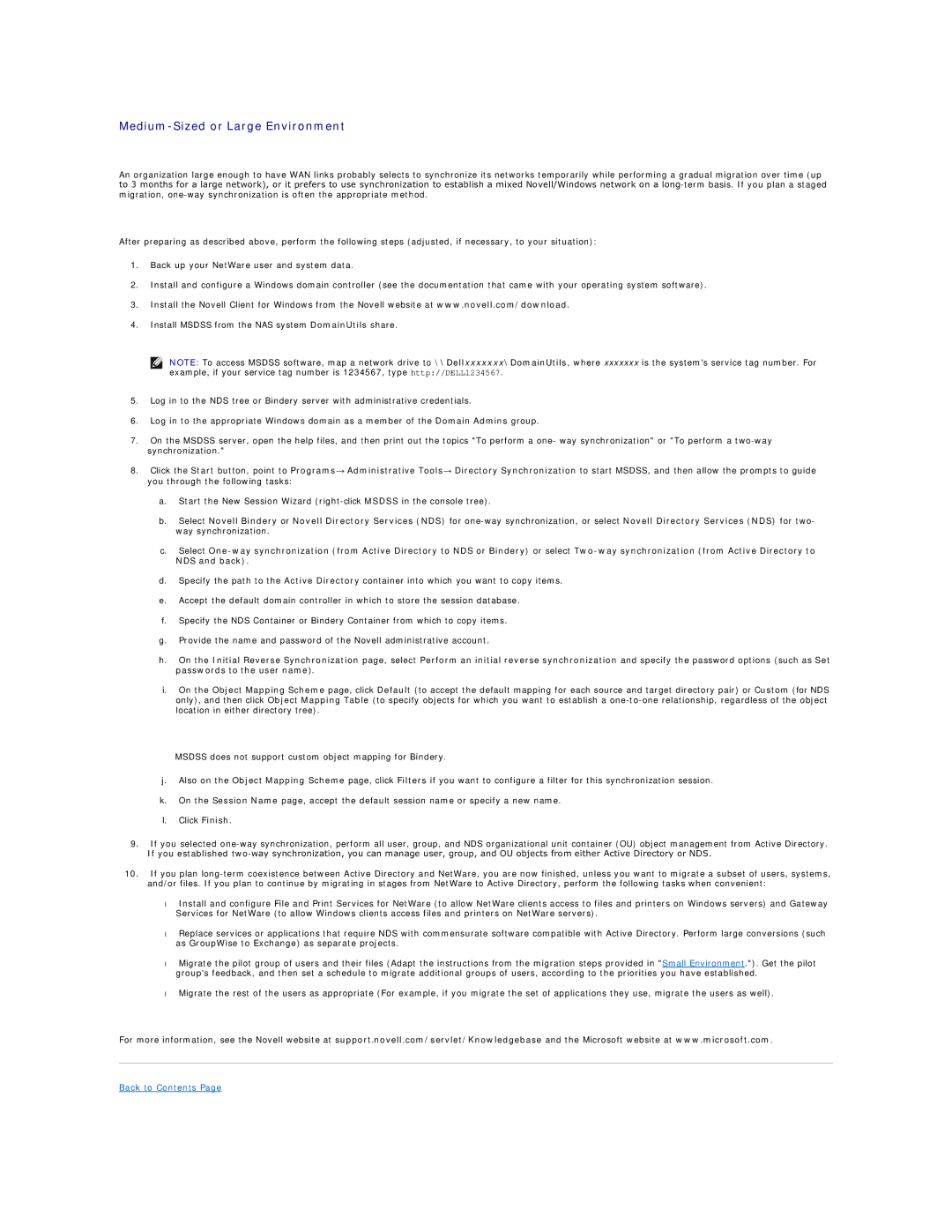Medium-Sized or Large Environment
An organization large enough to have WAN links probably selects to synchronize its networks temporarily while performing a gradual migration over time (up to 3 months for a large network), or it prefers to use synchronization to establish a mixed Novell/Windows network on a
After preparing as described above, perform the following steps (adjusted, if necessary, to your situation):
1.Back up your NetWare user and system data.
2.Install and configure a Windows domain controller (see the documentation that came with your operating system software).
3.Install the Novell Client for Windows from the Novell website at www.novell.com/download.
4.Install MSDSS from the NAS system DomainUtils share.
![]() NOTE: To access MSDSS software, map a network drive to \\Dellxxxxxxx\DomainUtils, where xxxxxxx is the system's service tag number. For example, if your service tag number is 1234567, type http://DELL1234567.
NOTE: To access MSDSS software, map a network drive to \\Dellxxxxxxx\DomainUtils, where xxxxxxx is the system's service tag number. For example, if your service tag number is 1234567, type http://DELL1234567.
5.Log in to the NDS tree or Bindery server with administrative credentials.
6.Log in to the appropriate Windows domain as a member of the Domain Admins group.
7.On the MSDSS server, open the help files, and then print out the topics "To perform a one- way synchronization" or "To perform a
8.Click the Start button, point to Programs→ Administrative Tools→ Directory Synchronization to start MSDSS, and then allow the prompts to guide you through the following tasks:
a.Start the New Session Wizard
b.Select Novell Bindery or Novell Directory Services (NDS) for
c.Select
d.Specify the path to the Active Directory container into which you want to copy items.
e.Accept the default domain controller in which to store the session database.
f.Specify the NDS Container or Bindery Container from which to copy items.
g.Provide the name and password of the Novell administrative account.
h.On the Initial Reverse Synchronization page, select Perform an initial reverse synchronization and specify the password options (such as Set passwords to the user name).
i.On the Object Mapping Scheme page, click Default (to accept the default mapping for each source and target directory pair) or Custom (for NDS only), and then click Object Mapping Table (to specify objects for which you want to establish a
MSDSS does not support custom object mapping for Bindery.
j.Also on the Object Mapping Scheme page, click Filters if you want to configure a filter for this synchronization session.
k.On the Session Name page, accept the default session name or specify a new name.
l.Click Finish.
9.If you selected
10.If you plan
•Install and configure File and Print Services for NetWare (to allow NetWare clients access to files and printers on Windows servers) and Gateway Services for NetWare (to allow Windows clients access files and printers on NetWare servers).
•Replace services or applications that require NDS with commensurate software compatible with Active Directory. Perform large conversions (such as GroupWise to Exchange) as separate projects.
•Migrate the pilot group of users and their files (Adapt the instructions from the migration steps provided in "Small Environment."). Get the pilot group's feedback, and then set a schedule to migrate additional groups of users, according to the priorities you have established.
•Migrate the rest of the users as appropriate (For example, if you migrate the set of applications they use, migrate the users as well).
For more information, see the Novell website at support.novell.com/servlet/Knowledgebase and the Microsoft website at www.microsoft.com.