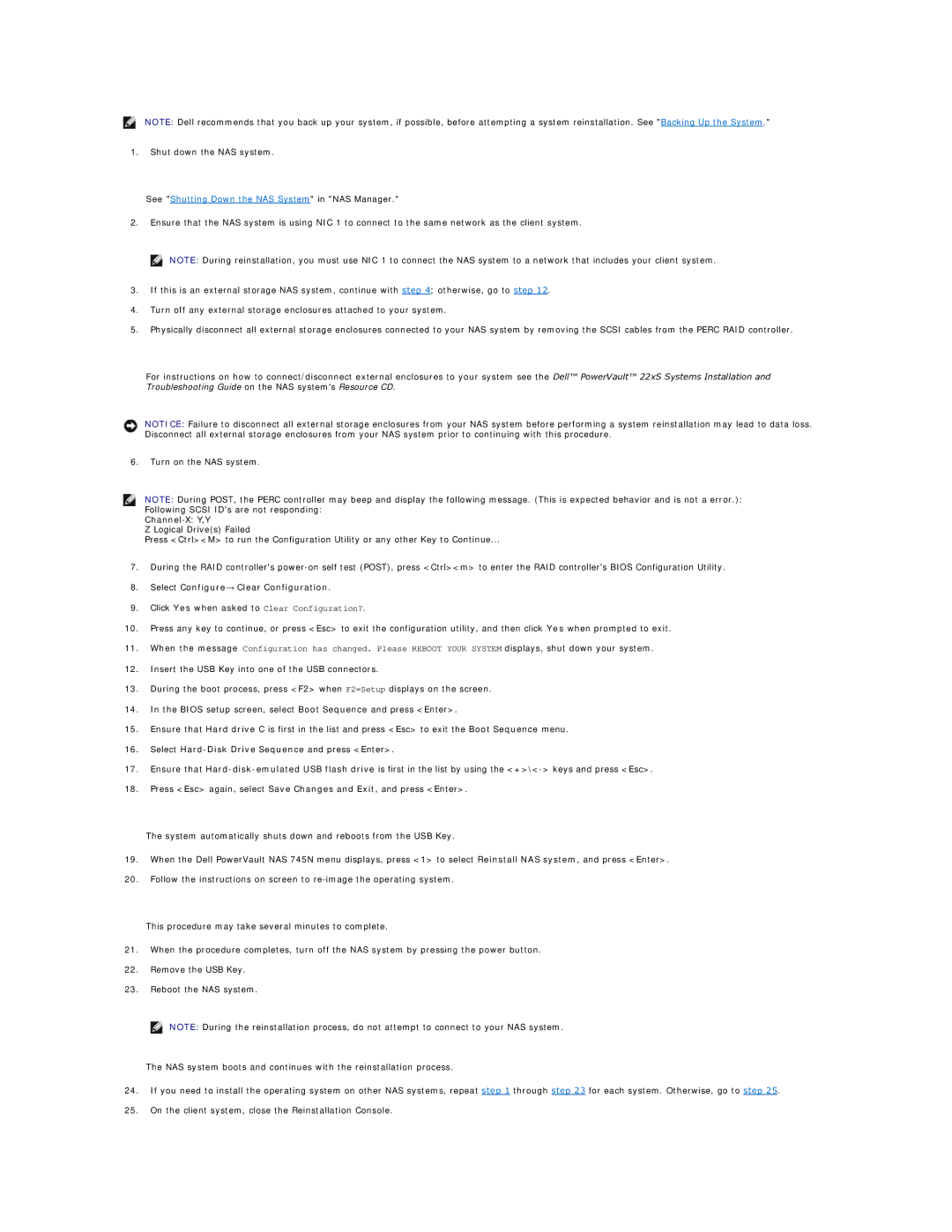NOTE: Dell recommends that you back up your system, if possible, before attempting a system reinstallation. See "Backing Up the System."
1.Shut down the NAS system.
See "Shutting Down the NAS System" in "NAS Manager."
2.Ensure that the NAS system is using NIC 1 to connect to the same network as the client system.
![]() NOTE: During reinstallation, you must use NIC 1 to connect the NAS system to a network that includes your client system.
NOTE: During reinstallation, you must use NIC 1 to connect the NAS system to a network that includes your client system.
3.If this is an external storage NAS system, continue with step 4; otherwise, go to step 12.
4.Turn off any external storage enclosures attached to your system.
5.Physically disconnect all external storage enclosures connected to your NAS system by removing the SCSI cables from the PERC RAID controller.
For instructions on how to connect/disconnect external enclosures to your system see the Dell™ PowerVault™ 22xS Systems Installation and Troubleshooting Guide on the NAS system's Resource CD.
NOTICE: Failure to disconnect all external storage enclosures from your NAS system before performing a system reinstallation may lead to data loss. Disconnect all external storage enclosures from your NAS system prior to continuing with this procedure.
6.Turn on the NAS system.
NOTE: During POST, the PERC controller may beep and display the following message. (This is expected behavior and is not a error.): Following SCSI ID's are not responding:
Z Logical Drive(s) Failed
Press <Ctrl><M> to run the Configuration Utility or any other Key to Continue...
7.During the RAID controller's
8.Select Configure→ Clear Configuration.
9.Click Yes when asked to Clear Configuration?.
10.Press any key to continue, or press <Esc> to exit the configuration utility, and then click Yes when prompted to exit.
11.When the message Configuration has changed. Please REBOOT YOUR SYSTEM displays, shut down your system.
12.Insert the USB Key into one of the USB connectors.
13.During the boot process, press <F2> when F2=Setup displays on the screen.
14.In the BIOS setup screen, select Boot Sequence and press <Enter>.
15.Ensure that Hard drive C is first in the list and press <Esc> to exit the Boot Sequence menu.
16.Select
17.Ensure that
18.Press <Esc> again, select Save Changes and Exit, and press <Enter>.
The system automatically shuts down and reboots from the USB Key.
19.When the Dell PowerVault NAS 745N menu displays, press <1> to select Reinstall NAS system, and press <Enter>.
20.Follow the instructions on screen to
This procedure may take several minutes to complete.
21.When the procedure completes, turn off the NAS system by pressing the power button.
22.Remove the USB Key.
23.Reboot the NAS system.
![]() NOTE: During the reinstallation process, do not attempt to connect to your NAS system.
NOTE: During the reinstallation process, do not attempt to connect to your NAS system.
The NAS system boots and continues with the reinstallation process.
24.If you need to install the operating system on other NAS systems, repeat step 1 through step 23 for each system. Otherwise, go to step 25.
25.On the client system, close the Reinstallation Console.