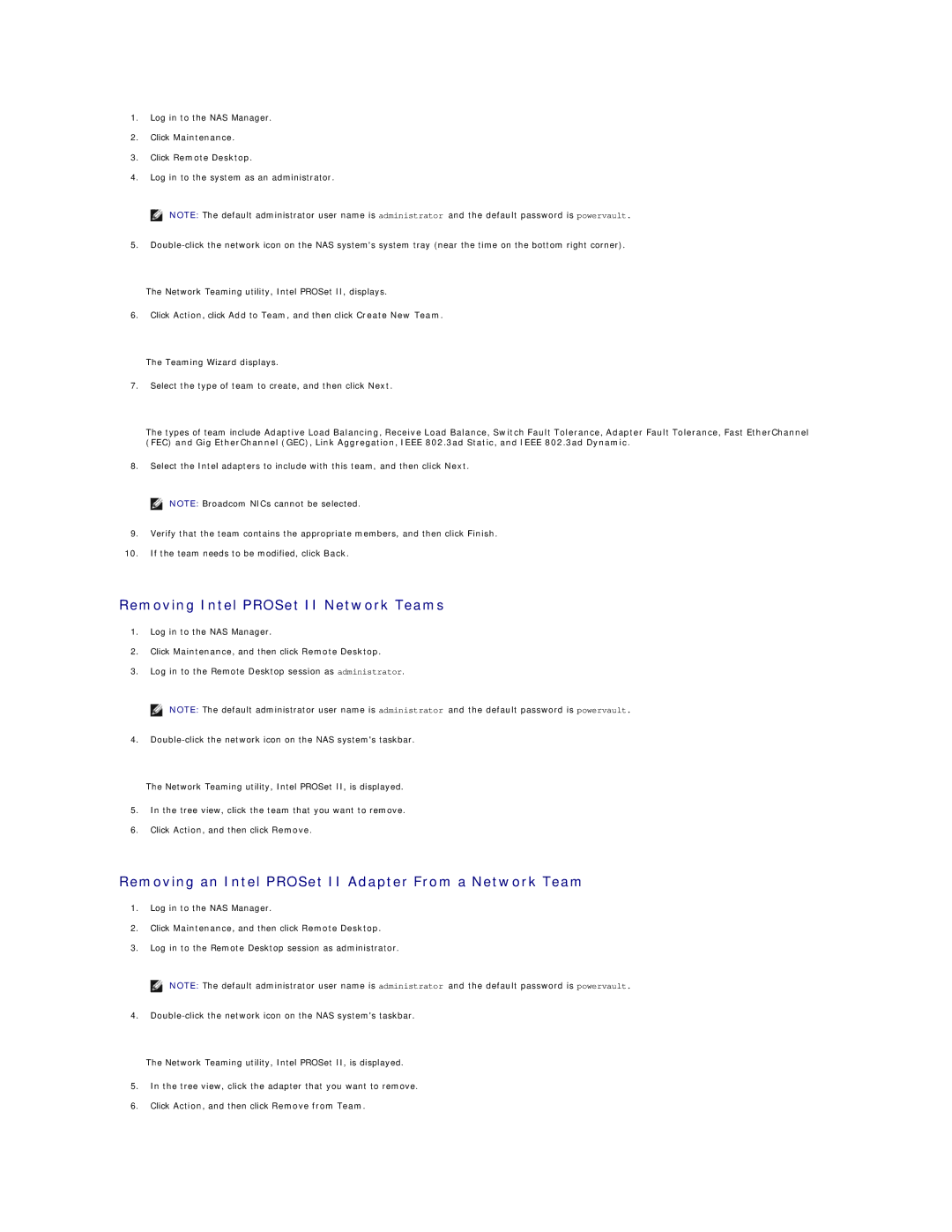1.Log in to the NAS Manager.
2.Click Maintenance.
3.Click Remote Desktop.
4.Log in to the system as an administrator.
![]() NOTE: The default administrator user name is administrator and the default password is powervault.
NOTE: The default administrator user name is administrator and the default password is powervault.
5.
The Network Teaming utility, Intel PROSet II, displays.
6.Click Action, click Add to Team, and then click Create New Team.
The Teaming Wizard displays.
7.Select the type of team to create, and then click Next.
The types of team include Adaptive Load Balancing, Receive Load Balance, Switch Fault Tolerance, Adapter Fault Tolerance, Fast EtherChannel (FEC) and Gig EtherChannel (GEC), Link Aggregation, IEEE 802.3ad Static, and IEEE 802.3ad Dynamic.
8.Select the Intel adapters to include with this team, and then click Next. ![]() NOTE: Broadcom NICs cannot be selected.
NOTE: Broadcom NICs cannot be selected.
9.Verify that the team contains the appropriate members, and then click Finish.
10.If the team needs to be modified, click Back.
Removing Intel PROSet II Network Teams
1.Log in to the NAS Manager.
2.Click Maintenance, and then click Remote Desktop.
3.Log in to the Remote Desktop session as administrator.
![]() NOTE: The default administrator user name is administrator and the default password is powervault.
NOTE: The default administrator user name is administrator and the default password is powervault.
4.
The Network Teaming utility, Intel PROSet II, is displayed.
5.In the tree view, click the team that you want to remove.
6.Click Action, and then click Remove.
Removing an Intel PROSet II Adapter From a Network Team
1.Log in to the NAS Manager.
2.Click Maintenance, and then click Remote Desktop.
3.Log in to the Remote Desktop session as administrator.
![]() NOTE: The default administrator user name is administrator and the default password is powervault.
NOTE: The default administrator user name is administrator and the default password is powervault.
4.
The Network Teaming utility, Intel PROSet II, is displayed.
5.In the tree view, click the adapter that you want to remove.
6.Click Action, and then click Remove from Team.