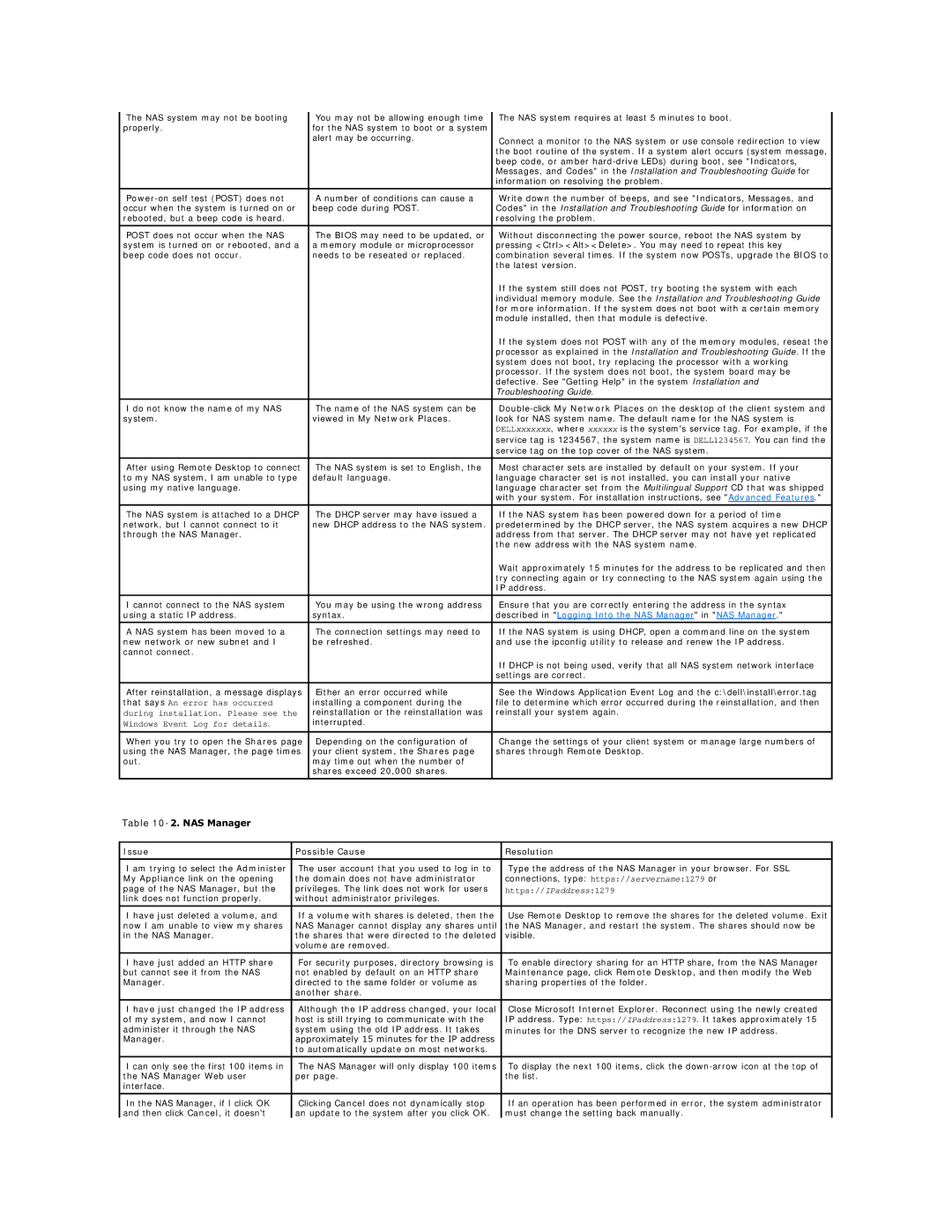The NAS system may not be booting | You may not be allowing enough time | The NAS system requires at least 5 minutes to boot. |
properly. | for the NAS system to boot or a system |
|
| alert may be occurring. | Connect a monitor to the NAS system or use console redirection to view |
|
| |
|
| the boot routine of the system. If a system alert occurs (system message, |
|
| beep code, or amber |
|
| Messages, and Codes" in the Installation and Troubleshooting Guide for |
|
| information on resolving the problem. |
|
|
|
A number of conditions can cause a | Write down the number of beeps, and see "Indicators, Messages, and | |
occur when the system is turned on or | beep code during POST. | Codes" in the Installation and Troubleshooting Guide for information on |
rebooted, but a beep code is heard. |
| resolving the problem. |
|
|
|
POST does not occur when the NAS | The BIOS may need to be updated, or | Without disconnecting the power source, reboot the NAS system by |
system is turned on or rebooted, and a | a memory module or microprocessor | pressing <Ctrl><Alt><Delete>. You may need to repeat this key |
beep code does not occur. | needs to be reseated or replaced. | combination several times. If the system now POSTs, upgrade the BIOS to |
|
| the latest version. |
|
| If the system still does not POST, try booting the system with each |
|
| individual memory module. See the Installation and Troubleshooting Guide |
|
| for more information. If the system does not boot with a certain memory |
|
| module installed, then that module is defective. |
|
| If the system does not POST with any of the memory modules, reseat the |
|
| processor as explained in the Installation and Troubleshooting Guide. If the |
|
| system does not boot, try replacing the processor with a working |
|
| processor. If the system does not boot, the system board may be |
|
| defective. See "Getting Help" in the system Installation and |
|
| Troubleshooting Guide. |
I do not know the name of my NAS | The name of the NAS system can be | |
system. | viewed in My Network Places. | look for NAS system name. The default name for the NAS system is |
|
| DELLxxxxxxx, where xxxxxx is the system's service tag. For example, if the |
|
| service tag is 1234567, the system name is DELL1234567. You can find the |
|
| service tag on the top cover of the NAS system. |
|
|
|
After using Remote Desktop to connect | The NAS system is set to English, the | Most character sets are installed by default on your system. If your |
to my NAS system, I am unable to type | default language. | language character set is not installed, you can install your native |
using my native language. |
| language character set from the Multilingual Support CD that was shipped |
|
| with your system. For installation instructions, see "Advanced Features." |
The NAS system is attached to a DHCP | The DHCP server may have issued a | If the NAS system has been powered down for a period of time |
network, but I cannot connect to it | new DHCP address to the NAS system. | predetermined by the DHCP server, the NAS system acquires a new DHCP |
through the NAS Manager. |
| address from that server. The DHCP server may not have yet replicated |
|
| the new address with the NAS system name. |
|
| Wait approximately 15 minutes for the address to be replicated and then |
|
| try connecting again or try connecting to the NAS system again using the |
|
| IP address. |
|
|
|
I cannot connect to the NAS system | You may be using the wrong address | Ensure that you are correctly entering the address in the syntax |
using a static IP address. | syntax. | described in "Logging Into the NAS Manager" in "NAS Manager." |
|
|
|
A NAS system has been moved to a | The connection settings may need to | If the NAS system is using DHCP, open a command line on the system |
new network or new subnet and I | be refreshed. | and use the ipconfig utility to release and renew the IP address. |
cannot connect. |
|
|
|
| If DHCP is not being used, verify that all NAS system network interface |
|
| settings are correct. |
|
|
|
After reinstallation, a message displays | Either an error occurred while | See the Windows Application Event Log and the c:\dell\install\error.tag |
that says An error has occurred | installing a component during the | file to determine which error occurred during the reinstallation, and then |
during installation. Please see the | reinstallation or the reinstallation was | reinstall your system again. |
Windows Event Log for details. | interrupted. |
|
|
|
|
When you try to open the Shares page | Depending on the configuration of | Change the settings of your client system or manage large numbers of |
using the NAS Manager, the page times | your client system, the Shares page | shares through Remote Desktop. |
out. | may time out when the number of |
|
| shares exceed 20,000 shares. |
|
|
|
|
Table 10-2. NAS Manager
Issue | Possible Cause | Resolution |
|
|
|
I am trying to select the Administer | The user account that you used to log in to | Type the address of the NAS Manager in your browser. For SSL |
My Appliance link on the opening | the domain does not have administrator | connections, type: https://servername:1279 or |
page of the NAS Manager, but the | privileges. The link does not work for users | https://IPaddress:1279 |
link does not function properly. | without administrator privileges. |
|
I have just deleted a volume, and | If a volume with shares is deleted, then the | Use Remote Desktop to remove the shares for the deleted volume. Exit |
now I am unable to view my shares | NAS Manager cannot display any shares until | the NAS Manager, and restart the system. The shares should now be |
in the NAS Manager. | the shares that were directed to the deleted | visible. |
| volume are removed. |
|
|
|
|
I have just added an HTTP share | For security purposes, directory browsing is | To enable directory sharing for an HTTP share, from the NAS Manager |
but cannot see it from the NAS | not enabled by default on an HTTP share | Maintenance page, click Remote Desktop, and then modify the Web |
Manager. | directed to the same folder or volume as | sharing properties of the folder. |
| another share. |
|
I have just changed the IP address | Although the IP address changed, your local | Close Microsoft Internet Explorer. Reconnect using the newly created |
of my system, and now I cannot | host is still trying to communicate with the | IP address. Type: https://IPaddress:1279. It takes approximately 15 |
administer it through the NAS | system using the old IP address. It takes | minutes for the DNS server to recognize the new IP address. |
Manager. | approximately 15 minutes for the IP address |
|
| to automatically update on most networks. |
|
|
|
|
I can only see the first 100 items in | The NAS Manager will only display 100 items | To display the next 100 items, click the |
the NAS Manager Web user | per page. | the list. |
interface. |
|
|
|
|
|
In the NAS Manager, if I click OK | Clicking Cancel does not dynamically stop | If an operation has been performed in error, the system administrator |
and then click Cancel, it doesn't | an update to the system after you click OK. | must change the setting back manually. |