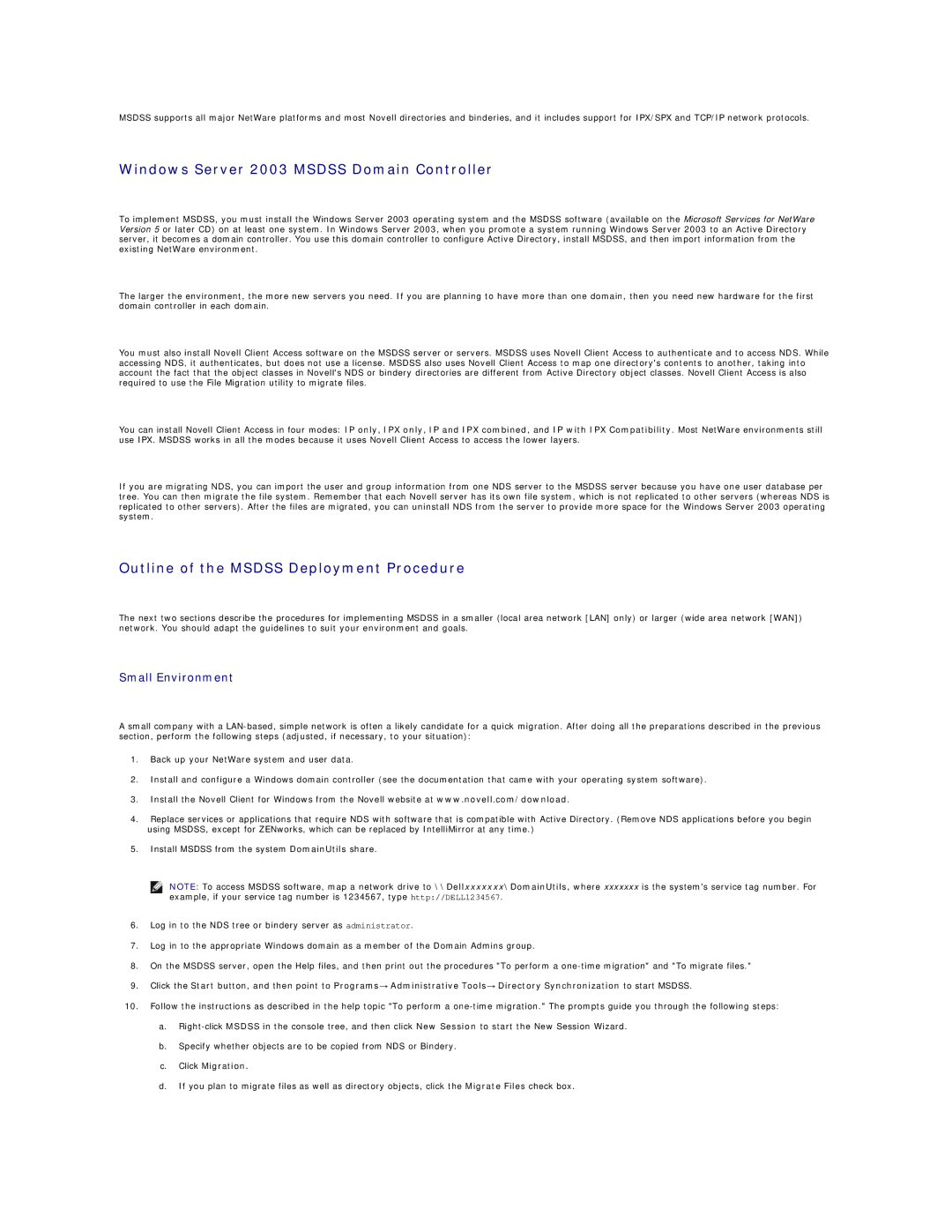MSDSS supports all major NetWare platforms and most Novell directories and binderies, and it includes support for IPX/SPX and TCP/IP network protocols.
Windows Server 2003 MSDSS Domain Controller
To implement MSDSS, you must install the Windows Server 2003 operating system and the MSDSS software (available on the Microsoft Services for NetWare Version 5 or later CD) on at least one system. In Windows Server 2003, when you promote a system running Windows Server 2003 to an Active Directory server, it becomes a domain controller. You use this domain controller to configure Active Directory, install MSDSS, and then import information from the existing NetWare environment.
The larger the environment, the more new servers you need. If you are planning to have more than one domain, then you need new hardware for the first domain controller in each domain.
You must also install Novell Client Access software on the MSDSS server or servers. MSDSS uses Novell Client Access to authenticate and to access NDS. While accessing NDS, it authenticates, but does not use a license. MSDSS also uses Novell Client Access to map one directory's contents to another, taking into account the fact that the object classes in Novell's NDS or bindery directories are different from Active Directory object classes. Novell Client Access is also required to use the File Migration utility to migrate files.
You can install Novell Client Access in four modes: IP only, IPX only, IP and IPX combined, and IP with IPX Compatibility. Most NetWare environments still use IPX. MSDSS works in all the modes because it uses Novell Client Access to access the lower layers.
If you are migrating NDS, you can import the user and group information from one NDS server to the MSDSS server because you have one user database per tree. You can then migrate the file system. Remember that each Novell server has its own file system, which is not replicated to other servers (whereas NDS is replicated to other servers). After the files are migrated, you can uninstall NDS from the server to provide more space for the Windows Server 2003 operating system.
Outline of the MSDSS Deployment Procedure
The next two sections describe the procedures for implementing MSDSS in a smaller (local area network [LAN] only) or larger (wide area network [WAN]) network. You should adapt the guidelines to suit your environment and goals.
Small Environment
A small company with a
1.Back up your NetWare system and user data.
2.Install and configure a Windows domain controller (see the documentation that came with your operating system software).
3.Install the Novell Client for Windows from the Novell website at www.novell.com/download.
4.Replace services or applications that require NDS with software that is compatible with Active Directory. (Remove NDS applications before you begin using MSDSS, except for ZENworks, which can be replaced by IntelliMirror at any time.)
5.Install MSDSS from the system DomainUtils share.
![]() NOTE: To access MSDSS software, map a network drive to \\Dellxxxxxxx\DomainUtils, where xxxxxxx is the system's service tag number. For example, if your service tag number is 1234567, type http://DELL1234567.
NOTE: To access MSDSS software, map a network drive to \\Dellxxxxxxx\DomainUtils, where xxxxxxx is the system's service tag number. For example, if your service tag number is 1234567, type http://DELL1234567.
6.Log in to the NDS tree or bindery server as administrator.
7.Log in to the appropriate Windows domain as a member of the Domain Admins group.
8.On the MSDSS server, open the Help files, and then print out the procedures "To perform a
9.Click the Start button, and then point to Programs→ Administrative Tools→ Directory Synchronization to start MSDSS.
10.Follow the instructions as described in the help topic "To perform a
a.
b.Specify whether objects are to be copied from NDS or Bindery.
c.Click Migration.
d.If you plan to migrate files as well as directory objects, click the Migrate Files check box.