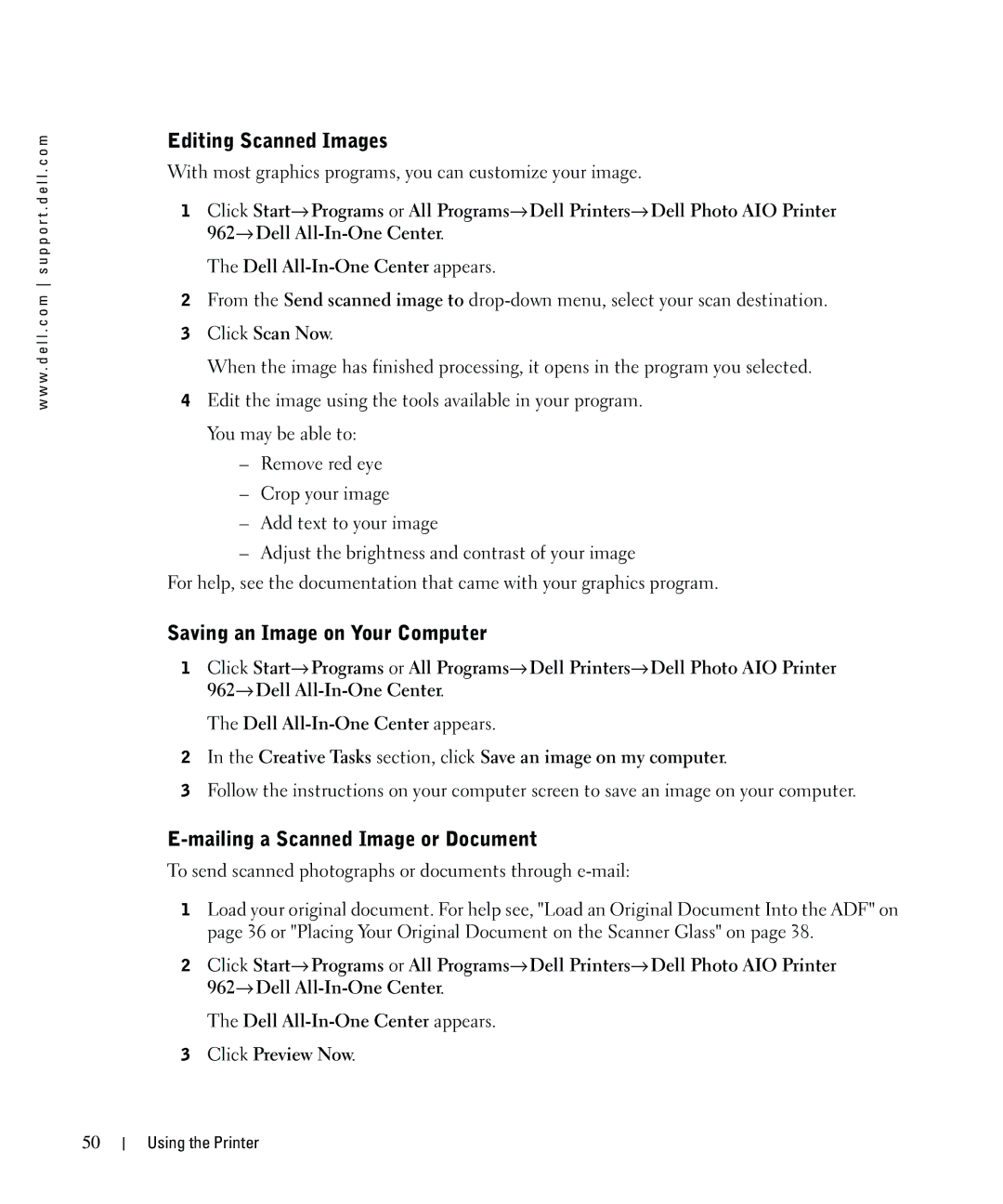w w w . d e l l . c o m s u p p o r t . d e l l . c o m
Editing Scanned Images
With most graphics programs, you can customize your image.
1Click Start→ Programs or All Programs→ Dell Printers→ Dell Photo AIO Printer 962→ Dell
The Dell
2From the Send scanned image to
3Click Scan Now.
When the image has finished processing, it opens in the program you selected.
4Edit the image using the tools available in your program. You may be able to:
–Remove red eye
–Crop your image
–Add text to your image
–Adjust the brightness and contrast of your image
For help, see the documentation that came with your graphics program.
Saving an Image on Your Computer
1Click Start→ Programs or All Programs→ Dell Printers→ Dell Photo AIO Printer 962→ Dell
The Dell
2In the Creative Tasks section, click Save an image on my computer.
3Follow the instructions on your computer screen to save an image on your computer.
E-mailing a Scanned Image or Document
To send scanned photographs or documents through
1Load your original document. For help see, "Load an Original Document Into the ADF" on page 36 or "Placing Your Original Document on the Scanner Glass" on page 38.
2Click Start→ Programs or All Programs→ Dell Printers→ Dell Photo AIO Printer 962→ Dell
The Dell
3Click Preview Now.
50
Using the Printer