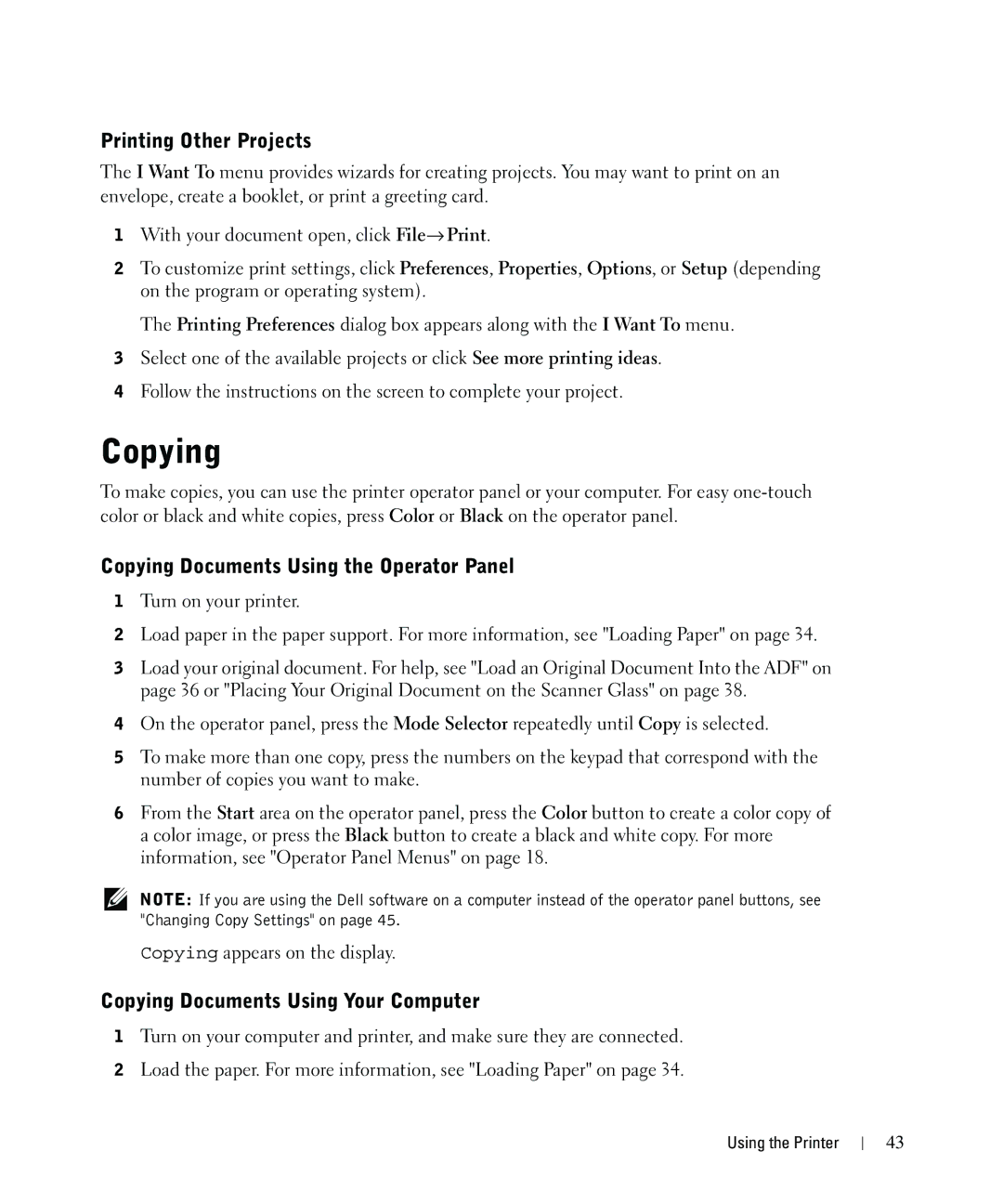Printing Other Projects
The I Want To menu provides wizards for creating projects. You may want to print on an envelope, create a booklet, or print a greeting card.
1With your document open, click File→ Print.
2To customize print settings, click Preferences, Properties, Options, or Setup (depending on the program or operating system).
The Printing Preferences dialog box appears along with the I Want To menu.
3Select one of the available projects or click See more printing ideas.
4Follow the instructions on the screen to complete your project.
Copying
To make copies, you can use the printer operator panel or your computer. For easy
Copying Documents Using the Operator Panel
1Turn on your printer.
2Load paper in the paper support. For more information, see "Loading Paper" on page 34.
3Load your original document. For help, see "Load an Original Document Into the ADF" on page 36 or "Placing Your Original Document on the Scanner Glass" on page 38.
4On the operator panel, press the Mode Selector repeatedly until Copy is selected.
5To make more than one copy, press the numbers on the keypad that correspond with the number of copies you want to make.
6From the Start area on the operator panel, press the Color button to create a color copy of a color image, or press the Black button to create a black and white copy. For more information, see "Operator Panel Menus" on page 18.
NOTE: If you are using the Dell software on a computer instead of the operator panel buttons, see "Changing Copy Settings" on page 45.
Copying appears on the display.
Copying Documents Using Your Computer
1Turn on your computer and printer, and make sure they are connected.
2Load the paper. For more information, see "Loading Paper" on page 34.
Using the Printer
43