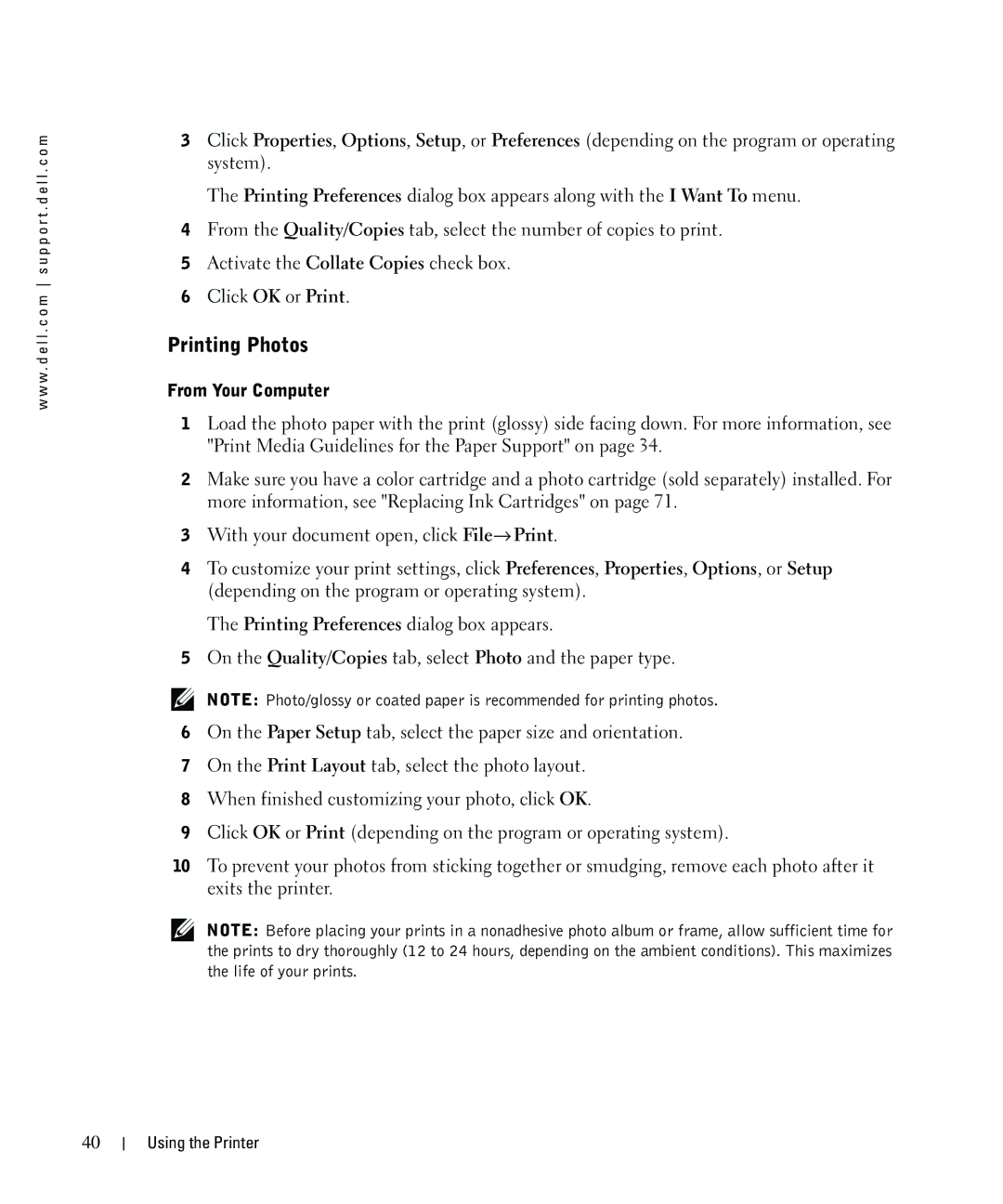w w w . d e l l . c o m s u p p o r t . d e l l . c o m
3Click Properties, Options, Setup, or Preferences (depending on the program or operating system).
The Printing Preferences dialog box appears along with the I Want To menu.
4From the Quality/Copies tab, select the number of copies to print.
5Activate the Collate Copies check box.
6Click OK or Print.
Printing Photos
From Your Computer
1Load the photo paper with the print (glossy) side facing down. For more information, see "Print Media Guidelines for the Paper Support" on page 34.
2Make sure you have a color cartridge and a photo cartridge (sold separately) installed. For more information, see "Replacing Ink Cartridges" on page 71.
3With your document open, click File→ Print.
4To customize your print settings, click Preferences, Properties, Options, or Setup (depending on the program or operating system).
The Printing Preferences dialog box appears.
5On the Quality/Copies tab, select Photo and the paper type.
NOTE: Photo/glossy or coated paper is recommended for printing photos.
6On the Paper Setup tab, select the paper size and orientation.
7On the Print Layout tab, select the photo layout.
8When finished customizing your photo, click OK.
9Click OK or Print (depending on the program or operating system).
10To prevent your photos from sticking together or smudging, remove each photo after it exits the printer.
NOTE: Before placing your prints in a nonadhesive photo album or frame, allow sufficient time for the prints to dry thoroughly (12 to 24 hours, depending on the ambient conditions). This maximizes the life of your prints.
40
Using the Printer