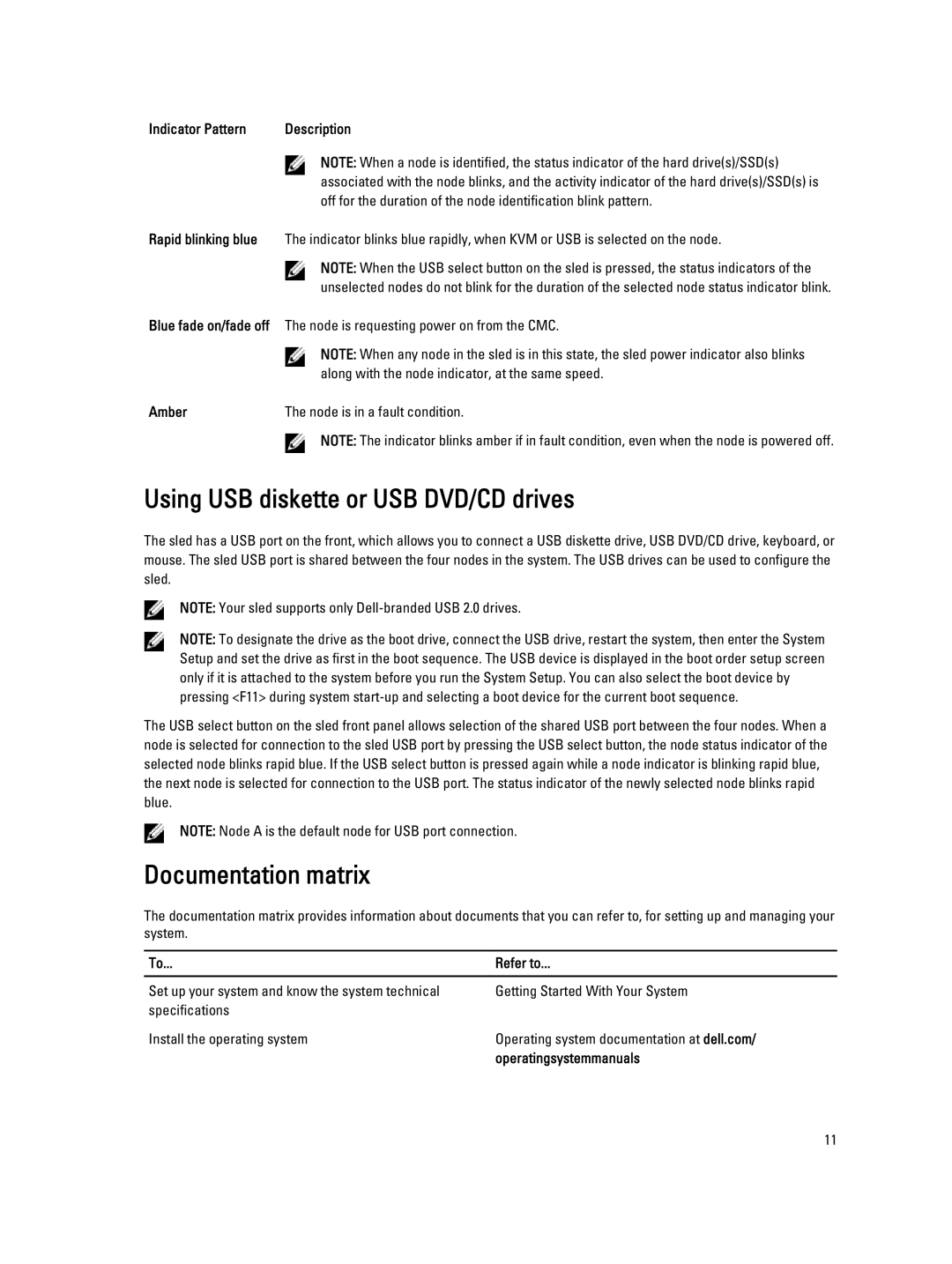Indicator Pattern | Description |
NOTE: When a node is identified, the status indicator of the hard drive(s)/SSD(s) associated with the node blinks, and the activity indicator of the hard drive(s)/SSD(s) is off for the duration of the node identification blink pattern.
Rapid blinking blue The indicator blinks blue rapidly, when KVM or USB is selected on the node.
NOTE: When the USB select button on the sled is pressed, the status indicators of the unselected nodes do not blink for the duration of the selected node status indicator blink.
Blue fade on/fade off The node is requesting power on from the CMC.
NOTE: When any node in the sled is in this state, the sled power indicator also blinks along with the node indicator, at the same speed.
Amber | The node is in a fault condition. |
NOTE: The indicator blinks amber if in fault condition, even when the node is powered off.
Using USB diskette or USB DVD/CD drives
The sled has a USB port on the front, which allows you to connect a USB diskette drive, USB DVD/CD drive, keyboard, or mouse. The sled USB port is shared between the four nodes in the system. The USB drives can be used to configure the sled.
NOTE: Your sled supports only
NOTE: To designate the drive as the boot drive, connect the USB drive, restart the system, then enter the System Setup and set the drive as first in the boot sequence. The USB device is displayed in the boot order setup screen only if it is attached to the system before you run the System Setup. You can also select the boot device by pressing <F11> during system
The USB select button on the sled front panel allows selection of the shared USB port between the four nodes. When a node is selected for connection to the sled USB port by pressing the USB select button, the node status indicator of the selected node blinks rapid blue. If the USB select button is pressed again while a node indicator is blinking rapid blue, the next node is selected for connection to the USB port. The status indicator of the newly selected node blinks rapid blue.
NOTE: Node A is the default node for USB port connection.
Documentation matrix
The documentation matrix provides information about documents that you can refer to, for setting up and managing your system.
To... | Refer to... |
|
|
Set up your system and know the system technical | Getting Started With Your System |
specifications |
|
Install the operating system | Operating system documentation at dell.com/ |
| operatingsystemmanuals |
11