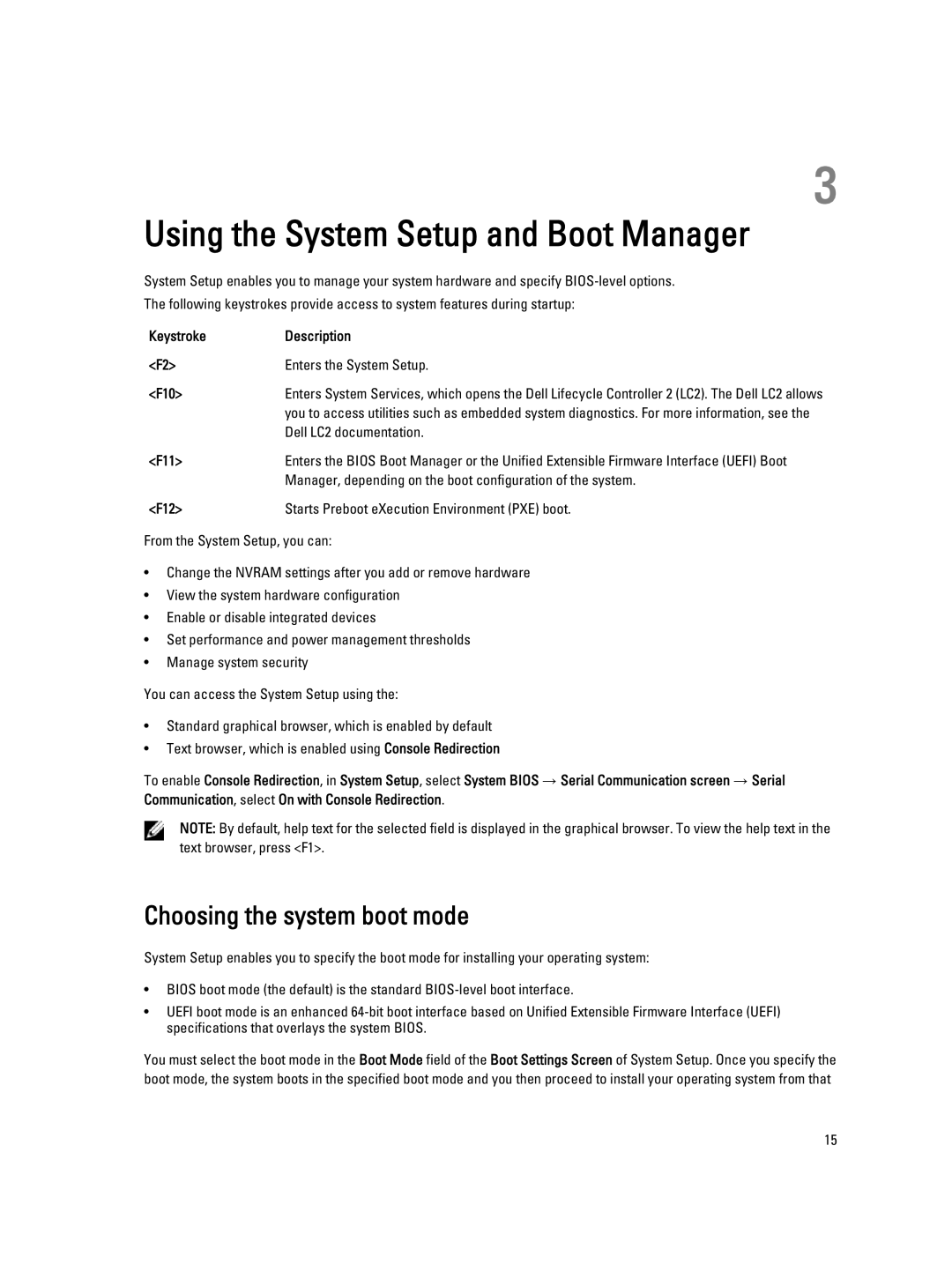3
Using the System Setup and Boot Manager
System Setup enables you to manage your system hardware and specify
Keystroke | Description |
<F2> | Enters the System Setup. |
<F10> | Enters System Services, which opens the Dell Lifecycle Controller 2 (LC2). The Dell LC2 allows |
| you to access utilities such as embedded system diagnostics. For more information, see the |
| Dell LC2 documentation. |
<F11> | Enters the BIOS Boot Manager or the Unified Extensible Firmware Interface (UEFI) Boot |
| Manager, depending on the boot configuration of the system. |
<F12> | Starts Preboot eXecution Environment (PXE) boot. |
From the System Setup, you can:
•Change the NVRAM settings after you add or remove hardware
•View the system hardware configuration
•Enable or disable integrated devices
•Set performance and power management thresholds
•Manage system security
You can access the System Setup using the:
•Standard graphical browser, which is enabled by default
•Text browser, which is enabled using Console Redirection
To enable Console Redirection, in System Setup, select System BIOS → Serial Communication screen → Serial Communication, select On with Console Redirection.
NOTE: By default, help text for the selected field is displayed in the graphical browser. To view the help text in the text browser, press <F1>.
Choosing the system boot mode
System Setup enables you to specify the boot mode for installing your operating system:
•BIOS boot mode (the default) is the standard
•UEFI boot mode is an enhanced
You must select the boot mode in the Boot Mode field of the Boot Settings Screen of System Setup. Once you specify the boot mode, the system boots in the specified boot mode and you then proceed to install your operating system from that
15