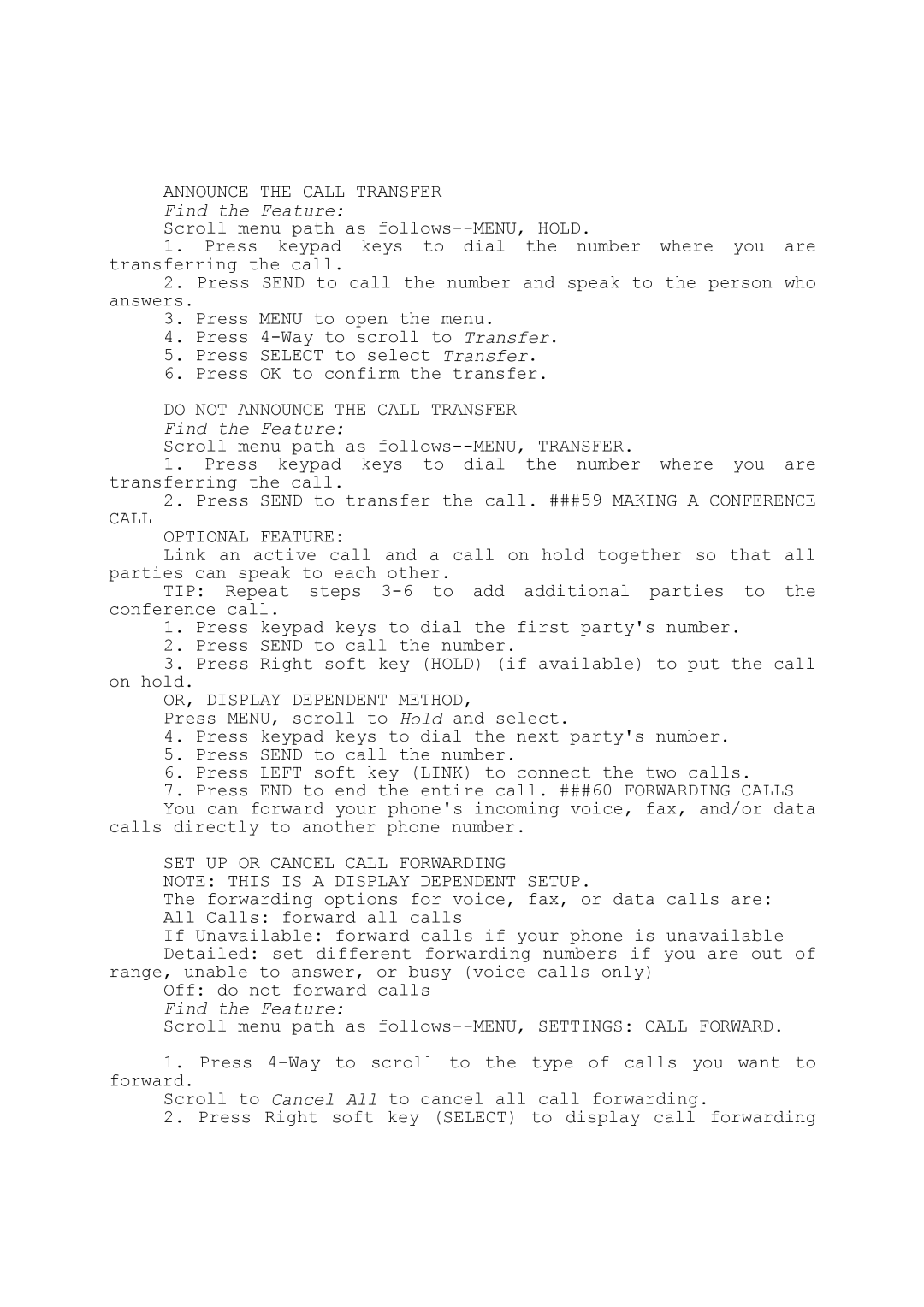ANNOUNCE THE CALL TRANSFER
Find the Feature:
Scroll menu path as
1.Press keypad keys to dial the number where you are transferring the call.
2.Press SEND to call the number and speak to the person who
answers.
3.Press MENU to open the menu.
4.Press
5.Press SELECT to select Transfer.
6.Press OK to confirm the transfer.
DO NOT ANNOUNCE THE CALL TRANSFER
Find the Feature:
Scroll menu path as
1.Press keypad keys to dial the number where you are transferring the call.
2.Press SEND to transfer the call. ###59 MAKING A CONFERENCE
CALL
OPTIONAL FEATURE:
Link an active call and a call on hold together so that all parties can speak to each other.
TIP: Repeat steps
1.Press keypad keys to dial the first party's number.
2.Press SEND to call the number.
3.Press Right soft key (HOLD) (if available) to put the call
on hold.
OR, DISPLAY DEPENDENT METHOD,
Press MENU, scroll to Hold and select.
4.Press keypad keys to dial the next party's number.
5.Press SEND to call the number.
6.Press LEFT soft key (LINK) to connect the two calls.
7.Press END to end the entire call. ###60 FORWARDING CALLS You can forward your phone's incoming voice, fax, and/or data
calls directly to another phone number.
SET UP OR CANCEL CALL FORWARDING
NOTE: THIS IS A DISPLAY DEPENDENT SETUP.
The forwarding options for voice, fax, or data calls are: All Calls: forward all calls
If Unavailable: forward calls if your phone is unavailable
Detailed: set different forwarding numbers if you are out of range, unable to answer, or busy (voice calls only)
Off: do not forward calls Find the Feature:
Scroll menu path as
1.Press
forward.
Scroll to Cancel All to cancel all call forwarding.
2.Press Right soft key (SELECT) to display call forwarding