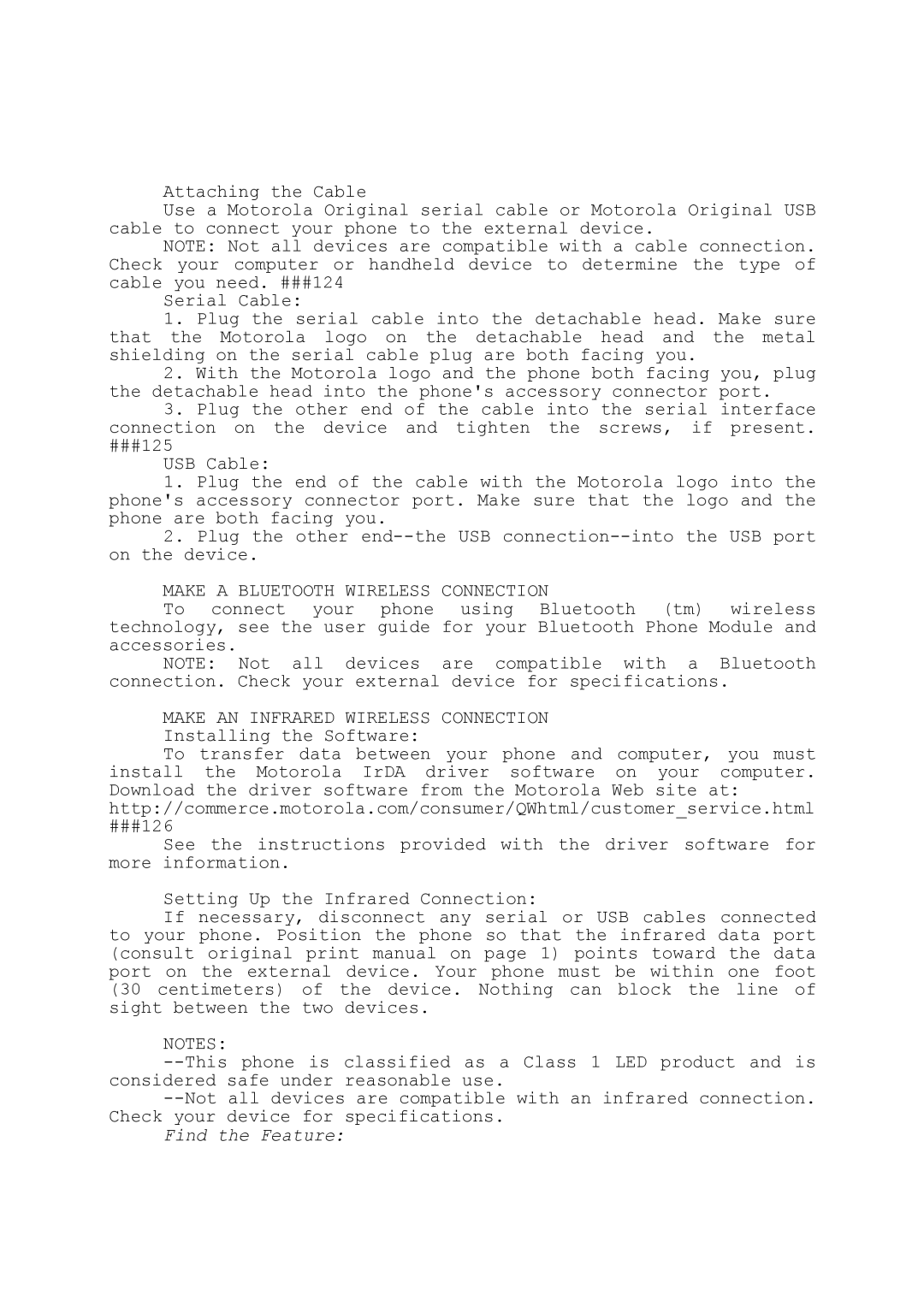Attaching the Cable
Use a Motorola Original serial cable or Motorola Original USB cable to connect your phone to the external device.
NOTE: Not all devices are compatible with a cable connection. Check your computer or handheld device to determine the type of cable you need. ###124
Serial Cable:
1.Plug the serial cable into the detachable head. Make sure that the Motorola logo on the detachable head and the metal shielding on the serial cable plug are both facing you.
2.With the Motorola logo and the phone both facing you, plug the detachable head into the phone's accessory connector port.
3.Plug the other end of the cable into the serial interface connection on the device and tighten the screws, if present.
###125
USB Cable:
1.Plug the end of the cable with the Motorola logo into the phone's accessory connector port. Make sure that the logo and the phone are both facing you.
2.Plug the other
MAKE A BLUETOOTH WIRELESS CONNECTION
To connect your phone using Bluetooth (tm) wireless technology, see the user guide for your Bluetooth Phone Module and accessories.
NOTE: Not all devices are compatible with a Bluetooth connection. Check your external device for specifications.
MAKE AN INFRARED WIRELESS CONNECTION Installing the Software:
To transfer data between your phone and computer, you must install the Motorola IrDA driver software on your computer. Download the driver software from the Motorola Web site at: http://commerce.motorola.com/consumer/QWhtml/customer_service.html
###126
See the instructions provided with the driver software for more information.
Setting Up the Infrared Connection:
If necessary, disconnect any serial or USB cables connected to your phone. Position the phone so that the infrared data port (consult original print manual on page 1) points toward the data port on the external device. Your phone must be within one foot (30 centimeters) of the device. Nothing can block the line of sight between the two devices.
NOTES:
Find the Feature: