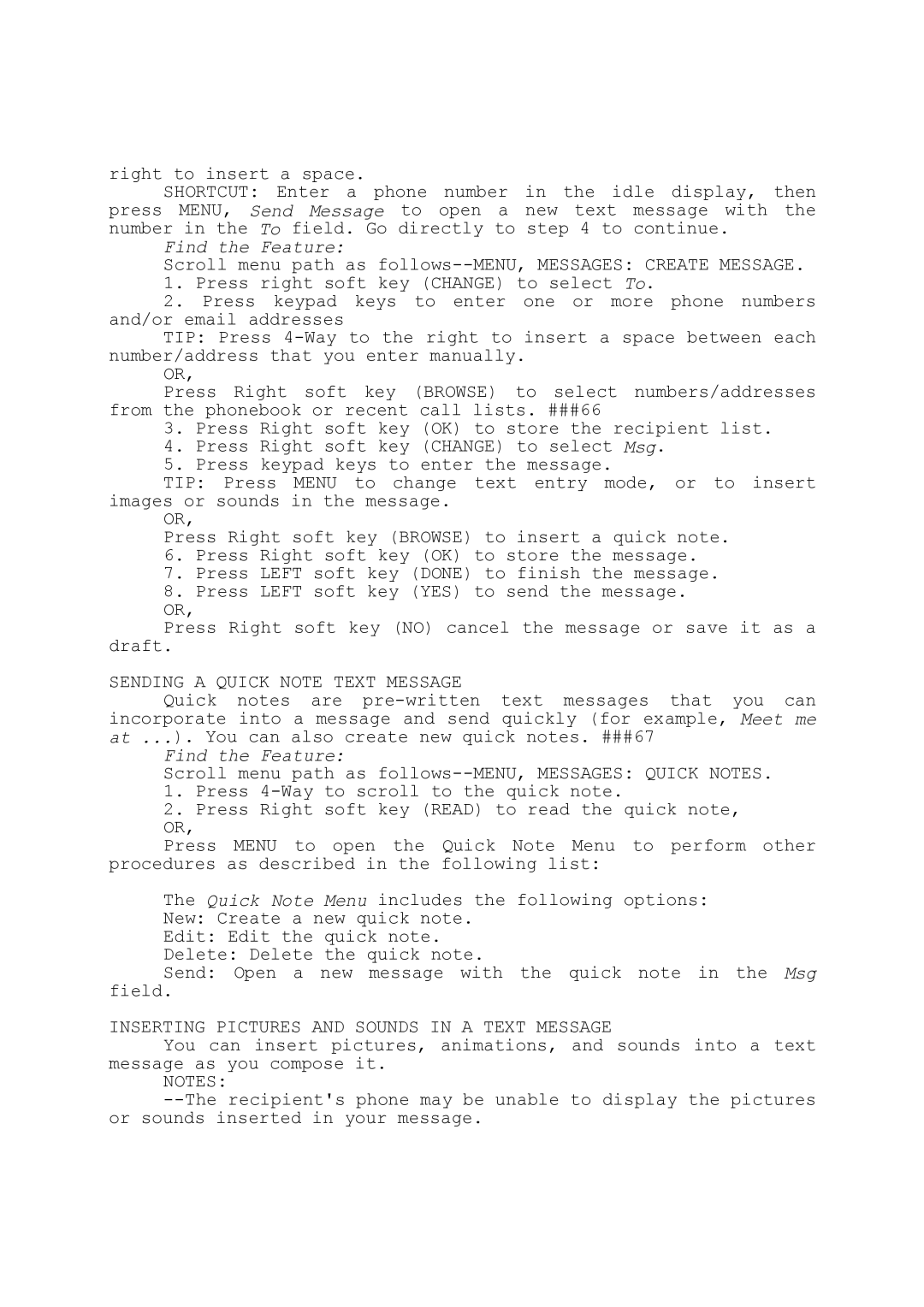right to insert a space.
SHORTCUT: Enter a phone number in the idle display, then press MENU, Send Message to open a new text message with the number in the To field. Go directly to step 4 to continue.
Find the Feature:
Scroll menu path as
1.Press right soft key (CHANGE) to select To.
2.Press keypad keys to enter one or more phone numbers and/or email addresses
TIP: Press
OR,
Press Right soft key (BROWSE) to select numbers/addresses from the phonebook or recent call lists. ###66
3.Press Right soft key (OK) to store the recipient list.
4.Press Right soft key (CHANGE) to select Msg.
5.Press keypad keys to enter the message.
TIP: Press MENU to change text entry mode, or to insert images or sounds in the message.
OR,
Press Right soft key (BROWSE) to insert a quick note.
6.Press Right soft key (OK) to store the message.
7.Press LEFT soft key (DONE) to finish the message.
8.Press LEFT soft key (YES) to send the message. OR,
Press Right soft key (NO) cancel the message or save it as a
draft.
SENDING A QUICK NOTE TEXT MESSAGE
Quick notes are
Find the Feature:
Scroll menu path as
1.Press
2.Press Right soft key (READ) to read the quick note, OR,
Press MENU to open the Quick Note Menu to perform other
procedures as described in the following list:
The Quick Note Menu includes the following options: New: Create a new quick note.
Edit: Edit the quick note.
Delete: Delete the quick note.
Send: Open a new message with the quick note in the Msg field.
INSERTING PICTURES AND SOUNDS IN A TEXT MESSAGE
You can insert pictures, animations, and sounds into a text message as you compose it.
NOTES: