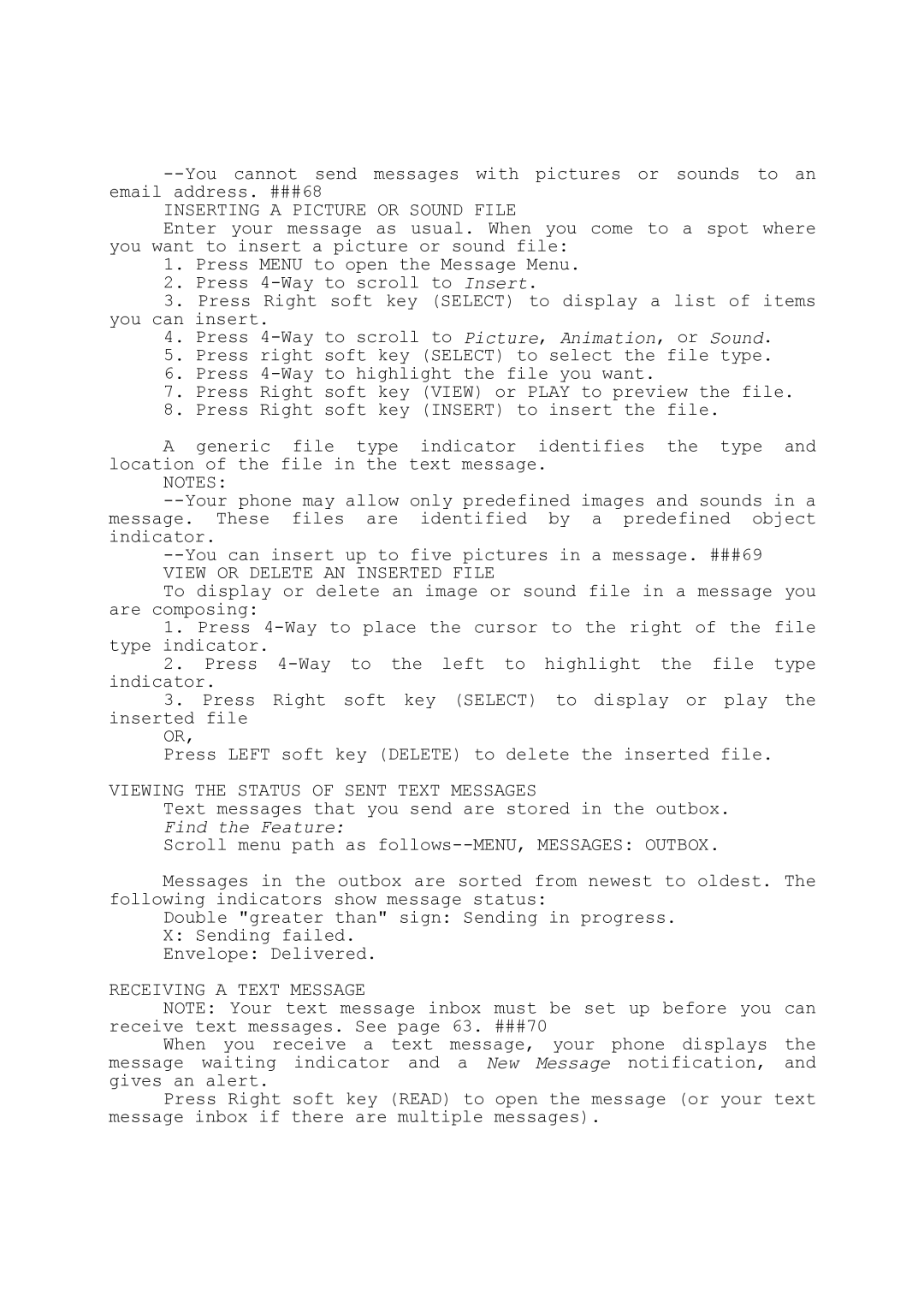INSERTING A PICTURE OR SOUND FILE
Enter your message as usual. When you come to a spot where you want to insert a picture or sound file:
1.Press MENU to open the Message Menu.
2.Press
3.Press Right soft key (SELECT) to display a list of items you can insert.
4.Press
5.Press right soft key (SELECT) to select the file type.
6.Press
7.Press Right soft key (VIEW) or PLAY to preview the file.
8.Press Right soft key (INSERT) to insert the file.
A generic file type indicator identifies the type and location of the file in the text message.
NOTES:
VIEW OR DELETE AN INSERTED FILE
To display or delete an image or sound file in a message you are composing:
1.Press
2.Press
3.Press Right soft key (SELECT) to display or play the inserted file
OR,
Press LEFT soft key (DELETE) to delete the inserted file.
VIEWING THE STATUS OF SENT TEXT MESSAGES
Text messages that you send are stored in the outbox. Find the Feature:
Scroll menu path as
Messages in the outbox are sorted from newest to oldest. The following indicators show message status:
Double "greater than" sign: Sending in progress.
X:Sending failed. Envelope: Delivered.
RECEIVING A TEXT MESSAGE
NOTE: Your text message inbox must be set up before you can receive text messages. See page 63. ###70
When you receive a text message, your phone displays the message waiting indicator and a New Message notification, and gives an alert.
Press Right soft key (READ) to open the message (or your text message inbox if there are multiple messages).