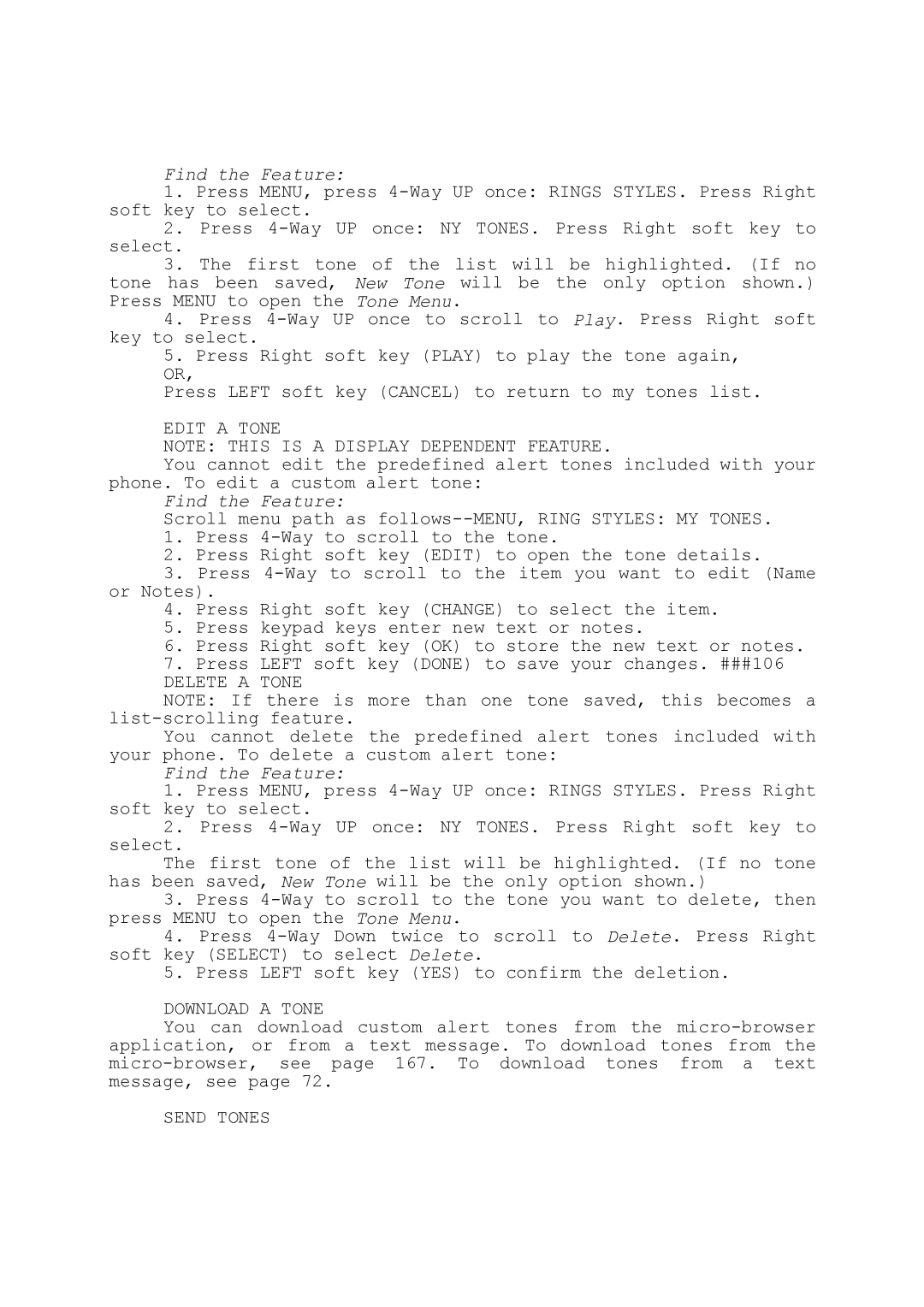Find the Feature:
1.Press MENU, press
2.Press
select.
3.The first tone of the list will be highlighted. (If no tone has been saved, New Tone will be the only option shown.) Press MENU to open the Tone Menu.
4.Press
5.Press Right soft key (PLAY) to play the tone again,
OR,
Press LEFT soft key (CANCEL) to return to my tones list.
EDIT A TONE
NOTE: THIS IS A DISPLAY DEPENDENT FEATURE.
You cannot edit the predefined alert tones included with your phone. To edit a custom alert tone:
Find the Feature:
Scroll menu path as
1.Press
2.Press Right soft key (EDIT) to open the tone details.
3.Press
4.Press Right soft key (CHANGE) to select the item.
5.Press keypad keys enter new text or notes.
6.Press Right soft key (OK) to store the new text or notes.
7.Press LEFT soft key (DONE) to save your changes. ###106
DELETE A TONE
NOTE: If there is more than one tone saved, this becomes a
You cannot delete the predefined alert tones included with your phone. To delete a custom alert tone:
Find the Feature:
1.Press MENU, press
2.Press
select.
The first tone of the list will be highlighted. (If no tone has been saved, New Tone will be the only option shown.)
3.Press
4.Press
5.Press LEFT soft key (YES) to confirm the deletion.
DOWNLOAD A TONE
You can download custom alert tones from the