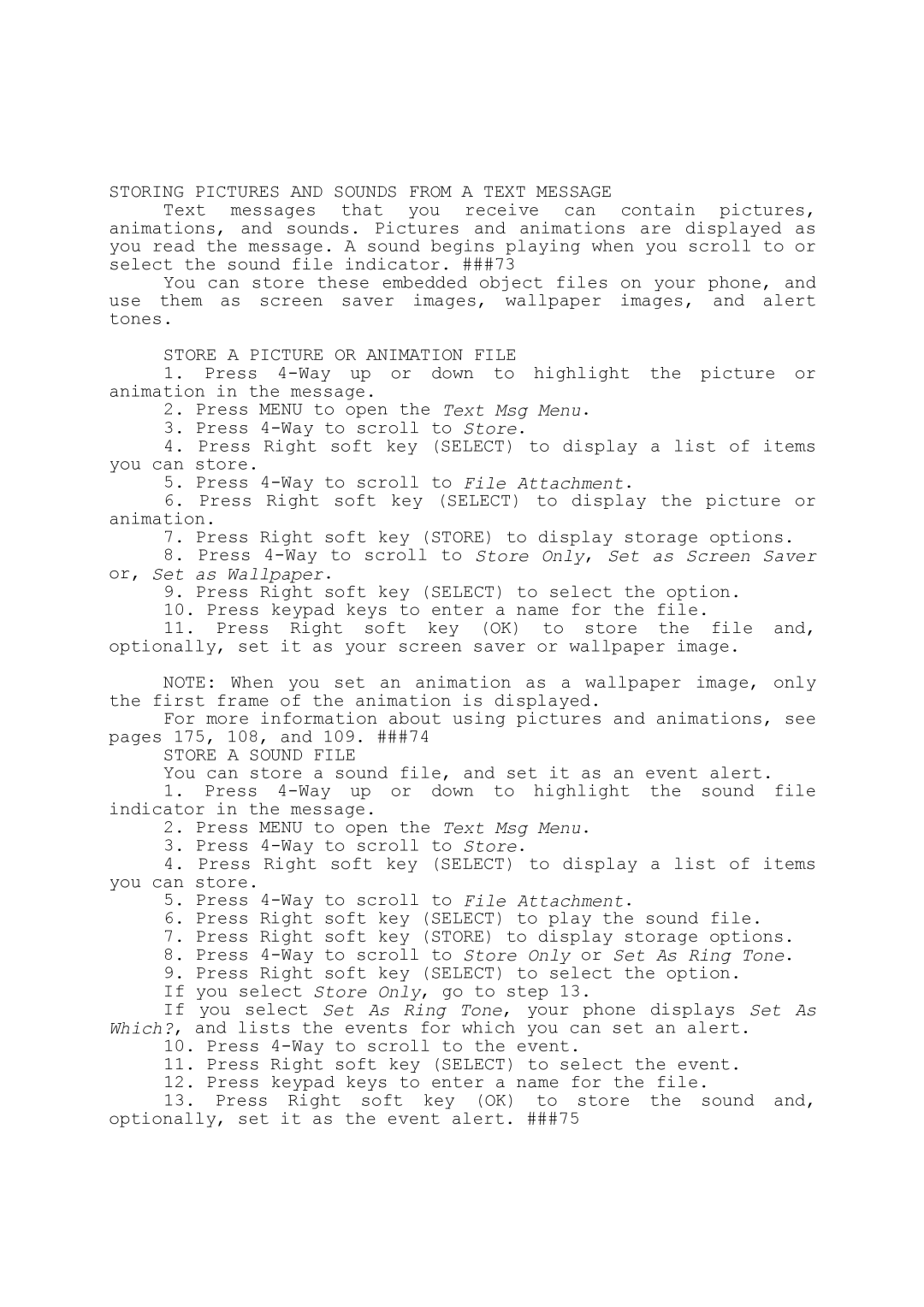STORING PICTURES AND SOUNDS FROM A TEXT MESSAGE
Text messages that you receive can contain pictures, animations, and sounds. Pictures and animations are displayed as you read the message. A sound begins playing when you scroll to or select the sound file indicator. ###73
You can store these embedded object files on your phone, and use them as screen saver images, wallpaper images, and alert tones.
STORE A PICTURE OR ANIMATION FILE
1.Press
2.Press MENU to open the Text Msg Menu.
3.Press
4.Press Right soft key (SELECT) to display a list of items you can store.
5.Press
6.Press Right soft key (SELECT) to display the picture or animation.
7.Press Right soft key (STORE) to display storage options.
8.Press
9.Press Right soft key (SELECT) to select the option.
10.Press keypad keys to enter a name for the file.
11.Press Right soft key (OK) to store the file and, optionally, set it as your screen saver or wallpaper image.
NOTE: When you set an animation as a wallpaper image, only the first frame of the animation is displayed.
For more information about using pictures and animations, see pages 175, 108, and 109. ###74
STORE A SOUND FILE
You can store a sound file, and set it as an event alert.
1.Press
2.Press MENU to open the Text Msg Menu.
3.Press
4.Press Right soft key (SELECT) to display a list of items you can store.
5.Press
6.Press Right soft key (SELECT) to play the sound file.
7.Press Right soft key (STORE) to display storage options.
8.Press
9.Press Right soft key (SELECT) to select the option.
If you select Store Only, go to step 13.
If you select Set As Ring Tone, your phone displays Set As Which?, and lists the events for which you can set an alert.
10.Press
11.Press Right soft key (SELECT) to select the event.
12.Press keypad keys to enter a name for the file.
13.Press Right soft key (OK) to store the sound and, optionally, set it as the event alert. ###75