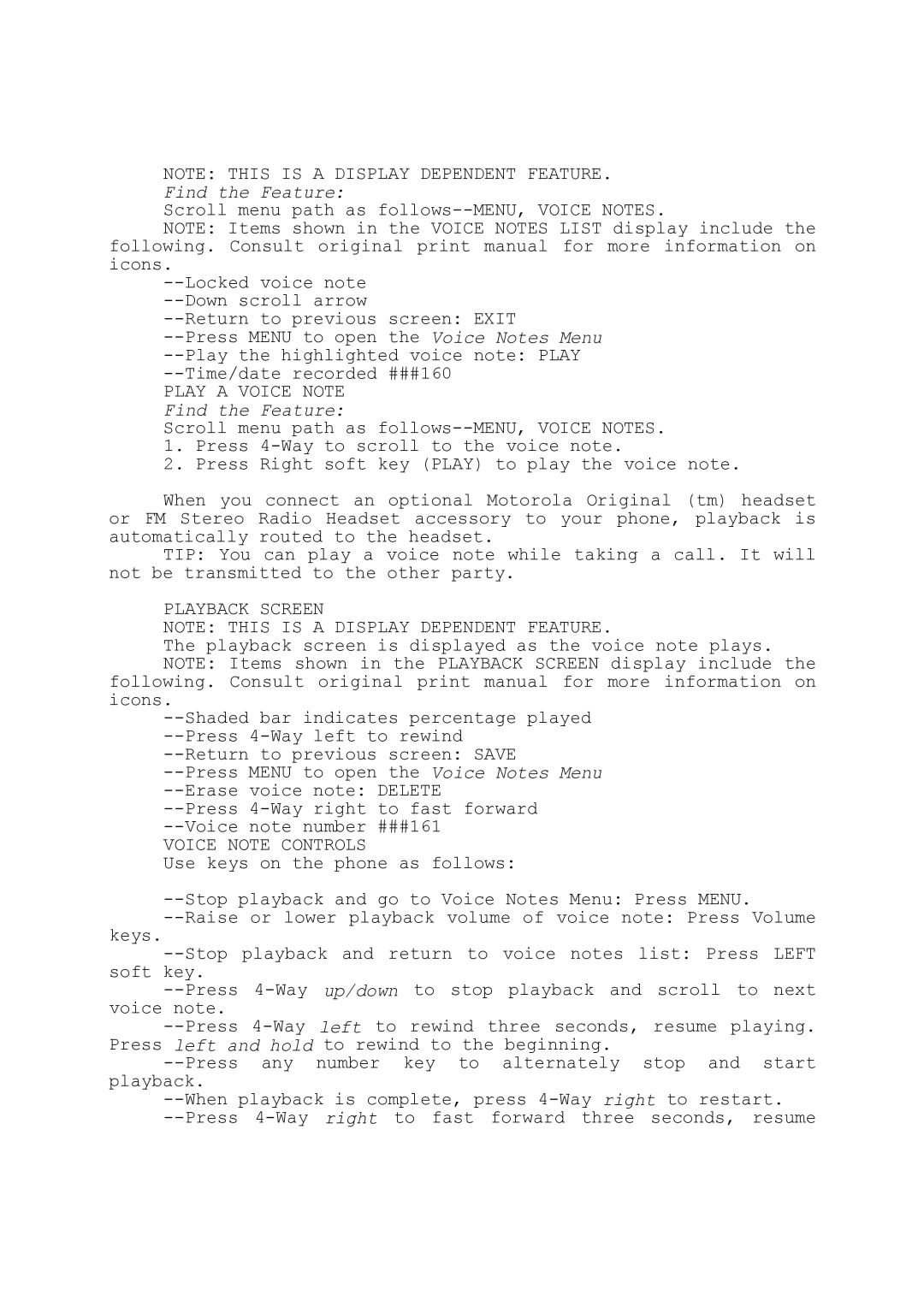NOTE: THIS IS A DISPLAY DEPENDENT FEATURE. Find the Feature:
Scroll menu path as follows--MENU, VOICE NOTES.
NOTE: Items shown in the VOICE NOTES LIST display include the following. Consult original print manual for more information on icons.
--Locked voice note --Down scroll arrow
--Return to previous screen: EXIT
--Press MENU to open the Voice Notes Menu --Play the highlighted voice note: PLAY --Time/date recorded ###160
PLAY A VOICE NOTE
Find the Feature:
Scroll menu path as follows--MENU, VOICE NOTES.
1.Press 4-Way to scroll to the voice note.
2.Press Right soft key (PLAY) to play the voice note.
When you connect an optional Motorola Original (tm) headset or FM Stereo Radio Headset accessory to your phone, playback is automatically routed to the headset.
TIP: You can play a voice note while taking a call. It will not be transmitted to the other party.
PLAYBACK SCREEN
NOTE: THIS IS A DISPLAY DEPENDENT FEATURE.
The playback screen is displayed as the voice note plays. NOTE: Items shown in the PLAYBACK SCREEN display include the
following. Consult original print manual for more information on icons.
--Shaded bar indicates percentage played --Press 4-Way left to rewind
--Return to previous screen: SAVE
--Press MENU to open the Voice Notes Menu --Erase voice note: DELETE
--Press 4-Way right to fast forward --Voice note number ###161
VOICE NOTE CONTROLS
Use keys on the phone as follows:
--Stop playback and go to Voice Notes Menu: Press MENU.
--Raise or lower playback volume of voice note: Press Volume
keys.
--Stop playback and return to voice notes list: Press LEFT soft key.
--Press 4-Way up/down to stop playback and scroll to next voice note.
--Press 4-Way left to rewind three seconds, resume playing. Press left and hold to rewind to the beginning.
--Press any number key to alternately stop and start playback.
--When playback is complete, press 4-Way right to restart. --Press 4-Way right to fast forward three seconds, resume