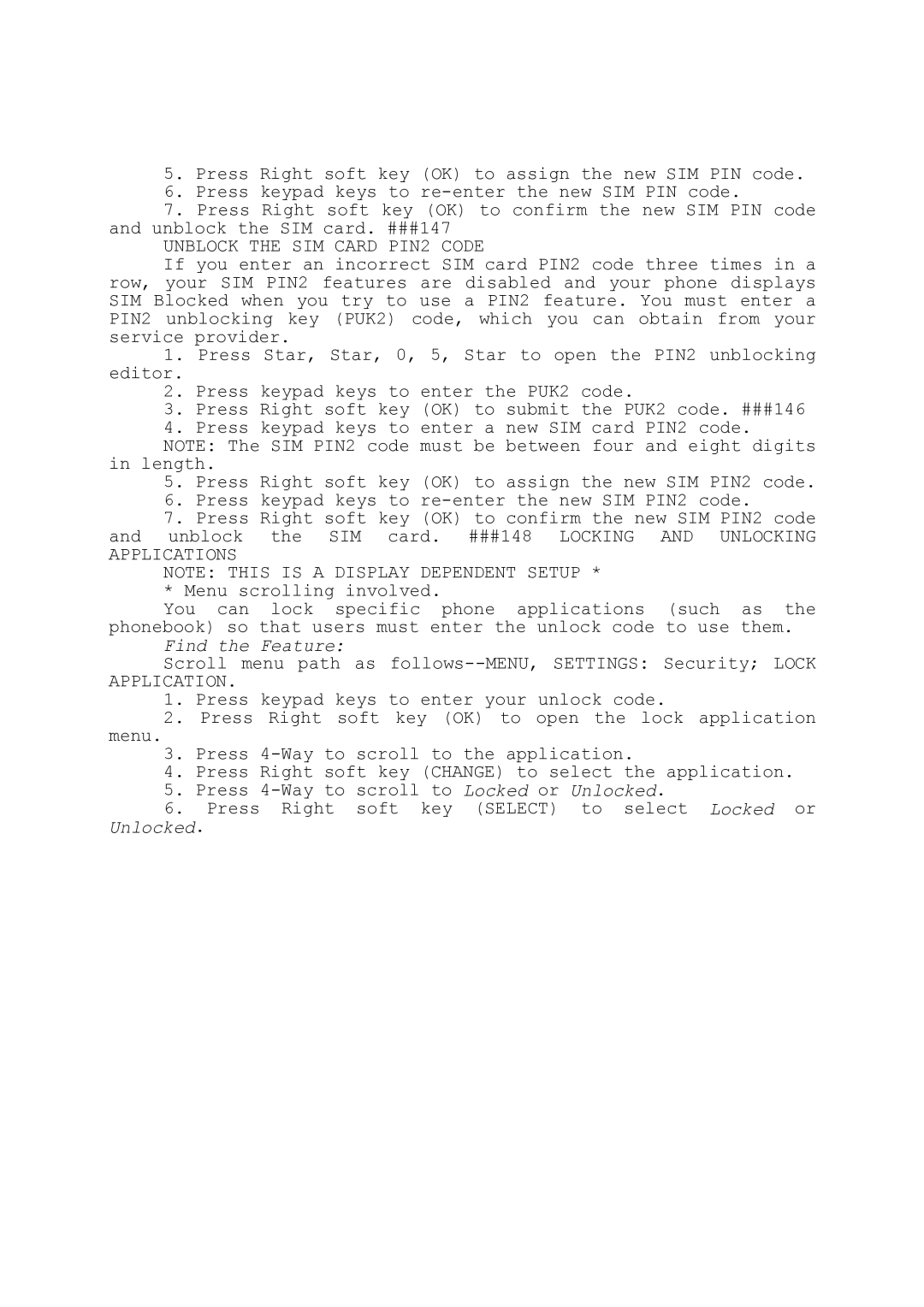5.Press Right soft key (OK) to assign the new SIM PIN code.
6.Press keypad keys to
7.Press Right soft key (OK) to confirm the new SIM PIN code and unblock the SIM card. ###147
UNBLOCK THE SIM CARD PIN2 CODE
If you enter an incorrect SIM card PIN2 code three times in a row, your SIM PIN2 features are disabled and your phone displays SIM Blocked when you try to use a PIN2 feature. You must enter a PIN2 unblocking key (PUK2) code, which you can obtain from your service provider.
1.Press Star, Star, 0, 5, Star to open the PIN2 unblocking
editor.
2.Press keypad keys to enter the PUK2 code.
3.Press Right soft key (OK) to submit the PUK2 code. ###146
4.Press keypad keys to enter a new SIM card PIN2 code. NOTE: The SIM PIN2 code must be between four and eight digits
in length.
5.Press Right soft key (OK) to assign the new SIM PIN2 code.
6.Press keypad keys to
7.Press Right soft key (OK) to confirm the new SIM PIN2 code and unblock the SIM card. ###148 LOCKING AND UNLOCKING APPLICATIONS
NOTE: THIS IS A DISPLAY DEPENDENT SETUP * * Menu scrolling involved.
You can lock specific phone applications (such as the phonebook) so that users must enter the unlock code to use them.
Find the Feature:
Scroll menu path as
1.Press keypad keys to enter your unlock code.
2.Press Right soft key (OK) to open the lock application
menu.
3.Press
4.Press Right soft key (CHANGE) to select the application.
5.Press
6.Press Right soft key (SELECT) to select Locked or
Unlocked.