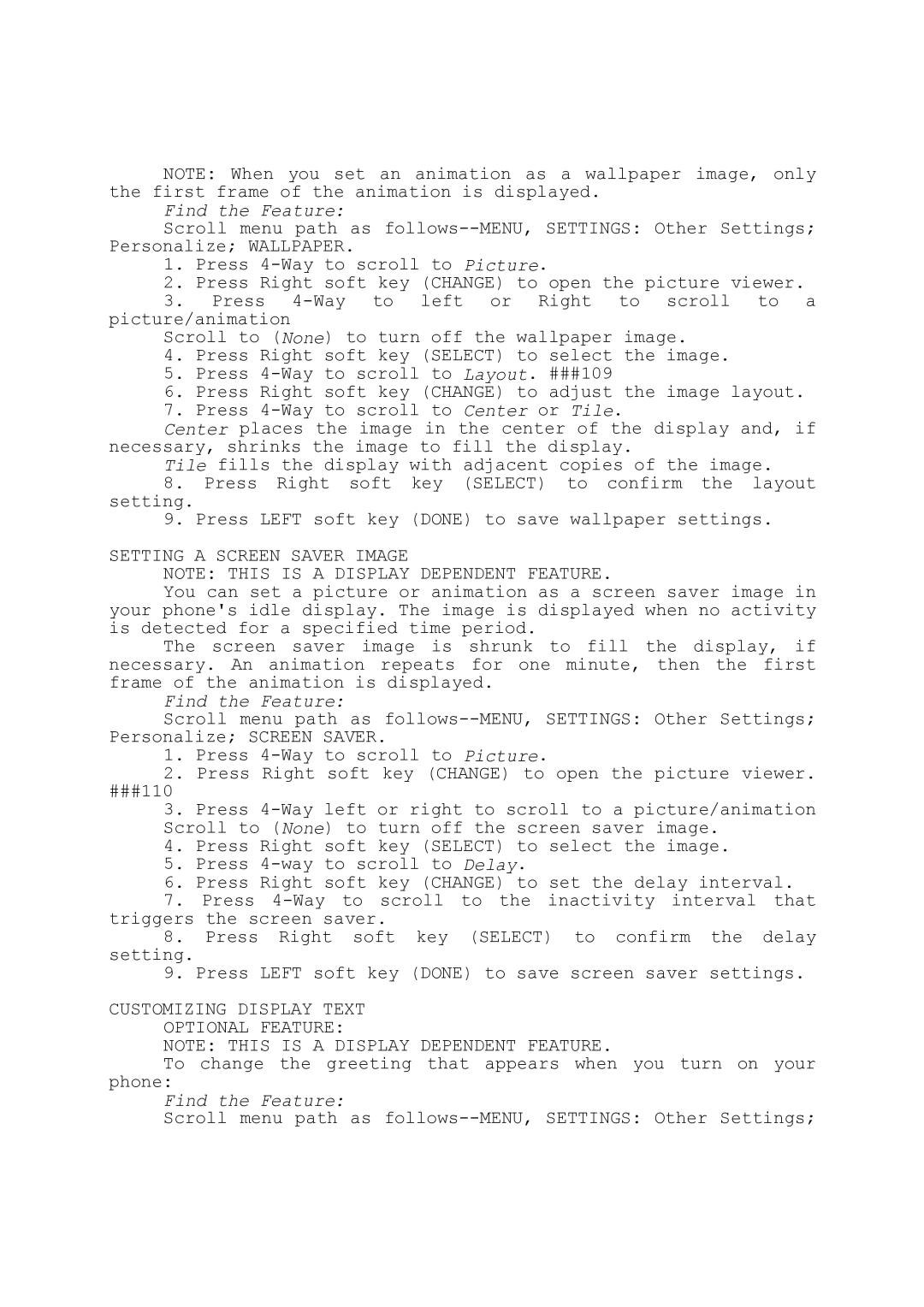NOTE: When you set an animation as a wallpaper image, only the first frame of the animation is displayed.
Find the Feature:
Scroll menu path as
1.Press
2.Press Right soft key (CHANGE) to open the picture viewer.
3.Press
Scroll to (None) to turn off the wallpaper image.
4.Press Right soft key (SELECT) to select the image.
5.Press
6.Press Right soft key (CHANGE) to adjust the image layout.
7.Press
Center places the image in the center of the display and, if necessary, shrinks the image to fill the display.
Tile fills the display with adjacent copies of the image.
8.Press Right soft key (SELECT) to confirm the layout
setting.
9.Press LEFT soft key (DONE) to save wallpaper settings.
SETTING A SCREEN SAVER IMAGE
NOTE: THIS IS A DISPLAY DEPENDENT FEATURE.
You can set a picture or animation as a screen saver image in your phone's idle display. The image is displayed when no activity is detected for a specified time period.
The screen saver image is shrunk to fill the display, if necessary. An animation repeats for one minute, then the first frame of the animation is displayed.
Find the Feature:
Scroll menu path as
1.Press
2.Press Right soft key (CHANGE) to open the picture viewer.
###110
3.Press
4.Press Right soft key (SELECT) to select the image.
5.Press
6.Press Right soft key (CHANGE) to set the delay interval.
7.Press
8.Press Right soft key (SELECT) to confirm the delay
setting.
9.Press LEFT soft key (DONE) to save screen saver settings.
CUSTOMIZING DISPLAY TEXT OPTIONAL FEATURE:
NOTE: THIS IS A DISPLAY DEPENDENT FEATURE.
To change the greeting that appears when you turn on your phone:
Find the Feature:
Scroll menu path as