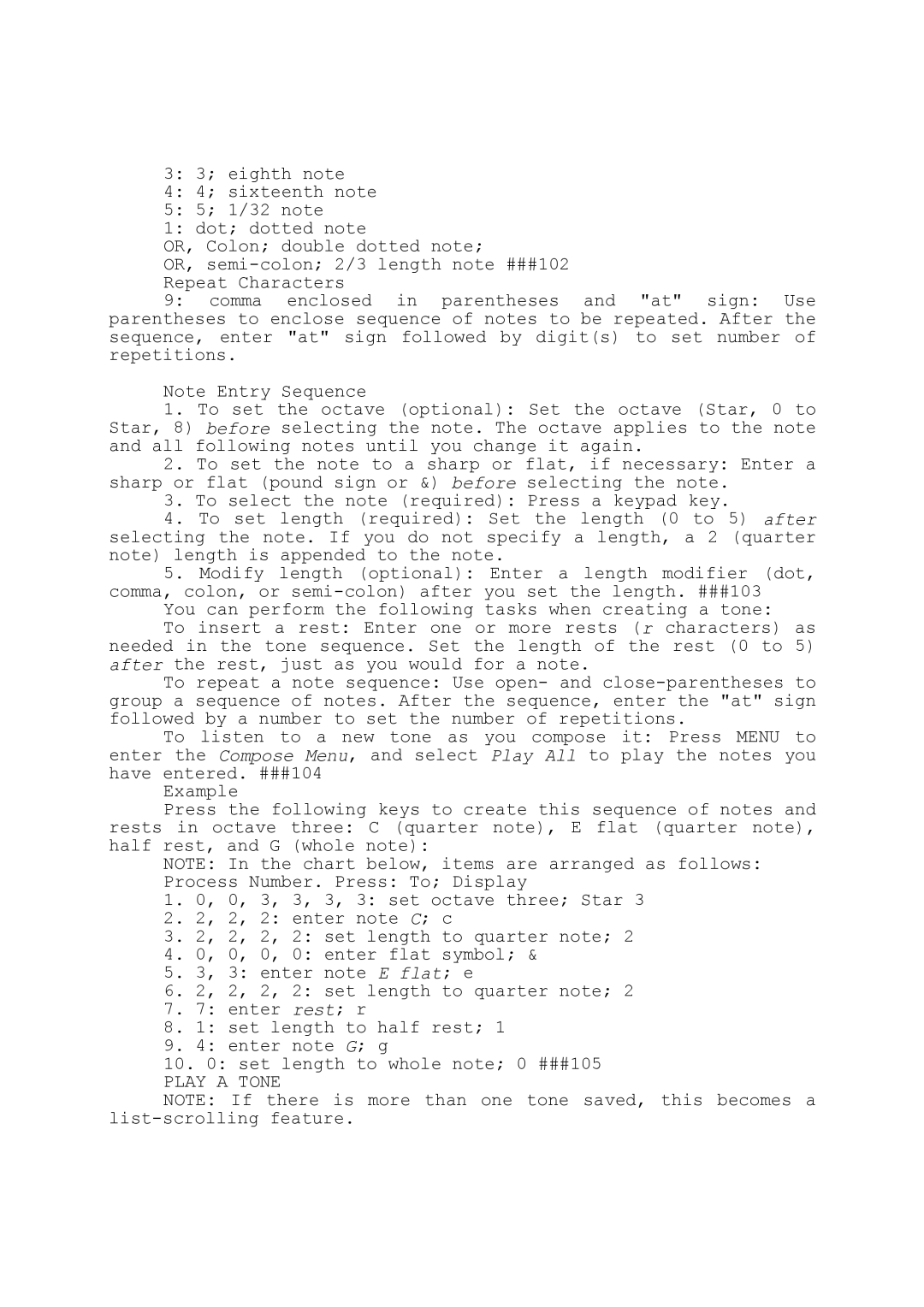3:3; eighth note
4:4; sixteenth note
5:5; 1/32 note
1: dot; dotted note
OR, Colon; double dotted note;
OR,
Repeat Characters
9:comma enclosed in parentheses and "at" sign: Use parentheses to enclose sequence of notes to be repeated. After the sequence, enter "at" sign followed by digit(s) to set number of repetitions.
Note Entry Sequence
1.To set the octave (optional): Set the octave (Star, 0 to Star, 8) before selecting the note. The octave applies to the note and all following notes until you change it again.
2.To set the note to a sharp or flat, if necessary: Enter a sharp or flat (pound sign or &) before selecting the note.
3.To select the note (required): Press a keypad key.
4.To set length (required): Set the length (0 to 5) after selecting the note. If you do not specify a length, a 2 (quarter note) length is appended to the note.
5.Modify length (optional): Enter a length modifier (dot, comma, colon, or
You can perform the following tasks when creating a tone:
To insert a rest: Enter one or more rests (r characters) as needed in the tone sequence. Set the length of the rest (0 to 5) after the rest, just as you would for a note.
To repeat a note sequence: Use open- and
To listen to a new tone as you compose it: Press MENU to enter the Compose Menu, and select Play All to play the notes you have entered. ###104
Example
Press the following keys to create this sequence of notes and rests in octave three: C (quarter note), E flat (quarter note), half rest, and G (whole note):
NOTE: In the chart below, items are arranged as follows:
Process Number. Press: To; Display
1.0, 0, 3, 3, 3, 3: set octave three; Star 3
2.2, 2, 2: enter note C; c
3.2, 2, 2, 2: set length to quarter note; 2
4.0, 0, 0, 0: enter flat symbol; &
5.3, 3: enter note E flat; e
6.2, 2, 2, 2: set length to quarter note; 2
7.7: enter rest; r
8.1: set length to half rest; 1
9.4: enter note G; g
10.0: set length to whole note; 0 ###105
PLAY A TONE
NOTE: If there is more than one tone saved, this becomes a