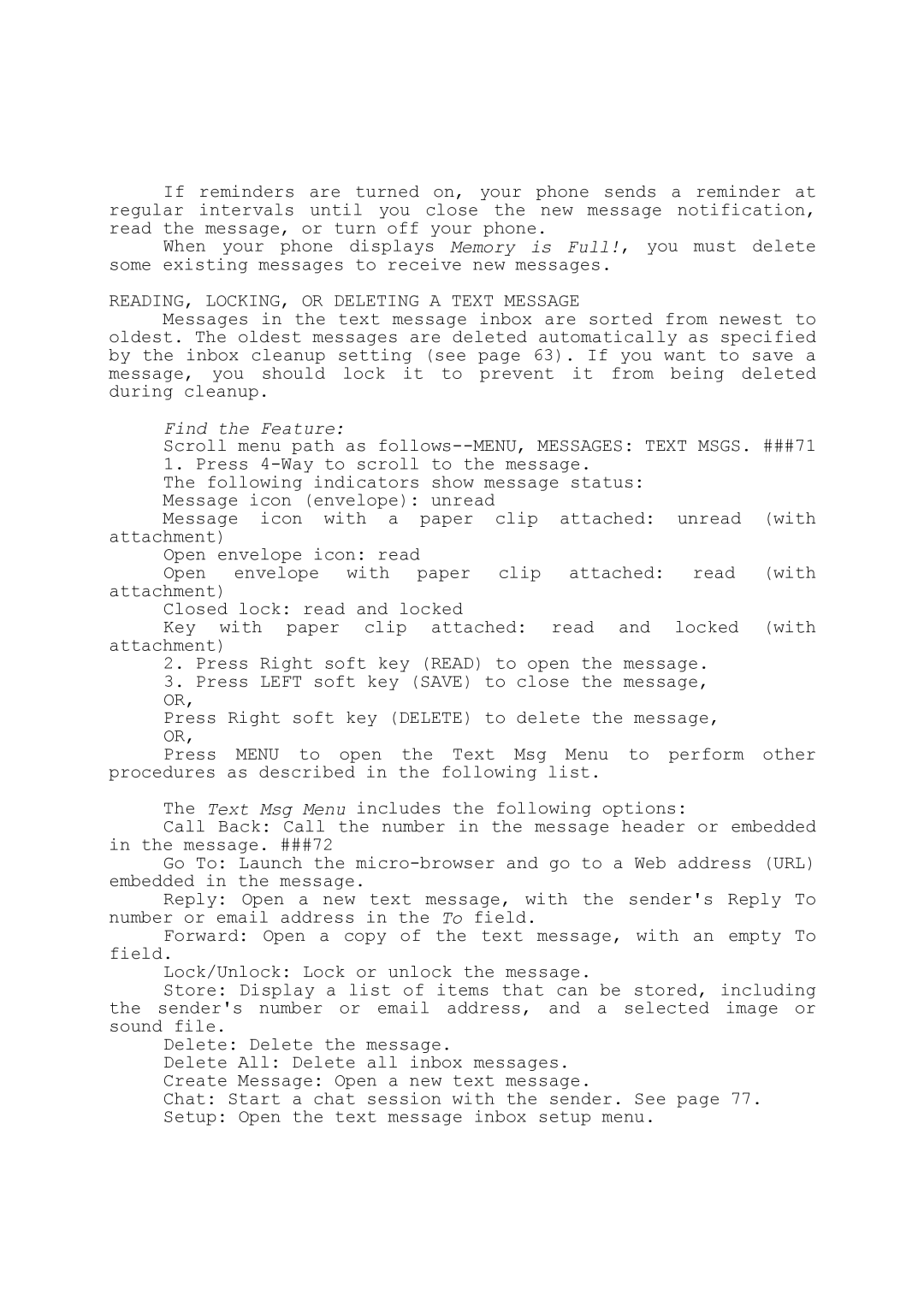If reminders are turned on, your phone sends a reminder at regular intervals until you close the new message notification, read the message, or turn off your phone.
When your phone displays Memory is Full!, you must delete some existing messages to receive new messages.
READING, LOCKING, OR DELETING A TEXT MESSAGE
Messages in the text message inbox are sorted from newest to oldest. The oldest messages are deleted automatically as specified by the inbox cleanup setting (see page 63). If you want to save a message, you should lock it to prevent it from being deleted during cleanup.
Find the Feature:
Scroll menu path as
1. Press
The following indicators show message status: Message icon (envelope): unread
Message icon with a paper clip attached: unread (with attachment)
Open envelope icon: read
Open envelope with paper clip attached: read (with attachment)
Closed lock: read and locked
Key with paper clip attached: read and locked (with attachment)
2.Press Right soft key (READ) to open the message.
3.Press LEFT soft key (SAVE) to close the message, OR,
Press Right soft key (DELETE) to delete the message, OR,
Press MENU to open the Text Msg Menu to perform other
procedures as described in the following list.
The Text Msg Menu includes the following options:
Call Back: Call the number in the message header or embedded in the message. ###72
Go To: Launch the
Reply: Open a new text message, with the sender's Reply To number or email address in the To field.
Forward: Open a copy of the text message, with an empty To field.
Lock/Unlock: Lock or unlock the message.
Store: Display a list of items that can be stored, including the sender's number or email address, and a selected image or sound file.
Delete: Delete the message.
Delete All: Delete all inbox messages.
Create Message: Open a new text message.
Chat: Start a chat session with the sender. See page 77.
Setup: Open the text message inbox setup menu.