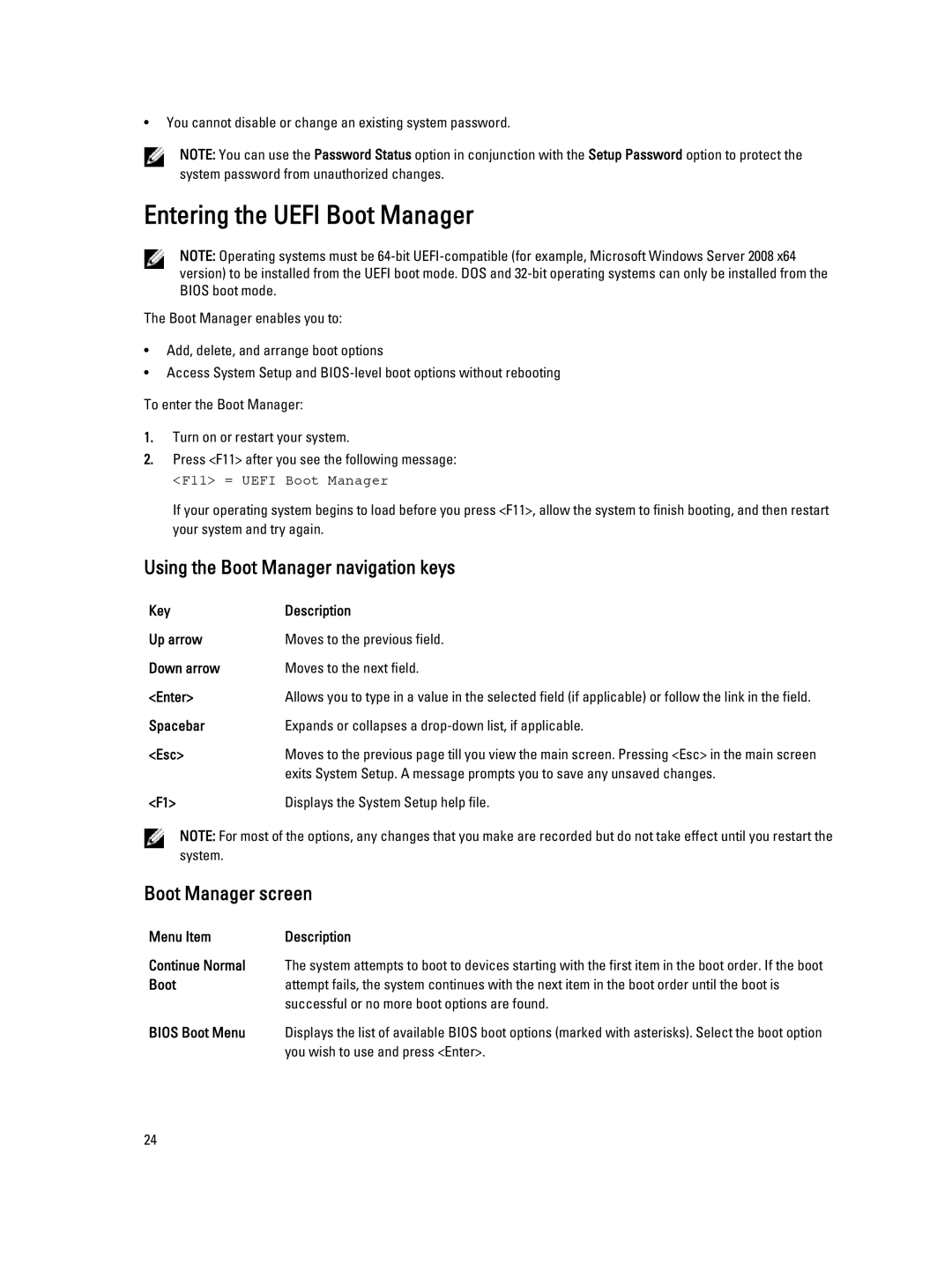•You cannot disable or change an existing system password.
NOTE: You can use the Password Status option in conjunction with the Setup Password option to protect the system password from unauthorized changes.
Entering the UEFI Boot Manager
NOTE: Operating systems must be
The Boot Manager enables you to:
•Add, delete, and arrange boot options
•Access System Setup and
To enter the Boot Manager:
1.Turn on or restart your system.
2.Press <F11> after you see the following message:
<F11> = UEFI Boot Manager
If your operating system begins to load before you press <F11>, allow the system to finish booting, and then restart your system and try again.
Using the Boot Manager navigation keys
Key | Description |
Up arrow | Moves to the previous field. |
Down arrow | Moves to the next field. |
<Enter> | Allows you to type in a value in the selected field (if applicable) or follow the link in the field. |
Spacebar | Expands or collapses a |
<Esc> | Moves to the previous page till you view the main screen. Pressing <Esc> in the main screen |
| exits System Setup. A message prompts you to save any unsaved changes. |
<F1> | Displays the System Setup help file. |
NOTE: For most of the options, any changes that you make are recorded but do not take effect until you restart the system.
Boot Manager screen
Menu Item | Description |
Continue Normal The system attempts to boot to devices starting with the first item in the boot order. If the boot
Bootattempt fails, the system continues with the next item in the boot order until the boot is successful or no more boot options are found.
BIOS Boot Menu Displays the list of available BIOS boot options (marked with asterisks). Select the boot option you wish to use and press <Enter>.
24